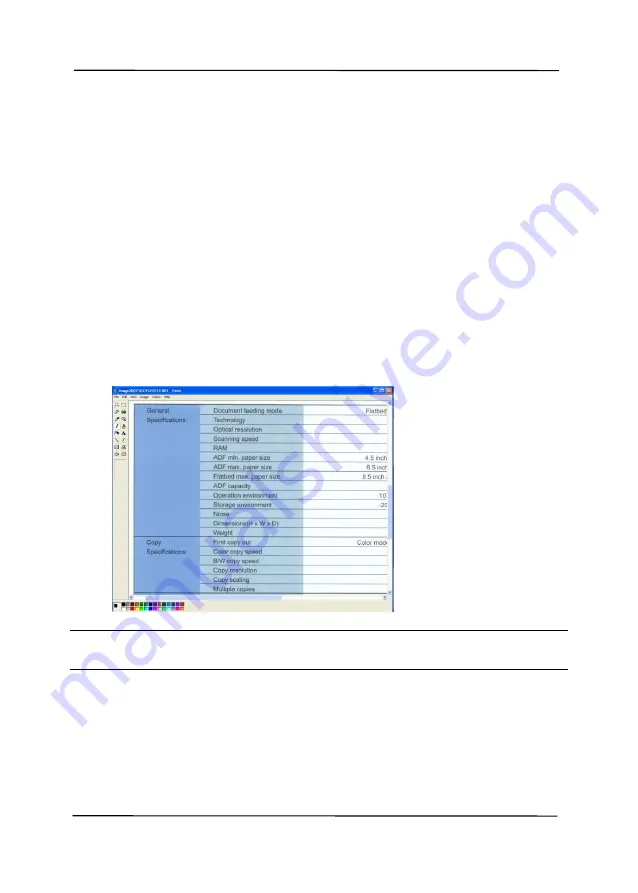
User’s Manual
6-4
6.3
Scanning From One Touch of the Buttons
1.
Adjust the paper guide for the width of paper and load the
document with their tops into the automatic document feeder.
2.
Check the button name on the LCD screen to ensure if you
are selecting the proper scan settings and destination
application. (For example, if you wish to scan with Button,
“Scan to App”, which opens Microsoft Paint and displays the
scanned image in the window of Microsoft Paint, the LCD
screen should show “Scan to App”).
3.
Press the
Scan
button on the scanner.
4.
After the scanning is finished, the Microsoft Paint software
will be launched and the scanned image appears in the main
window of Microsoft Paint as below.
Note:
For details information on how to use the Button Manager
V2, please refer to the user’s manual in the supplied CD.
Содержание AV332IL
Страница 1: ...Sheet fed Scanner User s Manual Regulatory model FF 1904B Avision Inc ...
Страница 13: ...User s Manual 1 5 1 4 Removable Parts ADF Roller Friction Roller ...
Страница 34: ...User s Manual 4 5 ...
Страница 43: ...User s Manual 4 15 Error Diffusion Image Dynamic Threshold Dynamic Threshold AD ...
Страница 46: ...User s Manual 4 18 Normal Photo Document Threshold 230 Normal Photo Document Threshold 230 ...
Страница 59: ...User s Manual 4 32 The Compression tab dialog box ...
Страница 63: ...User s Manual 4 36 The Color Dropout dialog box ...
Страница 117: ...User s Manual 7 2 ...






























