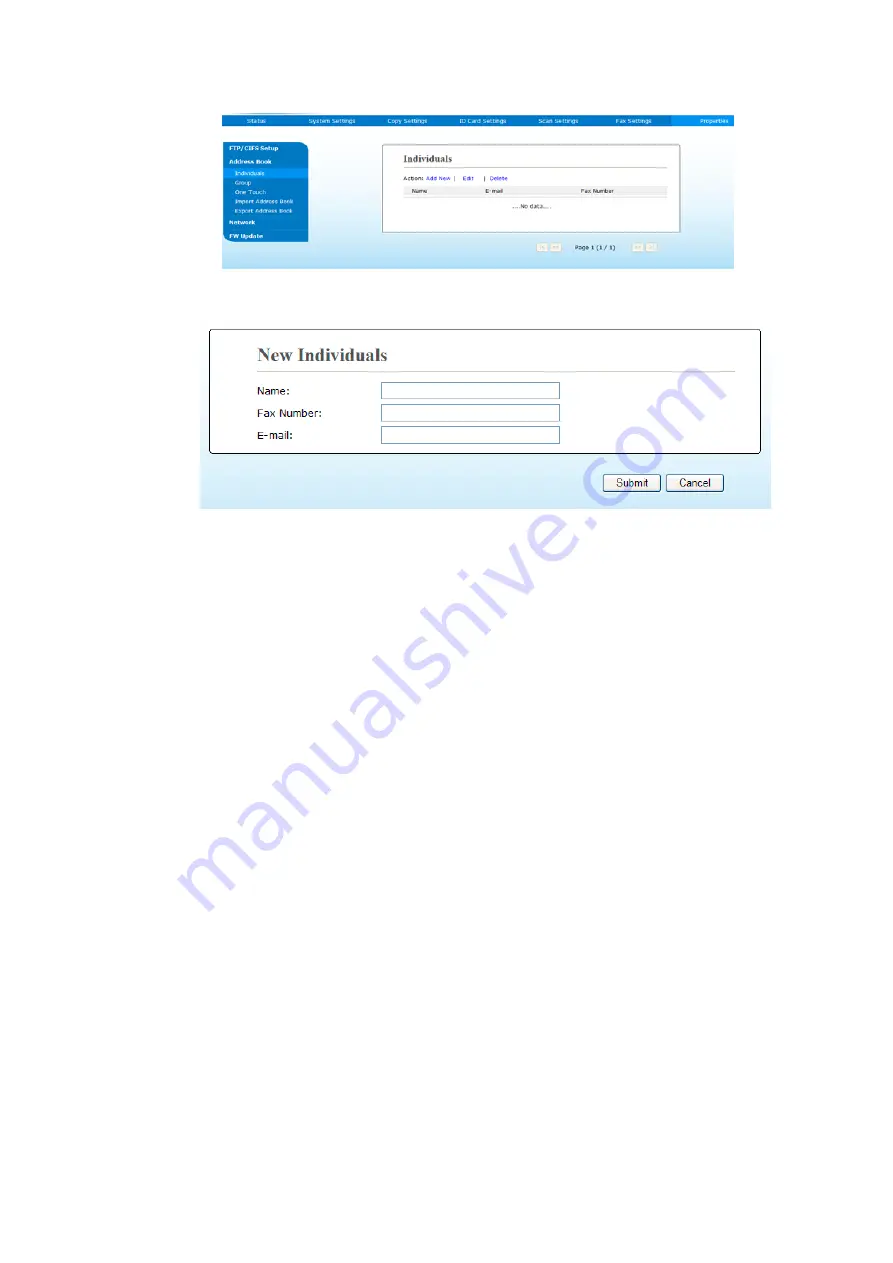
73
5. Choose [Add New] to prompt the following page.
6.
Enter the name, fax number, and e-mail address for an individual recipient.
7.
After completing entering the settings, click
「
Submit
」
to finish. The new
recipient will be displayed in the e-mail list. This means you have successfully
created an address book.
Modifying a Current Member
To modify a current member,
1.
Repeat Step 1 to Step 4 from the previous section, Adding a New Member.
The [Address Book] page appears.
2.
Choose the member you want to modify from the list and then choose
[Modify] to prompt the [Modify Member] page.
3.
Modify your member information. Click [Submit] to save the setting or
[Cancel] to leave the page without saving any setting.
Deleting a Current Member
To modify a current member,
1.
Repeat Step 1 to Step 4 from the previous section, Adding a New Member.
The [Address Book] page appears.
2.
Choose the address you want to delete from the list and then choose
[Delete] to erase the address. A Confirmation dialog box appears to
confirm your deletion. Click [OK] to confirm or [Cancel] to exit.
Содержание AM30 A Series
Страница 14: ...5 Package Contents CD ROM Including Driver and User s Manual Main Unit USB Cable Toner Cartridge Power Cord...
Страница 22: ...13 Install the Output Bin Lift the output bin up to the stuck position Output Bin Paper Stopper...
Страница 67: ...58 Important The ID Card copy feature does not support loading your cards from the auto document feeder...
Страница 105: ...96 4 Click Printing Preferences to prompt the following Printing Preferences dialog box...
Страница 169: ...160 3 Close the front cover...






























