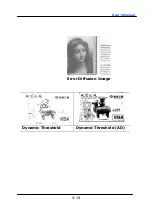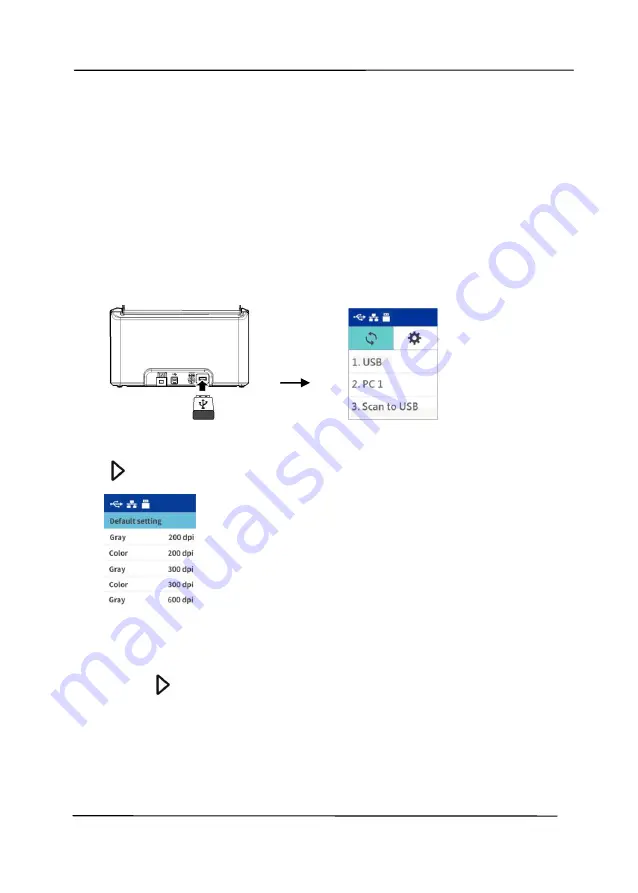
User’s Manual
3-12
3.4
How to Scan and Save Your Image to a USB Flash
Drive
To start a scan and send the scanned image to an inserted USB
flash drive,
1.
Load your document in the ADF with the 1
st
page facing
down and the top of the pages pointing to the feeder.
2.
Insert a USB flash drive to the flash drive port on the rear
side of the scanner. The following
Scan to USB
screen will
be displayed.
3.
Use the arrow key to choose [
Scan to USB
] and then
press
(OK). The following default setting screen appears.
4.
Use the arrow key to choose your desired color mode and
resolution (Choice: Gray 200 dpi, Color 200 dpi, Gray 300
dpi, Color 300 dpi, Gray 600 dpi, Color 600 dpi) and then
press
(OK). The following [
File format
] screen will be
displayed.
Содержание AD340GN
Страница 1: ...Sheet fed Scanner User s Manual Regulatory model FF 2009B Avision Inc ...
Страница 54: ...User s Manual 4 5 ...
Страница 63: ...User s Manual 4 14 Error Diffusion Image Dynamic Threshold Dynamic Threshold AD ...
Страница 66: ...User s Manual 4 17 Normal Photo Document Threshold 230 Normal Photo Document Threshold 230 ...
Страница 79: ...User s Manual 4 30 The Compression tab dialog box ...
Страница 83: ...User s Manual 4 34 The Color Dropout dialog box ...
Страница 111: ...User s Manual 4 62 4 10 The Rotation Tab The Rotation tab allows you to set the following image rotating options ...
Страница 147: ...User s Manual 7 12 The thumbnail view and file name ...
Страница 149: ...User s Manual 8 2 WARNING When cleaning be careful not to snap or damage the arm sensor Arm Sensor ...