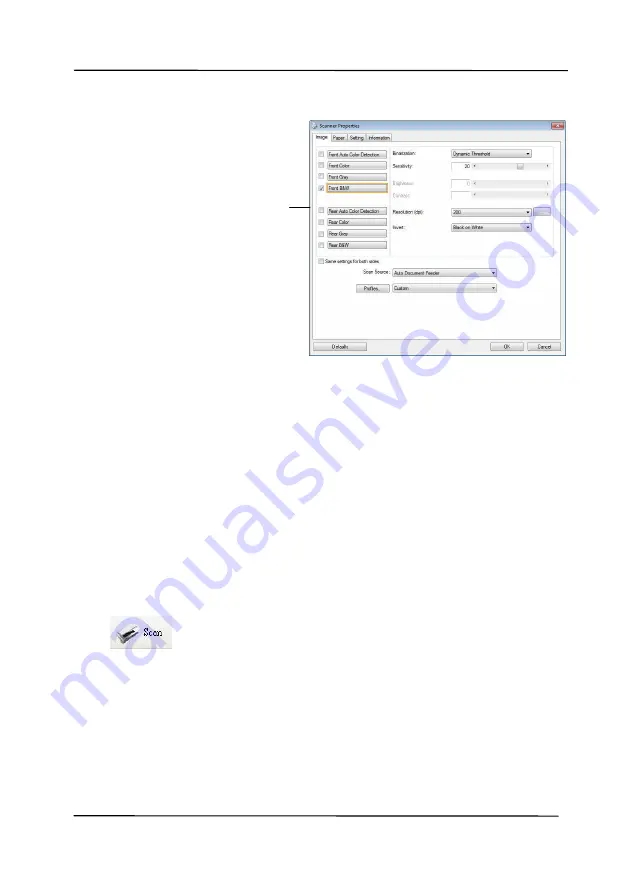
User’s Manual
3-9
6.
From the Image Selection Box, choose your desired image
type for your scanned image. (Default is Front B&W) If you
have a duplex scanner, choose Front and Rear to scan both
sides of your document.
7.
Click OK to quit the Scanner Properties dialog box. (To learn
more details about the Scanner Properties dialog box, please
see the subsequent chapter,
Using the Scanner Properties
Dialog Box
.)
8.
Place your document face down on the document glass or
face up in the auto document feeder.
9.
In the Scan Validation dialog box, click the Scan button
(
) or choose Scan from the File menu.
10.
The document will be scanned and displayed in the Scan
Validation screen. After the scanned images have been
displayed, your scanner installation verification is completed.
Image
Selection
Box
Содержание AD340GN-AEG
Страница 1: ...Sheet fed Scanner User s Manual Regulatory model FF 2009B Avision Inc ...
Страница 52: ...User s Manual 4 5 ...
Страница 61: ...User s Manual 4 14 Error Diffusion Image Dynamic Threshold Dynamic Threshold AD ...
Страница 64: ...User s Manual 4 17 Normal Photo Document Threshold 230 Normal Photo Document Threshold 230 ...
Страница 77: ...User s Manual 4 30 The Compression tab dialog box ...
Страница 81: ...User s Manual 4 34 The Color Dropout dialog box ...
Страница 109: ...User s Manual 4 62 4 10 The Rotation Tab The Rotation tab allows you to set the following image rotating options ...
Страница 135: ...User s Manual 7 2 WARNING When cleaning be careful not to snap or damage the arm sensor Arm Sensor ...






























