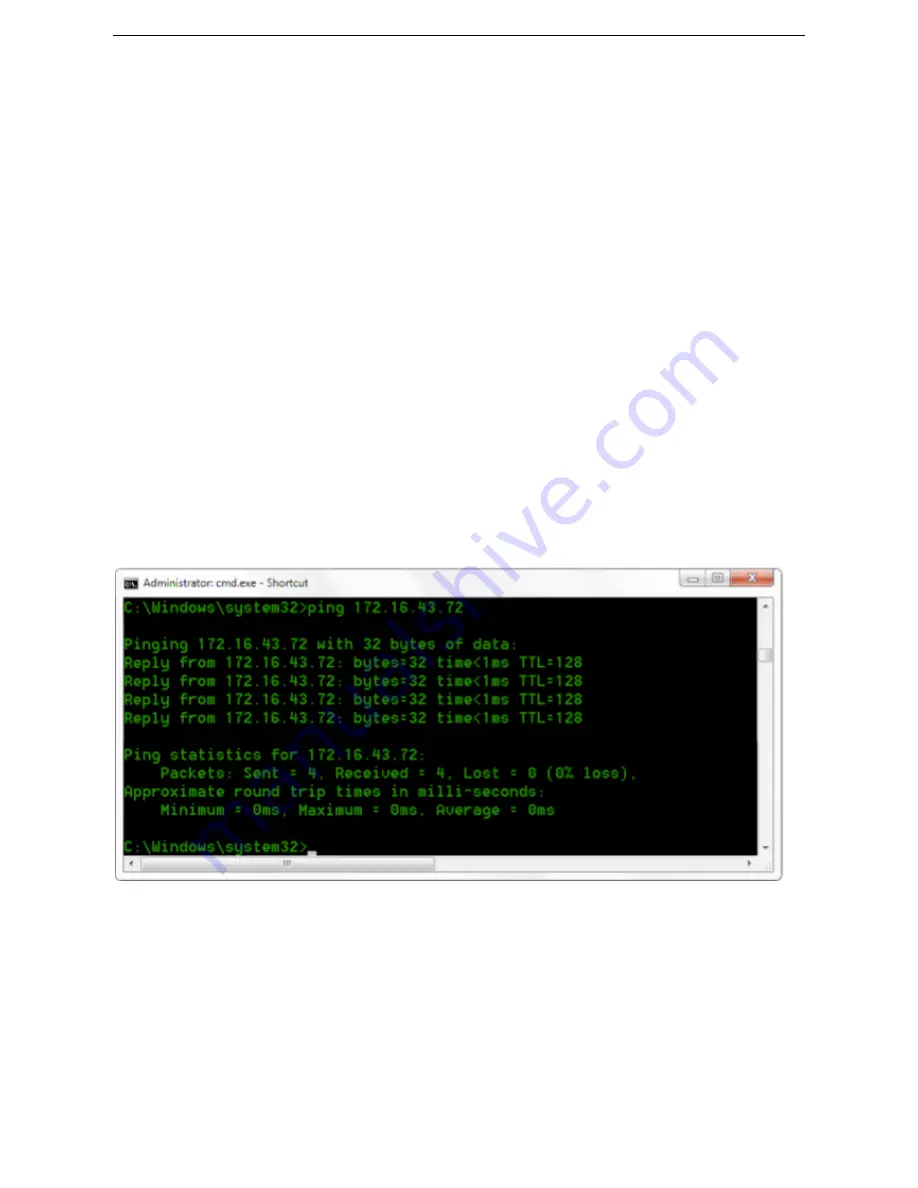
HD Color Box Camera User Manual
- 14 -
4.
Network Connection
4.1 Connecting Mode
Direct connection:
connect the camera and computer via Ethernet cable.
Internet connection:
connect the camera to Internet via Router or Switch so that the user can log into the
device using browser.
Note: Please do not put the power cable and Ethernet cable in places where can be easily touched to
prevent video quality loss caused by unstable signal transmission due to poor contact of cables.
The computer must be assigned to the network segment which the camera IP address belongs to. The device
will not be accessible if not in the right segment. I.E. The camera default IP address is 192.168.5.163, then segment
5 must be added in the computer. Specific steps are as below:
Open the Local Area Connection Properties on computer, select the “Internet protocol version 4(TCP/IPv4)”.
Double click or click the property “Internet” protocol version 4 (TCP/IPv4) to enter the Internet Protocol Version
4(TCP/IPv4) Properties window. Select “Advanced” to enter the Advanced TCP/IP Setting and add IP and subnet
mask in the IP browser. Click “Confirm” to finish adding IP segment. User can add the corresponding network
segment according to the revised IP address of the camera.
Note: The IP address to be added cannot be the same as that of the other computers or devices. The existence
of this IP address needs to be verified before adding.
To verify whether the network segment has been successfully added, click “Start” and select “Operation” and
input cmd, then click CONFIRM and open DOS command window. Type ping 192.168.5.26, press Enter to see
information shown below:
User can also verify network connection following the steps above after the camera self-check. If IP is
default, open DOS command window and input 192.168.5.163. Press Enter to see if the network connection is
normal.


























