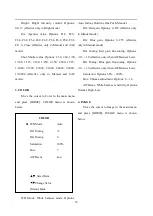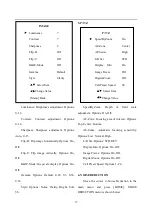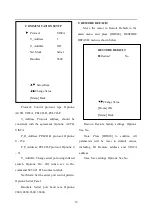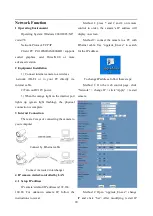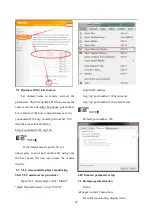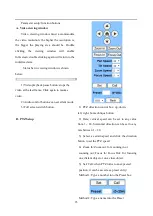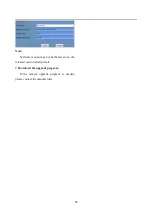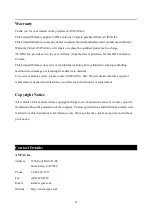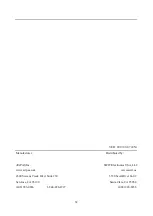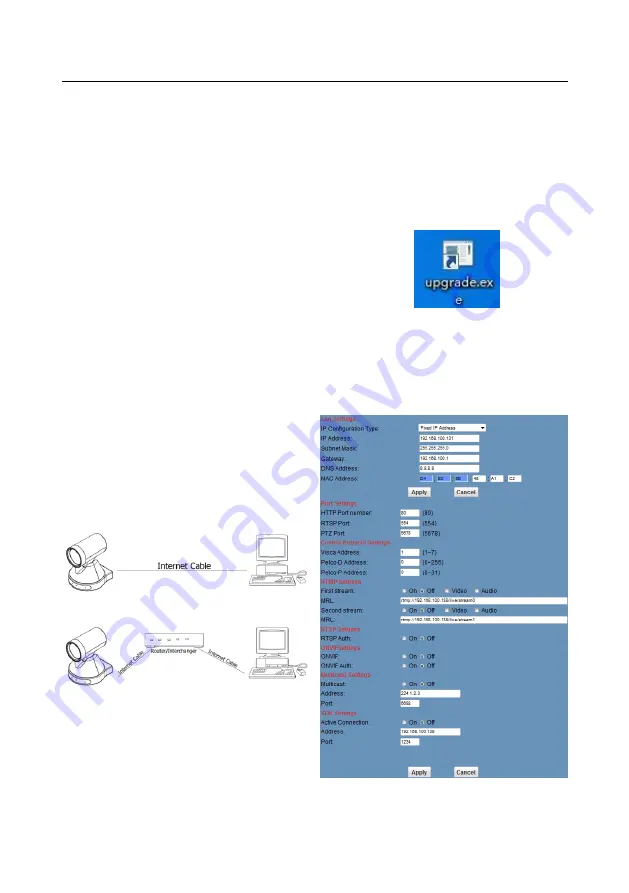
20
Network Function
1
Operating Environment
Operating System: Windows 2000/2003/XP/
vista/7/8.
Network Protocol: TCP/IP.
Client PC: P4/128MRAM/40GHD/ supports
scaled graphics card, DirectX8.0 or more
advanced version.
2
Equipment Installation
1)
Connect internet camera to a wireless
network (Wi-Fi) or to your PC directly via
internet cable.
2) Turn on DC12V power.
3) When the orange light on the internet port
lights up (green light flashing), the physical
connection is complete.
3
Internet Connection
There are 2 ways of connecting the camera to
your computer.
Connect by Ethernet cable
Connect via router /interchanger
4
IP camera visited/ controlled by LAN
4.1
Setup IP address
IP camera’s default IP address is 192.168.
100.88. For unknown camera IP, follow the
instructions to reveal:
Method 1: press * and # and 4 on remote
control in order, the camera’s IP address will
display on screen.
Method 2: connect the camera to a PC with
Ethernet cable. Use “upgrade_En.exe” to search
for the IP address.
To change IP address, follow these steps:
Method 1: On the web control page, click
“Network” > change IP > click “Apply” > restart
camera.
Method 2: Open “upgrade_En.exe”; change
IP and click “Set”. After modifying, restart IP