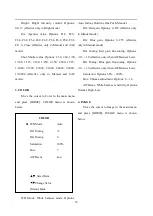Отзывы:
Нет отзывов
Похожие инструкции для AV-1070
DSC-350 - Digital Camera - 0.35 Megapixel
Бренд: D-Link Страницы: 2

DCS-932L
Бренд: D-Link Страницы: 2

DSH-C310
Бренд: D-Link Страницы: 2

DCS-932L
Бренд: D-Link Страницы: 40

DCS-5020L
Бренд: D-Link Страницы: 5

DCS-5020L
Бренд: D-Link Страницы: 67

DCS-2136L
Бренд: D-Link Страницы: 8

DSC-100
Бренд: D-Link Страницы: 8

DCS-2530L
Бренд: D-Link Страницы: 6

DCS-820L
Бренд: D-Link Страницы: 4
DSC-350 - Digital Camera - 0.35 Megapixel
Бренд: D-Link Страницы: 2

DCS-8330LH
Бренд: D-Link Страницы: 41

BPI-D1
Бренд: Banana Pi Страницы: 12

96-007
Бренд: Gadgets and Gear Страницы: 2

SVD-4120A
Бренд: Samsung Страницы: 2

W35
Бренд: 4xem Страницы: 68

Lumix DMC-G2
Бренд: Panasonic Страницы: 8

Lumix DMC-FZ47
Бренд: Panasonic Страницы: 189