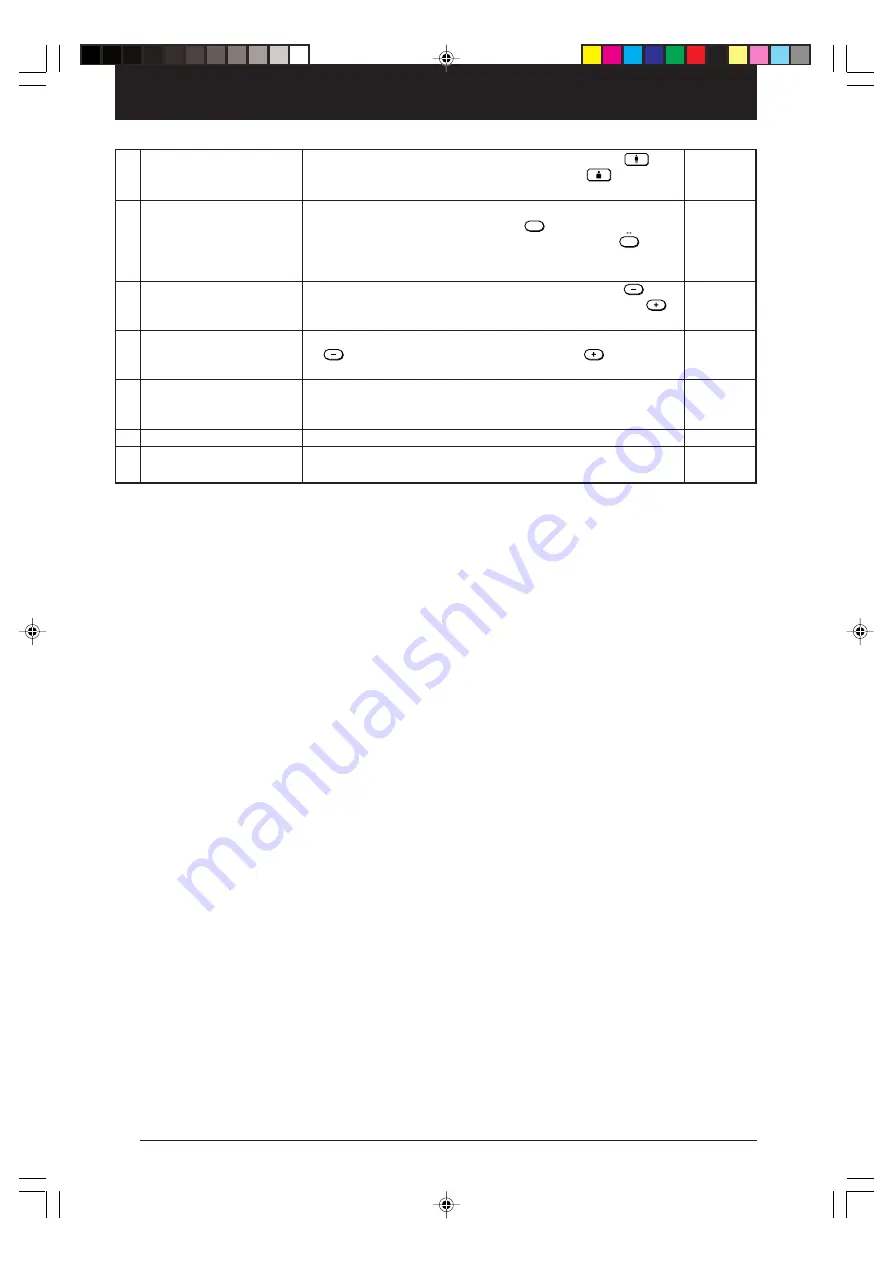
16
!1
ZOOM Buttons
!2
POSITION Buttons
!3
BRIGHTNESS Buttons
!4
VOLUME Buttons
!5
OHP STORED IMAGE
Buttons
!6
KEYSTONE Button
!7
LIVE Button
• These buttons adjust the zoom ratio. Pressing the
button reduces the image, and pressing the
button
enlarges the image.
• Press to change the orientation of the projected image
when OHP is selected. Press the
ROTATION
button to reverse the
top and bottom of the projected image. Press the
V H
button to switch between vertical display and horizontal
display.
• These buttons adjust the brightness. Pressing the
button darkens the projected image, and pressing the
button lightens the projected image.
• Adjust the volume when PC or video is selected. Press the
button to reduce the volume. Press the
button to
increase the volume.
• A maximum of eight pages of images are stored to internal
memory when the display is refreshed, when OHP is
selected. Press to access those images.
• Press this button to compensate keystone.
• Press to confirm the projected image while moving the
document when OHP is selected.
33, 39
32
32, 38
40
34
21
33
Cha.02
04.7.29, 11:44 AM
16
Содержание MP-700
Страница 71: ... MEMOO 71 Cover3 pmd 04 7 29 11 43 AM 1 ...
















































