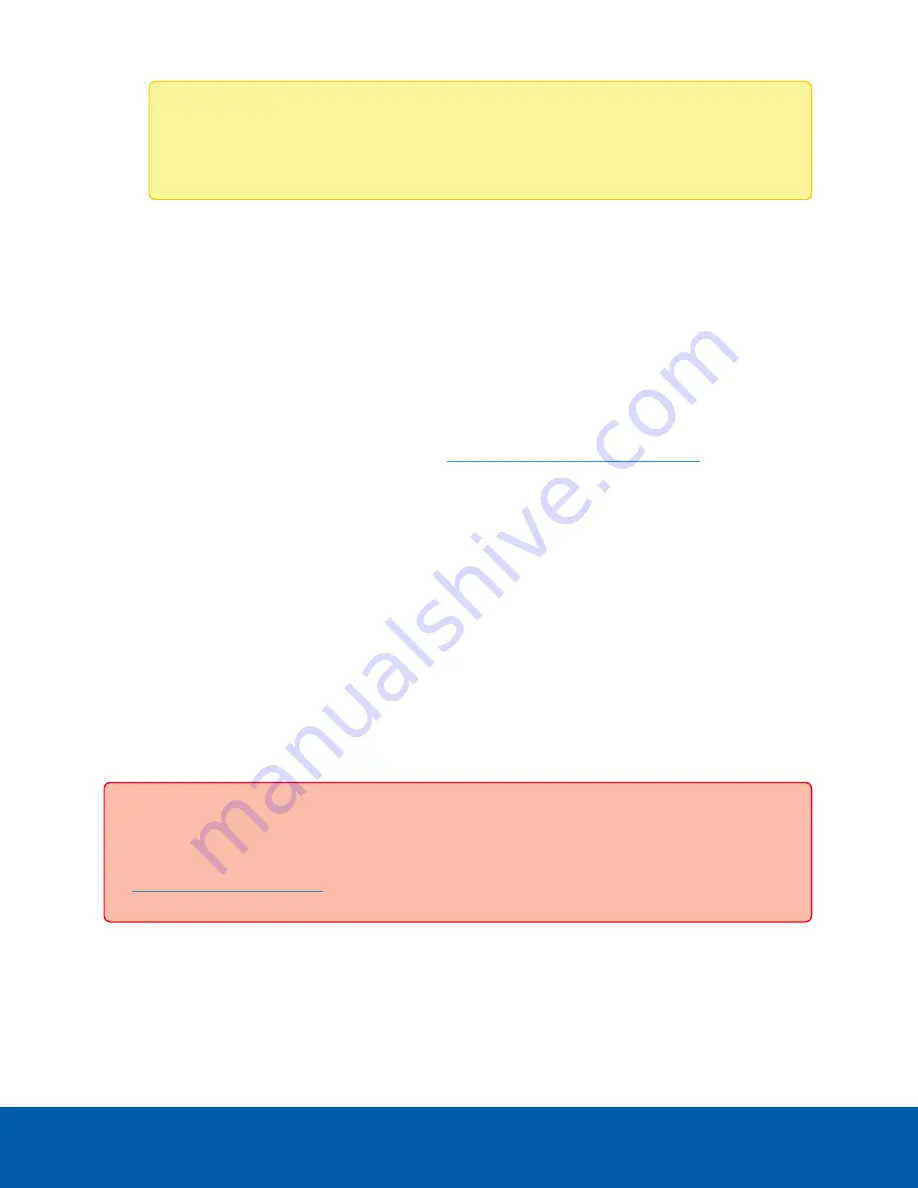
Note:
If you are performing operating system recovery, the ACC client does not
automatically start up. For more information about running the local ACC installer, see
Operating System Recovery By Avigilon Recovery Partition
.
Proceed to activate the license for the Avigilon Control Center client on your Remote Monitoring
Workstation.
Activating and Configuring ACC™ Client
For information about activating licenses, configuring, and administering the Avigilon ACC client, see the
following guides:
l
Avigilon ACC Initial System Setup and Workflow Guide
l
Avigilon ACC Client User Guide
These guides are available on the Avigilon website:
avigilon.com/support-and-downloads
Troubleshooting
Network Configuration
By default, the Remote Monitoring Workstation acquires an IP address on the network through DHCP. If you
need to set up the workstation to use a static IP address or any specific network configuration, see the
Windows Help and Support
files for more information.
Operating System Recovery By Avigilon Recovery Partition
If you need to recover the Windows operating system, the Remote Monitoring Workstation includes an
onboard Avigilon recovery partition that is separate from the operating system partition. The advantage of
using the Avigilon recovery partition is that you do not need an internet connection.
Important:
Your operating system drive will be erased and restored to factory settings. Before you
proceed with operating system recovery, complete any necessary backups of custom ACC
configuration and video recordings. For more information about ACC software backups, see
Activating and Configuring ACC™ Client
5











