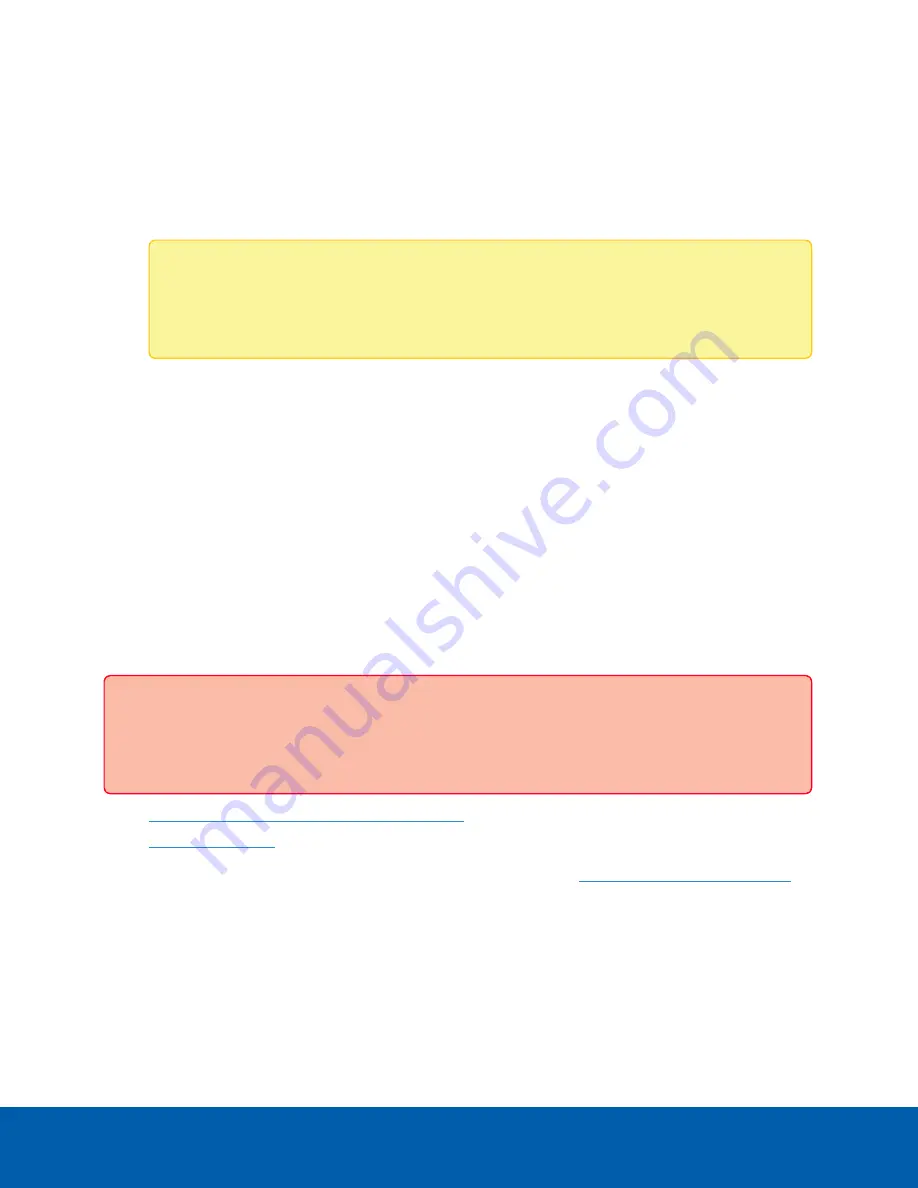
l
Use ACC 7.x.x (recommended)
. Select this option to use the latest version of the ACC
software.
l
Downgrade to ACC 6.x.x
. Select this option to downgrade your NVR to version 6.x.x. This
older version of the ACC software will not support newer features such as facial recognition
and the Focus of Attention interface.
You are logged in to the Windows environment. The Avigilon Control Center Admin Tool and the
ACC Client automatically start up.
Note:
If you are performing operating system recovery, the ACC Client does not
automatically start up. For more information about running the local ACC installer, see
Operating System Recovery By Avigilon Recovery Partition
.
Proceed to activate the license for the Avigilon Control Center software on your Network Video Recorder
Workstation.
Activate the ACC Software and Connect to Avigilon Cloud
Services
After you have deployed your NVR4X Workstation, activate your ACC software and feature licenses and
connect to Avigilon Cloud Services.
Activate ACC Software and Feature Licenses
You can activate, deactivate, and reactivate product or feature licenses. Licenses are called Product Keys in
the ACC system, and Activation IDs in the licensing portal.
Important:
When a new server is added to or removed from a multi-server site, the existing site
licenses become inactive and must be reactivated to confirm system changes. See
l
Initial ACC™ System Setup and Workflow Guide
l
Printable versions of these guides are available on the Avigilon website:
avigilon.com/support/software/
Once your license is activated, you can immediately use the new licensed features.
Connect to Avigilon Cloud Services
After activating your ACC software, you can connect your ACC site to the cloud, which may require a
subscription, and take advantage of the capabilities and features that provide centralized access across
distributed systems.
Activate the ACC Software and Connect to Avigilon Cloud Services
9
































