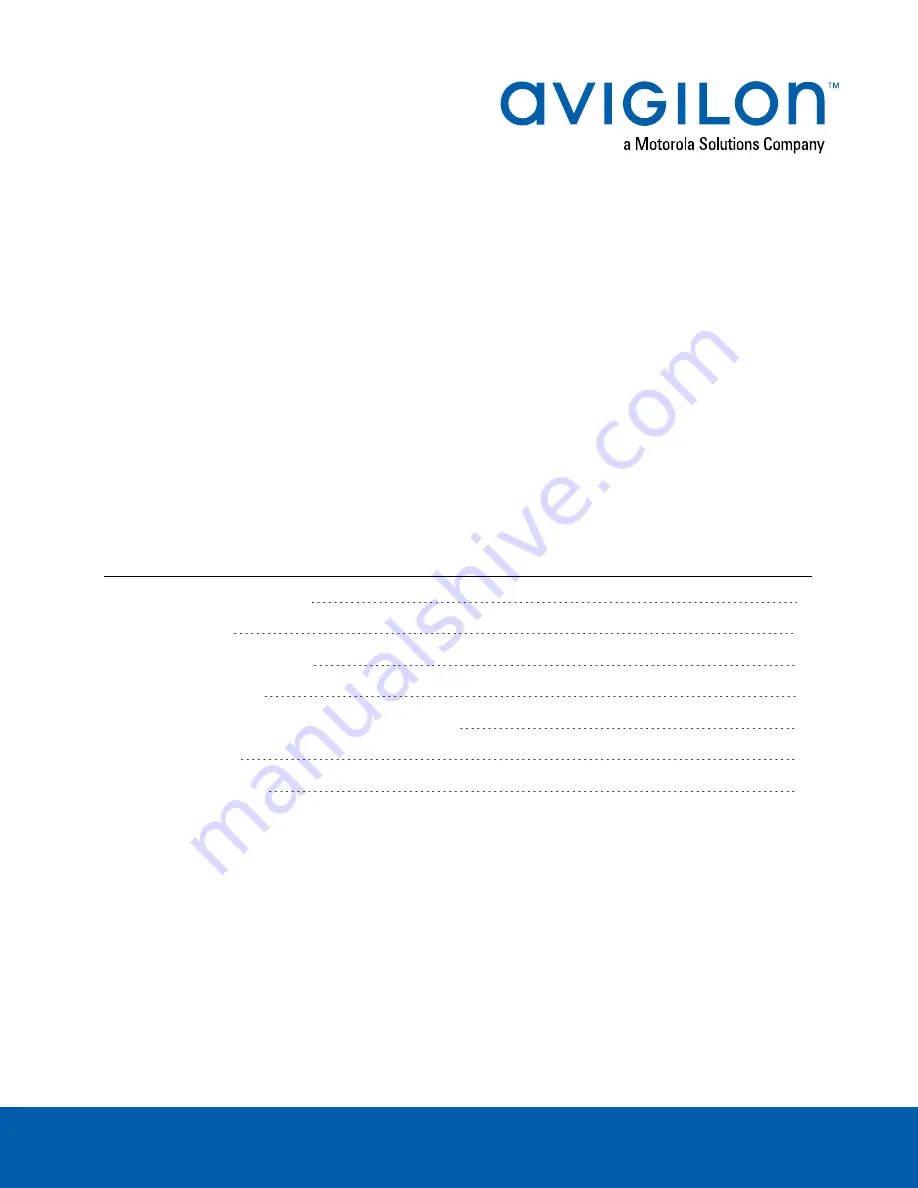
Installing the NVR 2
nd
CPU Kits
Avigilon provides optional 2
nd
CPU kits for Premium and Standard network video recorders (NVR):
l
NVR Premium 2
nd
CPU Kit (HD-NVR4-PRM-2NDCPU) provides all the components needed to add
CPU redundancy to an NVR Premium.
l
NVR Standard 2
nd
CPU Kit (HD-NVR4-STD-2NDCPU) provides all the components needed to add
CPU redundancy to an NVR Standard.
NOTE:
If the HD NVR is an operating part of your surveillance system, be aware that it must be shut down to
complete this procedure.
The installation procedure for both kits is very similar. Differences between the two procedures will be
noted in the steps.
Install the kit components in the following order:
3. Installing the Cooling Fan (NVR4 Standard Only)
Installing the NVR 2nd CPU Kits
1



























