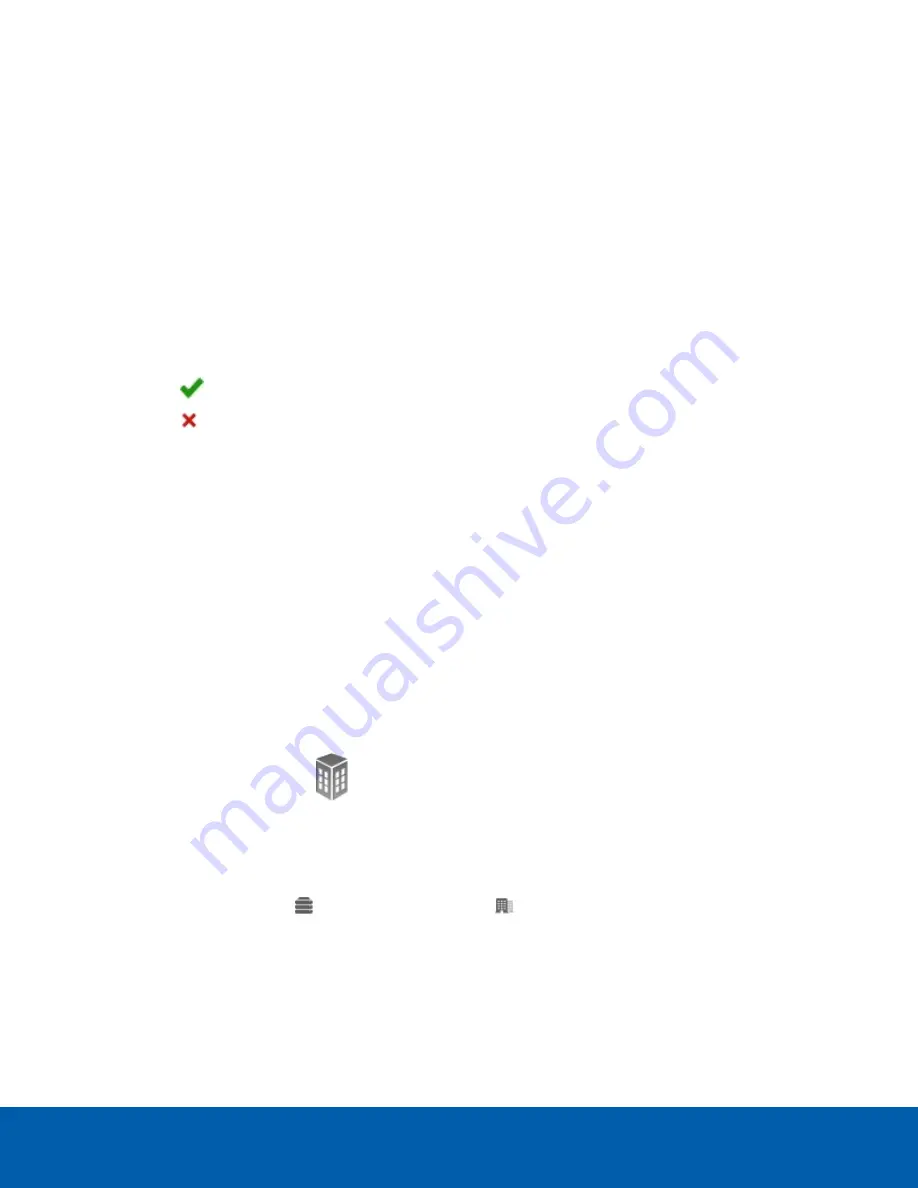
Changing the Site Password
The factory default site username and password is
administrator
without a password. If you've already
changed the password for the camera component, the site will automatically convert to using the camera
password when you login to the site for the first time.
The password for the camera component and server component are separate. It is recommended that different
passwords be used for each component to increase the security of the system.
After you log in to the site from the ACC Client, change the site password:
1. After you login, the Change Password dialog is displayed.
2. Enter a new password and then confirm the new password.
The password must meet the minimum strength requirements.
l
— password meets the strength requirements.
l
— password does not meet the strength requirements, enter a new password.
The password strength is defined by how easy it is for an unauthorized user to guess. If your password
does not meet the strength requirements, try entering a series of words that is easy for you to remember
but difficult for others to guess.
3. Click
OK
.
Creating Larger Sites
Besides keeping your H4 ES camera in a single camera site, you have the option of creating a larger multi-
camera or mixed managed site.
Creating a Multi-Camera Site
To combine multiple H4 ES cameras into one site, you would join the cameras together like you would a multi-
server site.
1. In the ACC Client software, login to all the camera sites that you want to join together.
2. In the site's Setup tab, click
.
The Site Management tab is displayed. Each H4 ES camera should be listed separately as its own site
and server.
3. Choose one of the sites to be the base of the new site.
4. Drag and drop the other
servers to the chosen base
site.
After you drag and drop each server, a confirmation message is displayed to warn you that all
configuration data will be merged. Click
Yes
.
It may take a few moments to join each server to the new site.
Changing the Site Password
11















