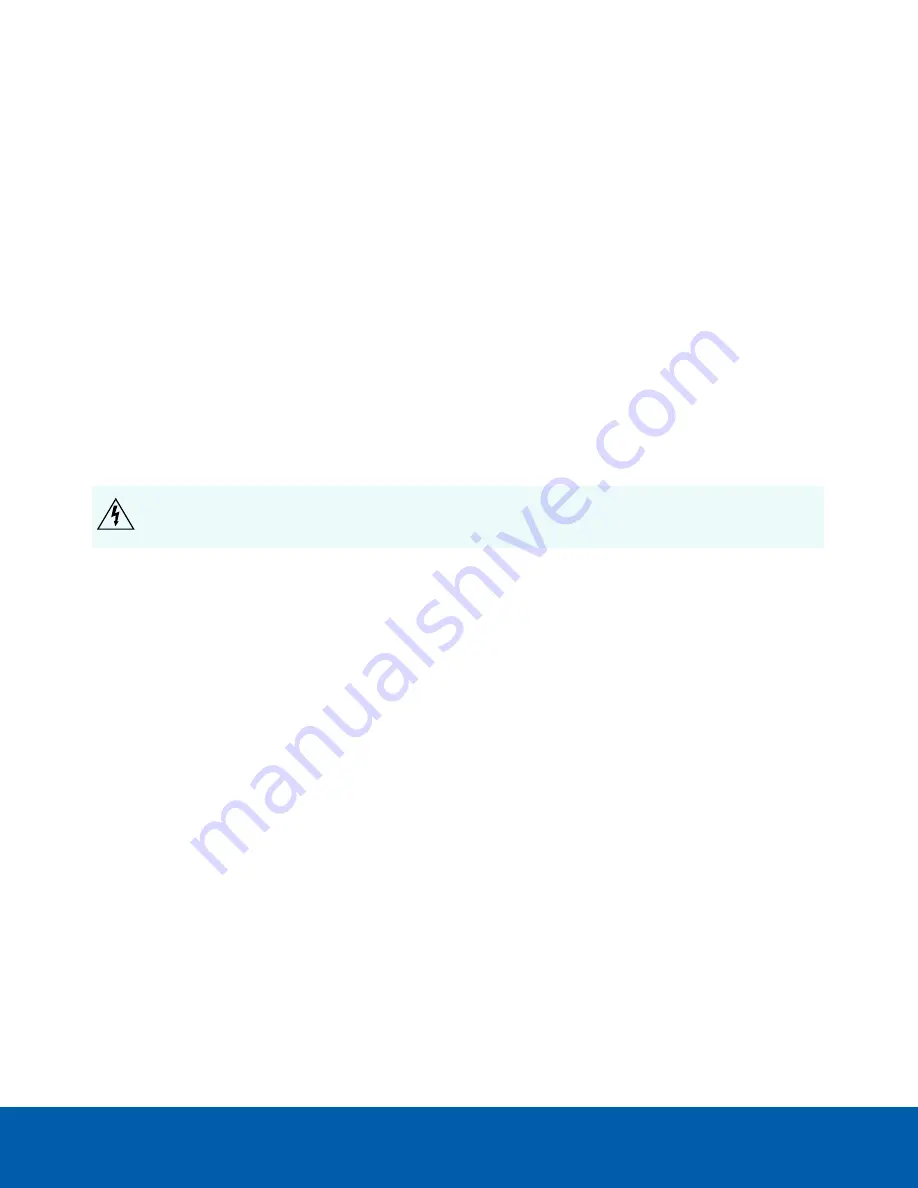
Cable Connections
Connecting External Power
If PoE is not available, the camera needs to be powered through the removable power connector block. Refer
to the diagrams in this guide for the location of the power connector block.
The power consumption information is listed in the product specifications.
To connect power to the power connector block, complete the following steps:
1. Remove the power connector block from the camera.
2. Remove the insulation from ¼” (6 mm) of the power wires. Do not nick or damage the wires.
3. Insert the two power wires into the two terminals on the power connector block. The connection can be
made with either polarity.
Use a small slotted (5/64” or 2 mm blade width) screwdriver to loosen and tighten the terminals.
4. Attach the power connector block back into the camera.
WARNING —
This product is intended to be supplied by a UL Listed Power Unit marked “Class 2” or
“LPS” or “Limited Power Source” with output rated 12 VDC or 24 VAC, 8 W min. or PoE rated 48 VDC, 8
W min.
Connecting to External Devices
External devices are connected to the camera through the I/O terminal block. The pinout for the I/O terminal
block is shown in the following diagram:
Cable Connections
8







































