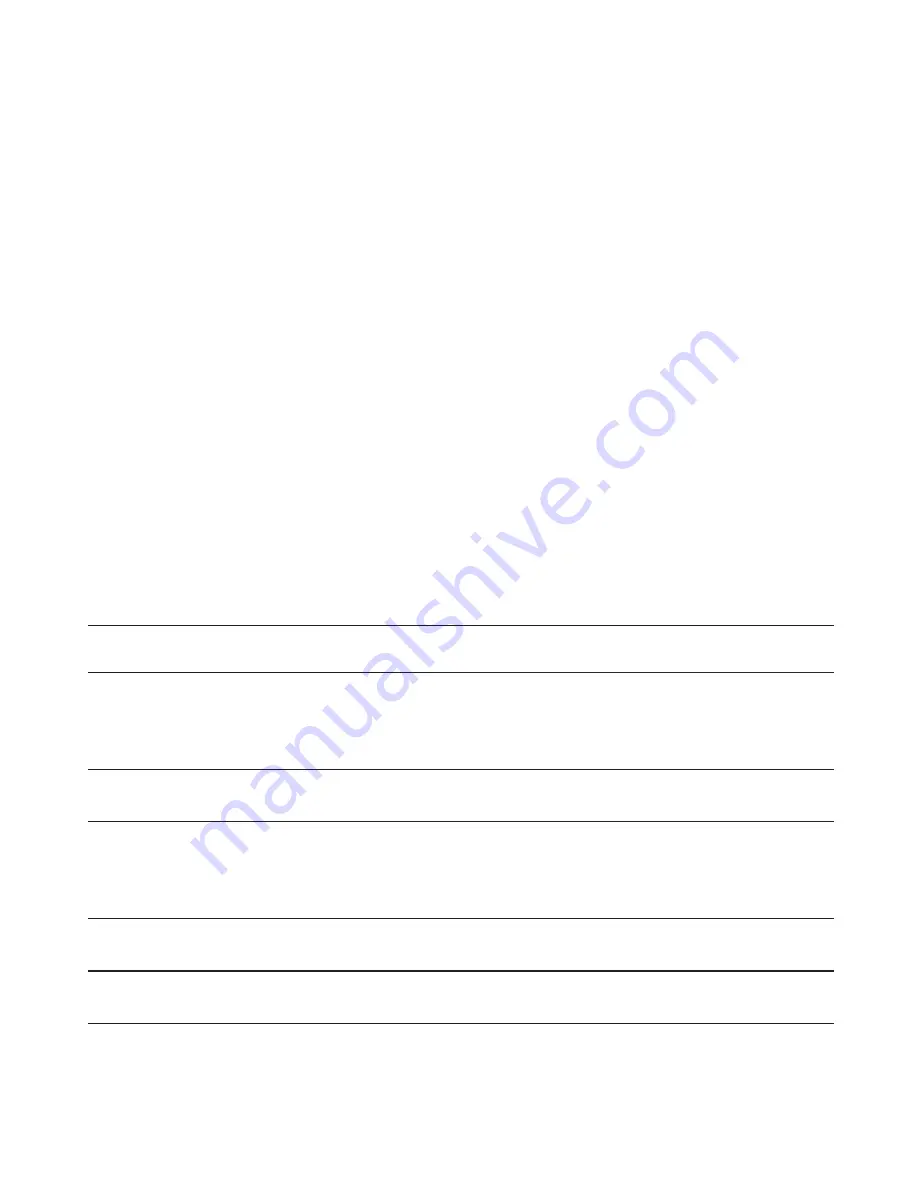
16
Aiming the Dome Camera
To aim the dome camera, complete the following steps:
Loosen the mounting screws and tilt lock screws.
Turn the lenses to the desired direction by rotating the base and tilting the lenses.
Once satisfied, tighten the mounting screws and tilt lock screws to secure the dome
camera’s position.
If the image is upside down, flip the image rotation switch to rotate the image by a 180˚
angle.
Connecting the Dome Camera to a Network Video Recorder (NVR)
Important:
To avoid networking problems, use only network switches recommended by
Avigilon.
Connect the dome camera to the same network as the NVR running the Avigilon Control
Center software. The camera will automatically obtain an IP address and will be detected by
the software. For more information on how to configure the camera consult the software user
guide. The connection status LED on the back of the dome camera indicates the camera’s
progress in connecting to the NVR as described in the table below. By default the connection
status LED will shutoff after the camera has been connected to an NVR.
Table:
Connection States of Connection Status LED
Connection State
Connection Status LED
Description
No Link
Off
Usually indicates that the
camera is not physically
connected to another
network device
Obtaining IP
Address
One short flash every second
The camera is attempting to
obtain an IP address
Connecting to NVR Two short flashes every second
The camera has obtained
an IP address and is
attempting to connect to the
NVR
Upgrading
Firmware
Two short flashes and one long flash
every second
The camera is updating it’s
firmware
Connected
On
The camera is connected to
the NVR
1.
2.
3.
4.
Содержание 1.0MP-HD-DOME-DN
Страница 2: ... This page is intentionally left blank ...
Страница 23: ...23 Notes ...
Страница 24: ...24 ...
Страница 25: ...25 ...
Страница 26: ...26 ...
Страница 27: ...27 This page is intentionally left blank ...
Страница 28: ...28 2010 Avigilon Corporation V1 1 ...



























