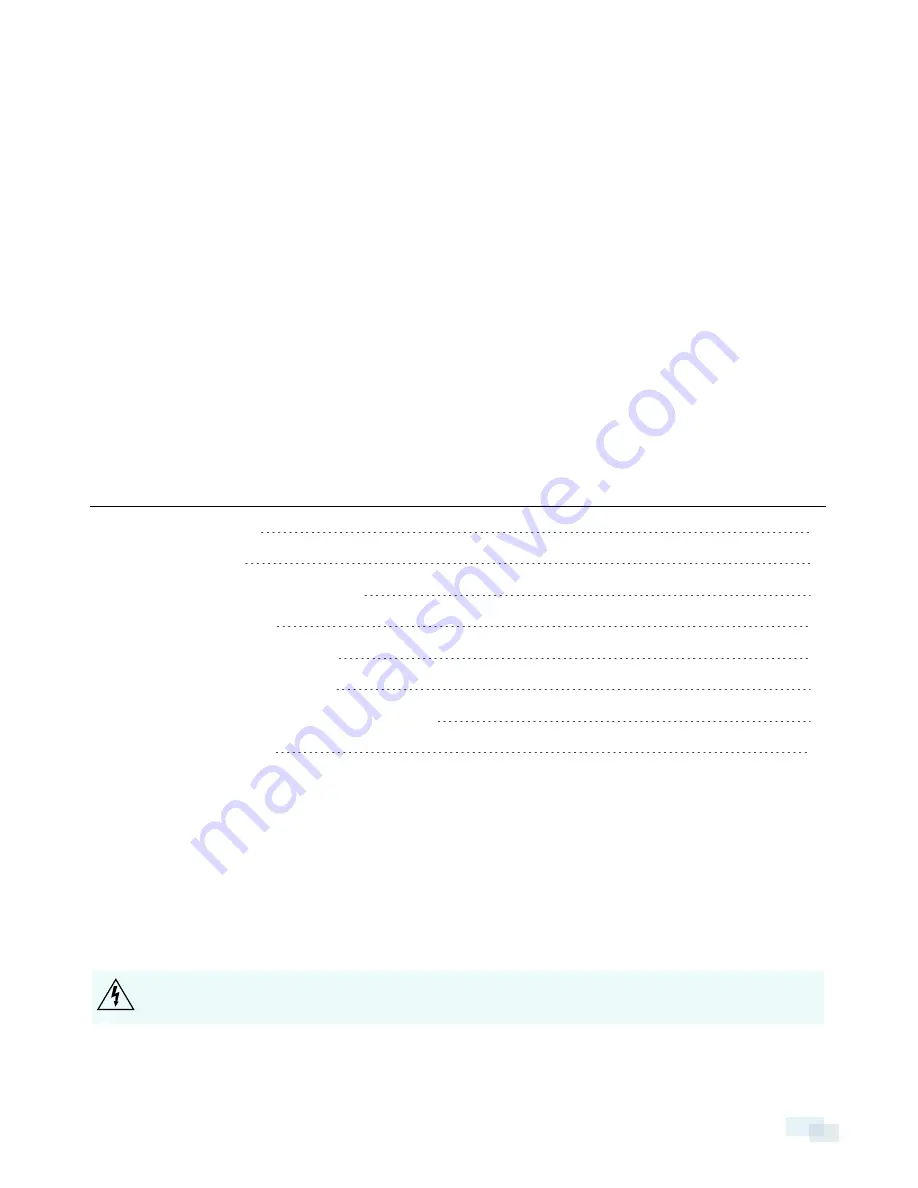
Installation
Required Tools and Materials
l
Small slotted screwdriver with 5/64” or 2 mm blade width — for connecting power when not using Power
over Ethernet.
l
Mounting bracket, enclosure or tripod.
Camera Package Contents
l
Avigilon™ H4 HD IP Camera
Installation Steps
Complete the following steps to install the camera:
Mounting the Camera
4
Connecting Cables
5
(Optional) Using the USB Wifi Adapter
5
Assigning an IP Address
5
Accessing the Live Video Stream
6
Aiming and Focusing the Camera
6
(Optional) Configuring Onboard SD Card Storage
6
Configuring the Camera
6
Mounting the Camera
Camera mounting points are provided on both the top and bottom of the camera body. Use these mounting
points to mount the camera on a bracket, in an enclosure, or on a tripod. The mounting points have ¼”-20 UNC
threaded holes which allow them to accept standard photographic mounting bolts.
Consult the installation instructions provided with the bracket, enclosure or tripod for detailed mounting
instructions.
WARNING —
Use only UL-listed mounting bracket suitable for the mounting surface and minimum 0.7 kg
(1.6 lb) weight.
Installation
4





















