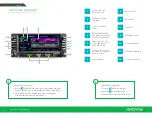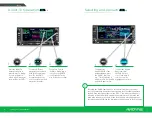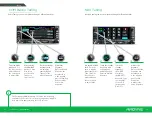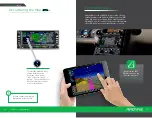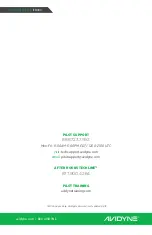1
1
2
3
2
3
TAB
TAB
QUICK REFERENCE
IFD440
avidyne.com | 800.AVIDYNE
5
4
FMS Flight Plan Introduction
Following power-
on, the first time the
“FPL” tab of the FMS
page is accessed,
an empty flight plan
page is presented with
the origin waypoint
pre-populated.
We recommend to tap
the “Map” side tab
to
view the moving Map
display while entering
your flight plan.
The origin will be the
closest airport to the
current GPS position,
or the airport from the
previous power down
if GPS position has
not locked on yet.
This FMS uses a database of published airways to quickly build
long flight plans.
Here’s how: When a flight plan waypoint is a valid
airway entry point, a dropdown list of available airways appears.
Scroll to the desired exit point, and all intermediate intersections
along that airway are automatically populated into the flight plan.
Inserting a Waypoint
To add a waypoint
to your flightplan,
tap the empty
space where your
cursor is below
‘Origin.’ The IFD
will present a
new waypoint
with a suggested
identifier (powered
by Geofill™)
.
Use the right
knobs or tap
the identifier
to display
the QWERTY
keyboard in
order to enter
the waypoint
identifier.
Push the right
knob, press
ENTR,
or tap
the ENTR key
on the QWERTY
keyboard to
enter the new
waypoint into
the flight plan.