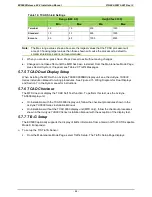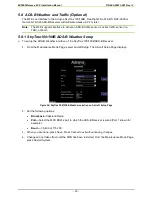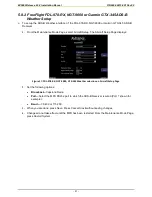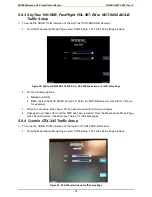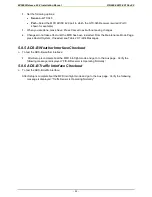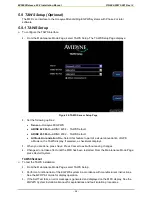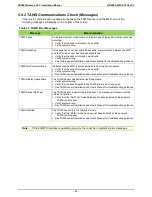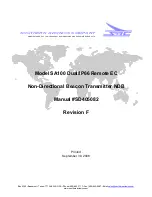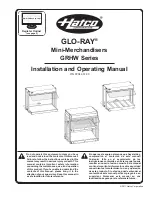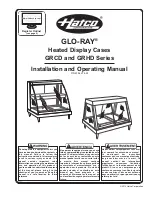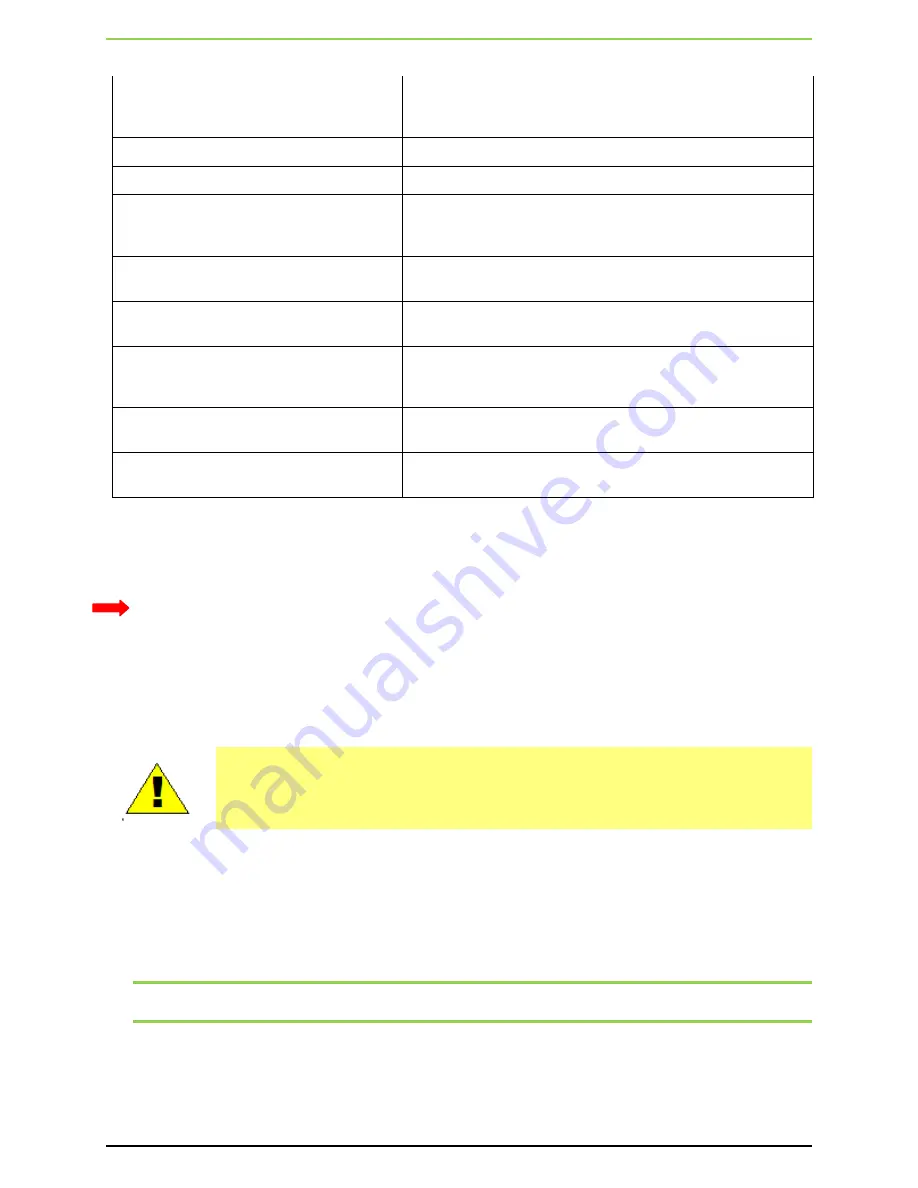
EX5000 Release 8.2.2 Installation Manual P/N 600-00073-001 Rev 02
- 43 -
Lightning Heading Source Failed
Heading data is no longer available from the WX-500. Strike data
may still be valid. Will only appear if the WX-500 is used as the
heading source.
Lightning Heading Source OK
Heading data has been restored.
Stuck mic-PLEASE CHECK
Check your COM transmitters for indication of a stuck mike.
Lightning Antenna Location Changed
There may be an inconsistency between the antenna location
jumper setting and the software configuration. This message should
only appear during installation.
Lightning Position Source Failed
(TWX-670
only)
The position reporting source (GPS or FMS) connected to
the TWX-670 has encountered a fatal fault.
Lightning Position Source OK
(TWX-670 only)
The position reporting source (GPS or FMS) connected to
the TWX-670 has returned to normal operation.
Noise Present
(TWX-670 only)
The TWX-670 has detected excessive noise in the system.
Accuracy and efficiency of the lightning sensor may be
negatively affected.
Stuck MK
(TWX-670 only)
Microphone PTT switch is stuck open. Lightning strikes will
not be displayed until the problem is fixed.
No Position Data
(TWX-670 only)
The position reporting source (GPS or FMS) connected to
the TWX-670 is not sending position data.
Lightning Sensor Noise Mode
When operating the Lightning sensor (WX-500 only) in Noise Monitor mode, the Lightning button on
the Map page will display “Noise” as the current Lightning state.
Do not press the button in this state, or it may suppress lightning display unnecessarily.
See the operating guide for the Lightning Sensor for more information.
If no lightning strikes are shown at all during noise testing, press the button until it says Display Off,
then press once more to return to the proper Noise mode display.
5.7 Traffic Sensor Setup
The EX5000 only supports the listed Traffic sensors. If a traffic sensor not on the
supported list is connected to the MFD some of the data may display but its accuracy
and traffic sensor control functions may be incorrect or inoperable. Display of traffic
sensor data is not a guaranty of correct traffic sensor installation and configuration.
The aircraft should be equipped with one of the following Traffic Sensors. Follow the setup
instructions for the appropriate sensor:
•
For TAS, see Section 1 TCAD Setup.
•
For TCAD, see Section 5.7.4 TCAD Setup.
•
For TIS, Section 5.7.7 TIS-G Setup.
Note:
If you need to switch between types of installed traffic sensors, first change the traffic sensor
type to
None
, press
Save
, and restart the EX5000. Then select the new traffic sensor type.
Table 18: Traffic Setup Configuration Options describes the system configuration options (option
availability depends on the EX5000 configuration ordered):
Содержание Entegra EX5000
Страница 1: ......
Страница 64: ...EX5000 Release 8 2 2 Installation Manual P N 600 00073 001 Rev 02 64 Save Configuration ...
Страница 95: ...EX5000 Release 8 2 2 Installation Manual P N 600 00073 001 Rev 02 95 Appendix G Landscape Cutout Dimensions ...
Страница 96: ...EX5000 Release 8 2 2 Installation Manual P N 600 00073 001 Rev 02 96 Appendix H Portrait Cutout Dimensions ...
Страница 98: ...EX5000 Release 8 2 2 Installation Manual P N 600 00073 001 Rev 02 98 Appendix J Wiring Diagram GPS FMS ...
Страница 99: ...EX5000 Release 8 2 2 Installation Manual P N 600 00073 001 Rev 02 99 ...
Страница 101: ...EX5000 Release 8 2 2 Installation Manual P N 600 00073 001 Rev 02 101 Appendix L Wiring Diagram Traffic Sensors ...
Страница 102: ...EX5000 Release 8 2 2 Installation Manual P N 600 00073 001 Rev 02 102 Appendix M Wiring Diagram TAWS ...
Страница 103: ...EX5000 Release 8 2 2 Installation Manual P N 600 00073 001 Rev 02 103 Appendix N Wiring Diagram Radar Sensor ...
Страница 104: ...EX5000 Release 8 2 2 Installation Manual P N 600 00073 001 Rev 02 104 Appendix O Wiring Diagram Engine Sensors ...