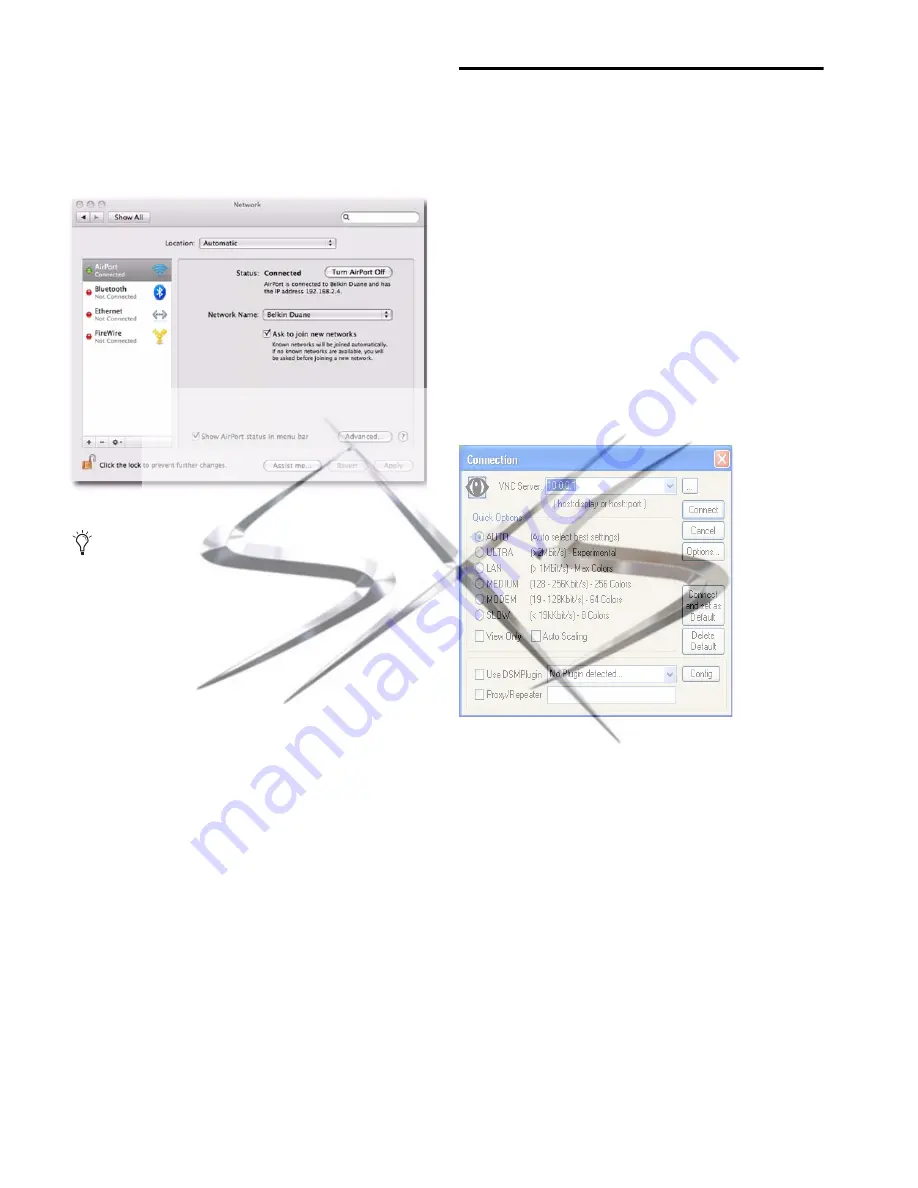
VENUE SC48 Guide
250
To establish a wireless connection on Mac:
1
Go to System Preferences > Network.
2
Choose Airport from the network connections services list.
3
From the Network Name pop-up menu, choose your net-
work.
4
Go to “Enabling Remote Operation” on page 250.
Enabling Remote Operation
In order to enable remote operation of your VENUE system,
you need to have obtained valid IP addresses for your VENUE
system and your client computer. If you are using a wireless
network, you also need to have established a network between
the wireless router or WAP device that is connected to your
VENUE system and your client computer.
To enable remote operation with a Windows client computer:
1
Double-click the “ECx Ethernet Control (UltraVNC
Viewer)” icon on your desktop (or go to Start Menu > Pro-
grams > UltraVNC > Run UltraVNC Viewer) to launch the Ul-
traVNC Viewer application.
2
Enter the IP address of the ECx host (your VENUE system).
3
Click
Connect
.
4
Enter the password when prompted (the default VENUE
password is “password”) and click
Connect
.
The client launches and displays the VENUE system screen.
You can then view and operate all on-screen controls from the
client computer.
Configuring a wireless connection on the Mac
If your network does not appear in the Network Name
pop-up menu, choose “Join Other Network, type in the
name of your network, and click Join. To assign your wire-
less router or WAP device a network name, see your device’s
documentation.
UltraVNC Viewer window
courtesy of
www.sxsevents.co.uk
Phone: 0870 080 2342
email: [email protected]
Event production and Audio-Visual Services
www.sxsevents.co.uk

























