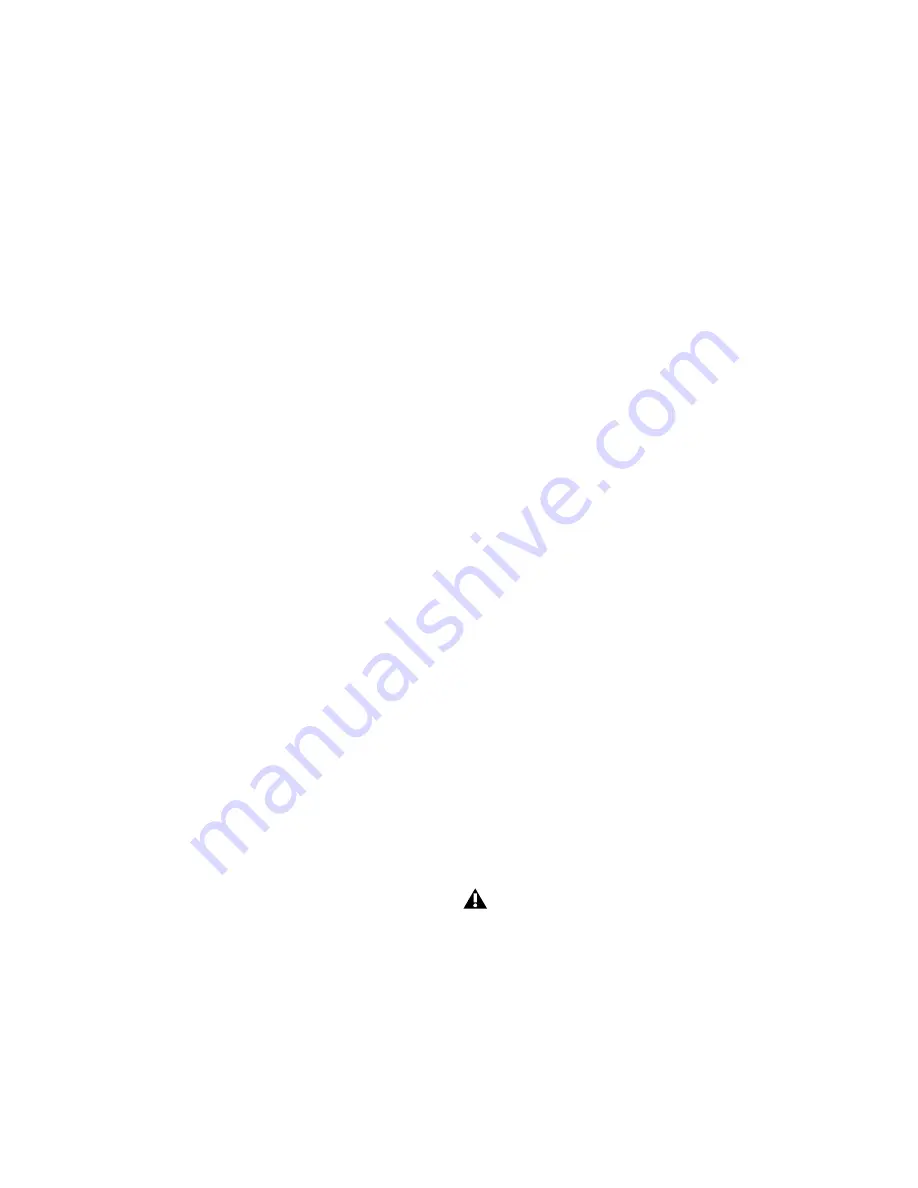
Satellite Link Guide
12
3
Make sure the systems are linked.
Using Solo Link without Linking
Transport Controls
If you are synchronizing multiple Pro Tools sys-
tems to an external synchronizer, you can still
take advantage of the Solo Link feature.
You can set a satellite Pro Tools system to always
send its solo status, whether linked or unlinked,
so you can solo tracks across systems without
linking transport controls.
To set a satellite Pro Tools system to always solo
even when it is not linked:
1
Choose
Setup > Preferences
and click
Synchro-
nization
.
2
In the
Satellites
section of the Synchroniza-
tion page, select the
Solo Independent of Linked
State
option.
Solo Link Behavior in the Solo Modes
Solo in Place
With Solo Link, when using Solo
In Place, the mode of solo operation is deter-
mined by the system transmitting the solo.
If a linked system is in Solo Latch mode, solo-
ing a track on that system adds to the number of
tracks in solo, regardless of the solo mode of
other systems set to receive solos.
If a linked system is in Solo X-OR mode, solo-
ing a track on that system cancels all other sys-
tem’s solos regardless of the solo mode of other
systems set to receive solos.
AFL and PFL Modes
With Solo Link, AFL and PFL
solos on a linked system have no effect on other
systems.
An AFL-soloed track on a linked system can be
muted by a Solo In Place on another system. To
avoid this, use PFL instead of AFL.
Satellite Link Operation
Clearing Errors on Linked Systems
By default, linked systems will continue to oper-
ate if one of the systems experiences an error
and its transport stops. Any error message on a
linked system appears in the tool tip for the cor-
responding Satellite Link button in the Trans-
port window.
You can set each system to stop playback when
it experiences an error.
To clear an error dialog on a linked system:
In the Transport window on another linked
system, Shift-click the Satellite Link button for
the affected system.
To set a linked system to stop the transport on all
systems when an error occurs:
Make sure the
DAE Errors Stop All Linked Sys-
tems
option is selected in the Synchronization
Preferences.
To set all systems to stop the transport when an
error occurs, make sure this option is selected on
all linked systems.
Playback and Modal Dialogs
Linked systems will stop playback (or prevent
playback from starting) if a modal dialog (such
as the I/O Setup, Hardware Setup, or Playback
Engine dialog) is opened on any linked system.
To avoid interrupting playback on another
system when opening a modal dialog,
unlink the system before opening the dialog.
Содержание Satellite Link
Страница 1: ...Satellite Link Guide Version 8 1...
Страница 4: ...Satellite Link Guide iv...
Страница 8: ...Satellite Link Guide 4...
Страница 18: ...Satellite Link Guide 14...
Страница 19: ......





































