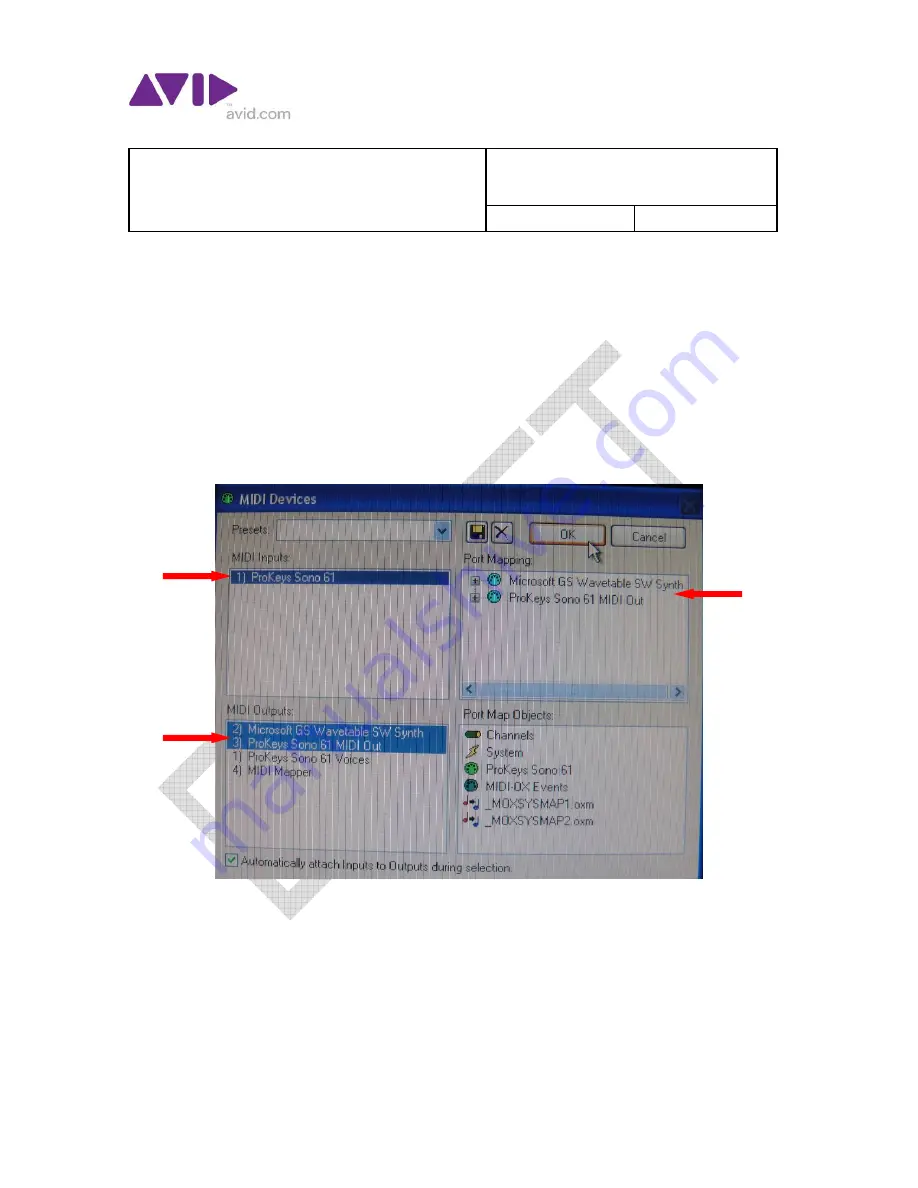
PROCEDURE
Procedure P/N
:
Title
:
PROKEYS SONO 61/88
Revision:
Page 3 of 6
UNCONTROLLED DOCUMENT when printed or copied
Date Printed: 3/24/2010
Form: 0150-30027-01 Rev C
4.7
On the computer, launch
MIDI OX
.
4.8
From the top menu, select
Options
. From the drop down menu,
select
MIDI Devices
.
4.9
In the
MIDI Devices
window, in the
MIDI Input
field, select
1)
ProKeys Sono 61
(or
88
).
4.10
In the
MIDI Output
field, select
1) Microsoft GS Wavetable SW
Synth
and
2) ProKeys Sono 61
(or
88
)
MIDI Out
.
4.11
Check the
Port Mapping
field to see that both choices from the
MIDI
Output
field are displayed.
4.12
Click
OK
.
4.13
TEST KEYBOARD FUNCTIONS
4.13.1
Push the VOLUME up to MAX. Check for a response in MIDI
OX.
4.13.2
Test each key on the keyboard for sound and response in MIDI
OX.






