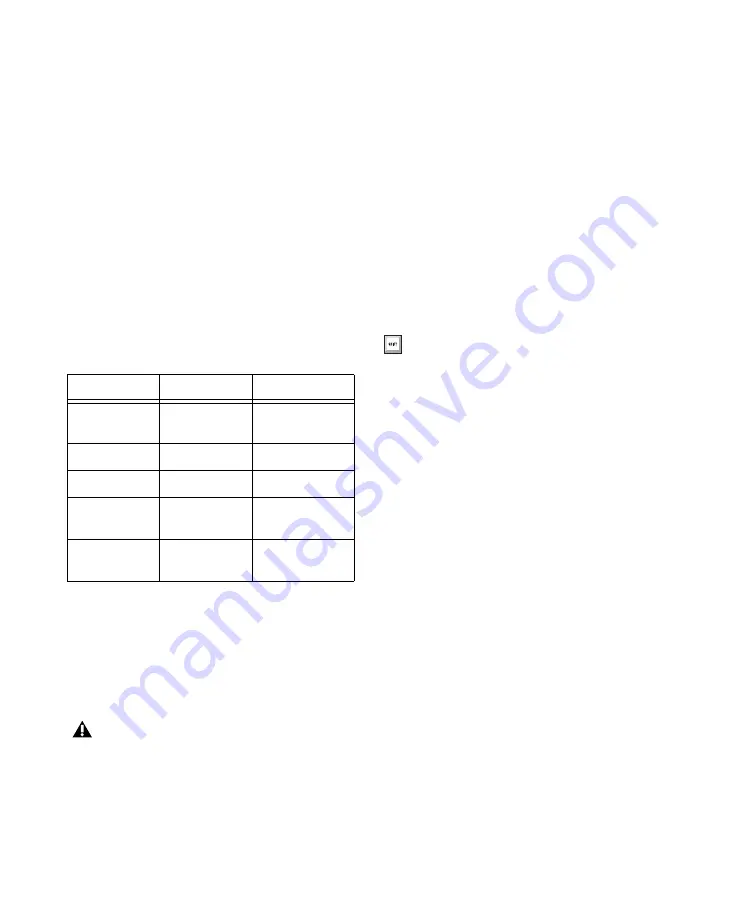
HD MADI Guide
18
Clock Source
The Pro Tools Hardware Setup dialog lets you
select the Clock Source for your Pro Tools sys-
tem.
Internal
If you are recording an analog signal di-
rectly into Pro Tools, you will usually use the
Pro Tools
Internal
clock source.
External
If you are transferring material into
Pro Tools from an external digital device, or if
you utilize a common house clock signal, you
will synchronize Pro Tools to that digital device
or common signal. The external options for HD
MADI are dependant on the sample rate and in-
clude:
To select the Clock Source:
1
Choose
Setup > Hardware.
2
Choose the clock source from the Clock Source
pop-up menu.
3
Click
OK
.
Identify
If you have multiple audio interfaces of the same
type connected to your system, you should con-
firm the identity of each interface. This ensures
that you select the appropriate interface in the
Peripherals list when defining its inputs and
outputs, and other settings, in the Hardware
Setup dialog.
To identify audio interfaces in your system:
1
Choose
Setup > Hardware.
2
From the Peripherals list, select an audio in-
terface connected to your system.
3
Select the
Identify
option, located in the lower
left corner of the Hardware Setup dialog. This il-
luminates all the LEDs on the front panel of the
selected audio interface.
4
Make a note of which interface in your studio
setup corresponds to the identified interface.
5
Repeat the above steps for each additional au-
dio interface in your setup.
Available Clock Sources for HD MADI
44.1/48 kHz
88.2/96 kHz
176.4/192 kHz
SYNC/SYNC
HD (if present)
SYNC/SYNC
HD (if present)
SYNC/SYNC
HD (if present)
Internal
Internal
Internal
MADI IN
MADI IN
MADI IN
Word Clock
(44.1/48 kHz)
Word Clock
(44.1/48 kHz)
Word Clock
(44.1/48 kHz)
Word Clock
(96 kHz)
Word Clock
(176.4/192 kHz)
Your digital input device must be connected
and powered on for Pro Tools to synchronize
to it. If your input device is not powered on,
leave the Clock Source set to Internal.
Use the Up and Down Arrow keys to scroll
though the Peripherals list in the Hardware
Setup dialog.
Содержание HD MADI
Страница 1: ...HD MADI Guide...
Страница 4: ...HD MADI Guide iv...
Страница 8: ...HD MADI Guide 4...
Страница 20: ...HD MADI Guide 16...
Страница 35: ......





























