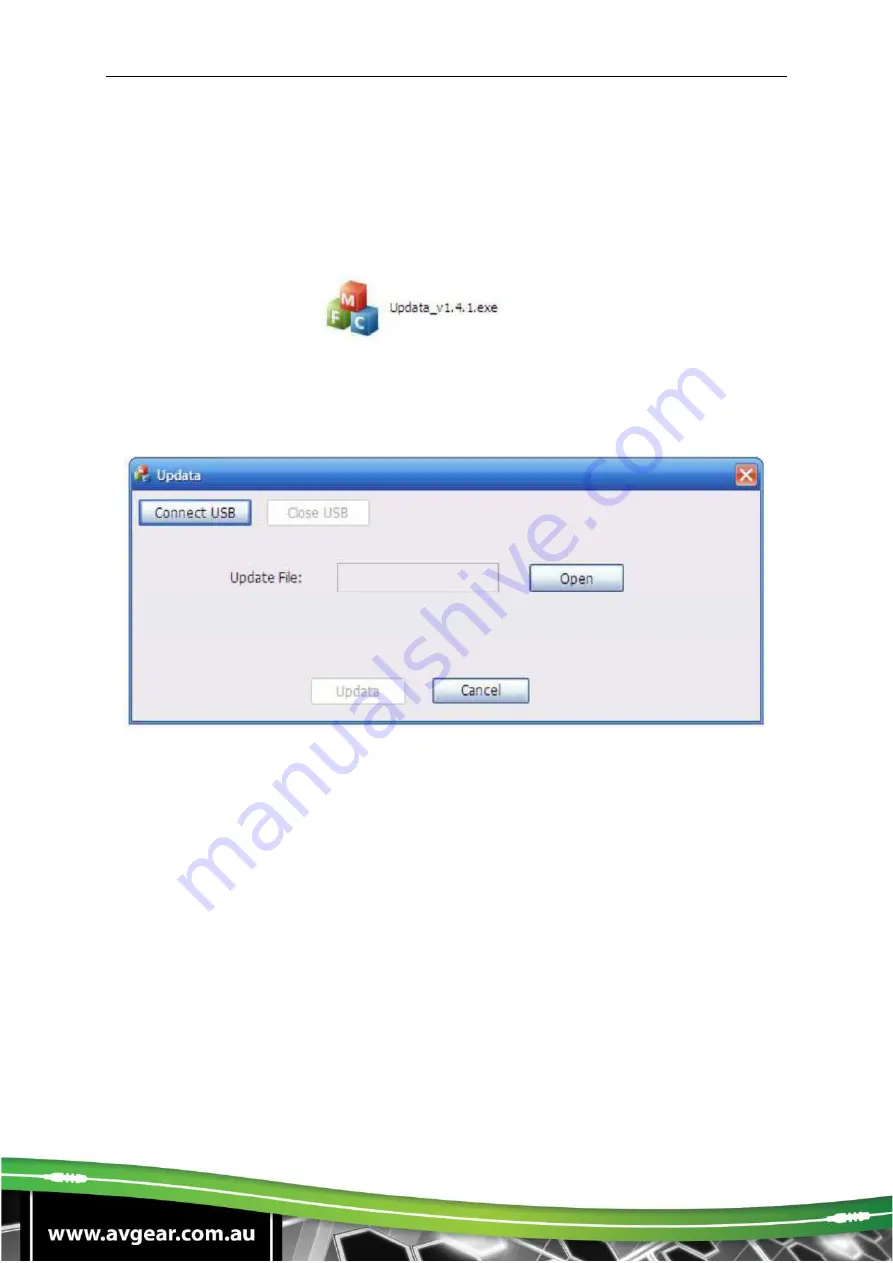
AVG-MS44
4.4 USB Firmware Updating
To meet with the request of different users or additional functions in future, the
firmware of AVG-MS44 can be upgraded via USB. When you need to upgrade it,
please download the latest upgrade file and then you are able to upgrade it through
the update EXE software. Copy the EXE software to the PC in controlled and double
click the program to upgrade the firmware.
When the program is running normally, it will enter into the interface (as shown in
next figure), please press the button
Open
and choose the upgrade file downloaded,
and then press the button
Updata
. Then it starts to upgrade. When finished, it will
appear with a dialog box showing the message Update success.
Note
: The COM number connected with PC is available only for range 1 to 9.
Содержание AVG-MS44
Страница 17: ...AVG MS44 6 Panel Drawing ...




































