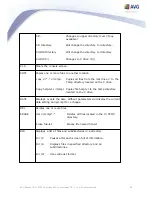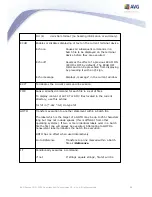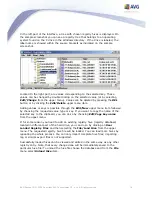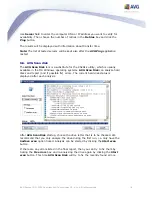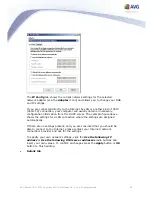73
AVG Rescue CD © 2009 Copyright AVG Technologies CZ, s.r.o. All rights reserved.
o
Edit (F4) - built-in editor for editing text files.
o
Copy (F5) - this will open a dialog box where you can type the target
path for copying files/directories. As a default, the path of the target
window will be presented.
o
Move (F6) - this will open a Move dialog box where you can select the
target path for moving files or directories. As a default, the path of the
target window will be presented.
o
Delete (F8) - to move files or directories to Windows Recycle bin,
select them and press F8. If you prefer to completely remove your files
or directories from a drive, use Shift-F8 instead.
o
Wipe (Shift+Ctrl+F8) - alternative deletion method. Enables you to
wipe selected files or directories. Wiping is a term used to describe the
process of shredding the contents of a file (and its disk space). It is
impossible to restore any data that has been properly wiped. Useful for
removing files with sensitive/private content.
You can choose the number of overwrite runs (the more runs, the more
securely the chosen content will be removed but also the more time it
will take to complete).
o
Rename (F2) - will rename the current file or directory.
o
Pack (Alt+F5) - in special cases, you may need to archive some files to
a single pack. freeCommander uses an integrated Zip system to pack
your files. Simply select the files or directories you want to archive, and
press Alt+F5.
o
Unpack (Alt+F6) - use this function to unpack a compatible .zip file.
o
Search (Alt+F7) - opens a comprehensive search dialog box, where
you can select several options for searching for files or file contents.
c)
Menu Folder
Contains a list of functions related to folders. You can create new (F7), set
filter (Ctrl+F), count folder size (Alt+F9), sort folders, compare etc.
d)
Menu View
You can optionally customize viewing options here for both columns (panels).
e)
Menu Extras
Contains shortcuts to settings dialogs and several useful tools: