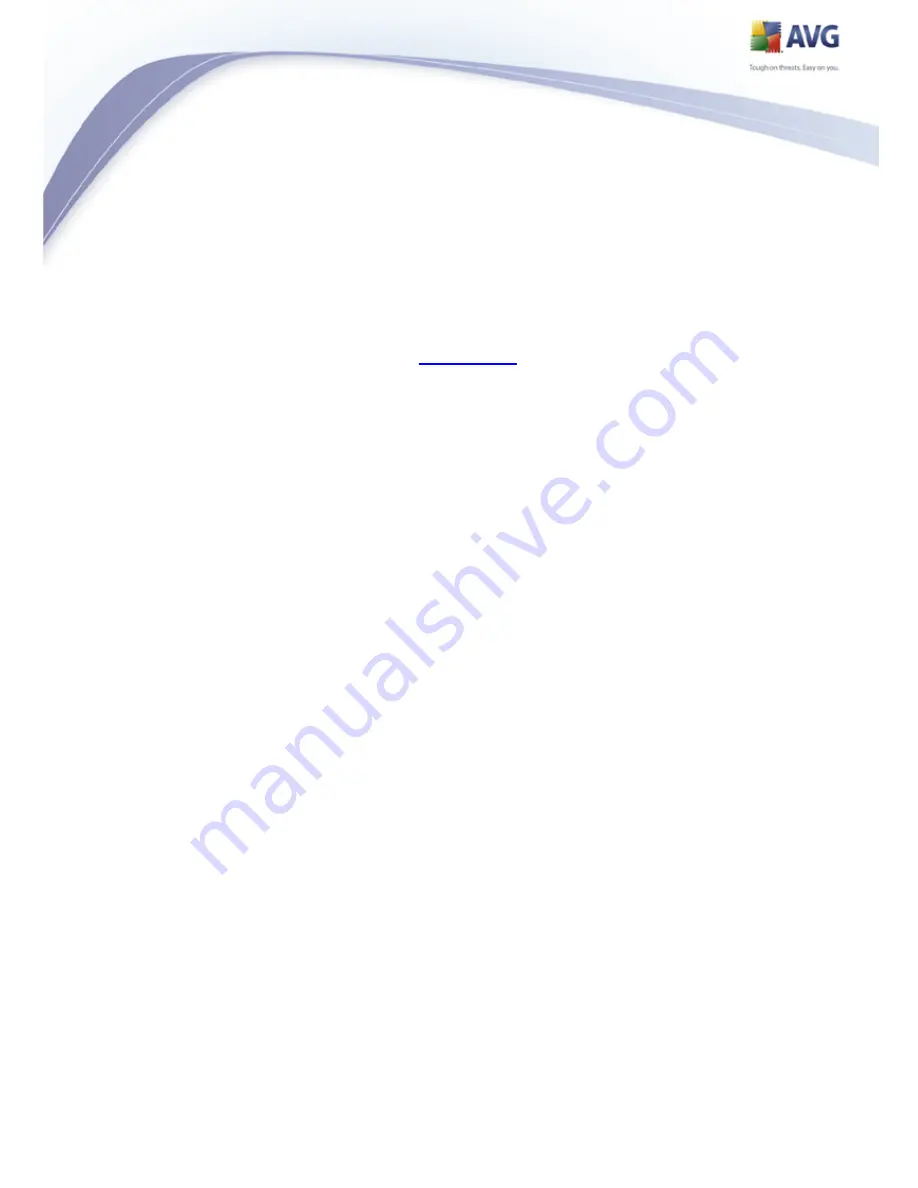
12
AVG Identity Protection © 2009 C opyright AVG Technologies C Z, s.r.o. All rights reserved.
4. Access to User Interface
The
AVG Identity Protection
is accessible in several ways:
·
double-click the
AVG Identity Protection
icon on the system tray
·
from the menu
Start/All Programs/AVG 8.5/Identity Protection/Control
Center
AVG Identity Protection
opens with this
user interface
:













































