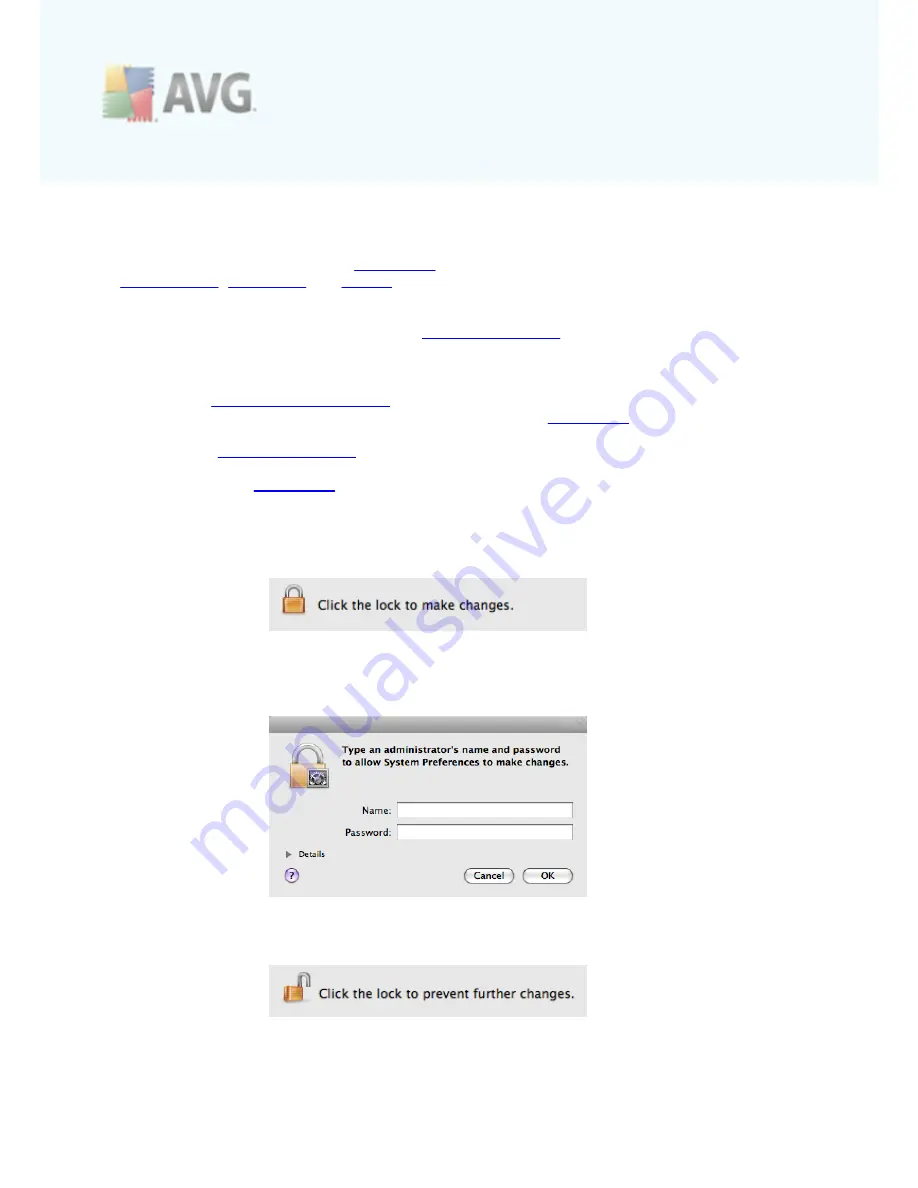
A V G L inkSc anner © 2 0 1 0 C opyright A V G T ec hnologies C Z, s .r.o. A ll rights res erved.
1 9
6. AVG LinkScanner® Settings
This dialog allows you to modify all adjustable settings of your
AVG LinkScanner®
. It
is divided into several tabs - the
General tab
contains some universal settings, while
Search-Shield
,
Surf-Shield
and
Update
tabs offer settings for respective components.
The dialog is accessible in three ways:
·
click the docked AVG icon to open the
Main User Interface
, then click any
component's name. Note that the AVG LinkScanner® Settings dialog will then be
opened on the tab related to the chosen component.
·
click the
AVG icon in the menu bar
and select
Open LinkScanner Settings...
The
AVG LinkScanner® Settings dialog will be opened on the
General tab
.
·
when the
Main User Interface
is active, open the AVG LinkScanner® menu in the
menu bar and select
Preferences
. The AVG LinkScanner® Settings dialog will be
opened on the
General tab
.
Setting options of major importance are protected by authentication, and are by
default locked (grayed out and inactive). To modify the settings you have to be click
the padlock icon in the lower right corner of every dialog:
Immediately a new dialog appears, in which you are prompted to enter administrator
login name and password. If you don't know the name/password, you will have to ask
the person who administers your computer:
If have entered login name and password correctly, you will be able to modify all
setting options. The padlock icon is now unlocked and looks like this:
If you wish to prevent further settings modifications, simply click the icon and enter
administrator login name and password once again.



























