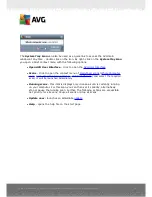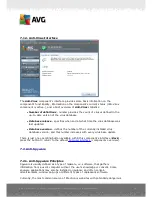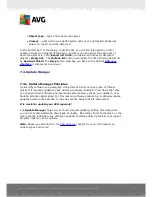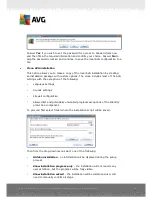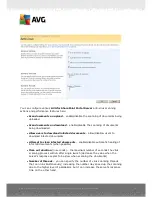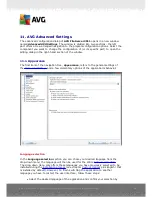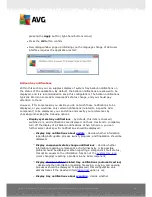A V G File Server 2 0 1 1 © 2 0 1 0 C opyright A V G T ec hnologies C Z, s .r.o. A ll rights res erved.
3 5
·
License number
- provides the shortened form of your license number (
for
security reasons the last four symbols are missing
). When entering your
license number, you have to be absolutely precise and type it exactly as
shown. Therefore we strongly recommend to always use "copy & paste"
method for any manipulation with the license number.
·
License type
- specifies the product type installed.
·
License expires
- this date determines the period of validity of your license. If
you want to go on using
AVG File Server 2011
after this date you have to
renew your license. The license renewal can be performed online on
AVG
website
.
·
Number of seats
- how many workstations on which you are entitled to install
your
AVG File Server 2011
.
Control buttons
·
Register
- connects to the registration page of AVG website (
http://www.
avg.com
). Please fill in your registration data; only customers who register
their AVG product can receive free technical support.
·
Re-activate
- opens the
Activate AVG
dialog with the data you have entered
in the
Personalize AVG
dialog of the
installation process
. Within this dialog
you can enter your license number to either replace the sales number (
the
number you have installed AVG with
), or to replace the old license number (
e.
g. when upgrading to a new AVG product
).
Note
:
If using the trial version of
AVG File Server 2011
, the buttons appear as
Buy now
and
Activate
, alowing you to buy the full version of the program right
away. For
AVG File Server 2011
installed with a sales number, the buttons
display as
Register
and
Activate
.
·
Back
- press this button to return to the default
AVG user interface
(
components overview
).