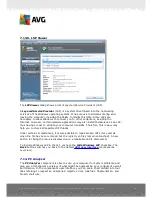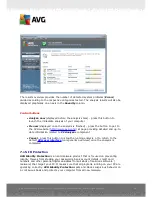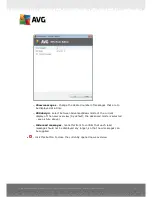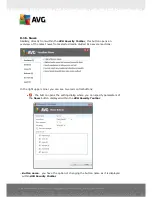A V G I nternet Sec urity 2 0 1 1 © 2 0 1 0 C opyright A V G T ec hnologies C Z, s .r.o. A ll rights res erved.
6 0
Please note:
The software vendor has set up all AVG components to give optimum
performance. Unless you have a real reason to do so, do not change the AVG
configuration. Any changes to settings should only be performed by an experienced
user.
Anti-Rootkit settings
In the bottom part of the dialog you can find the
Anti-Rootkit settings
section where
you can set up some elementary functions of the rootkit presence scanning. First,
mark up the respective check-boxes to specify objects that should be scanned:
·
Scan applications
·
Scan DLL libraries
·
Scan drivers
Further you can pick the rootkit scanning mode:
·
Quick rootkit scan
- scans all running processes, loaded drivers and the
system folder (
typically c:\Windows
)
·
Full rootkit scan
- scans all running processes, loaded drivers, the system
folder (
typically c:\Windows
), plus all local disks (
including the flash disk, but
excluding floppy disk/CD drives
)
Control buttons
·
Search for rootkits
- since the rootkit scan is not an implicit part of the
Scan
of the whole computer
, you can run the rootkit scan directly from the
Anti-
Rootkit
interface using this button
·
Save changes
- press this button to save all changes made in this interface
and to return to the default
AVG user interface
(
components overview
)
·
Cancel
- press this button to return to the default
AVG user interface
(
components overview
) without having saved any changes you made
7.13. System Tools
System Tools
refer to tools offering a detailed summary of the
AVG Internet
Security 2011
environment and the operating system. The component displays an
overview of:
·
Processes
- list of processes (
i.e. running applications
) that are currently
active on your computer
·
Network connections
- list of currently active connections