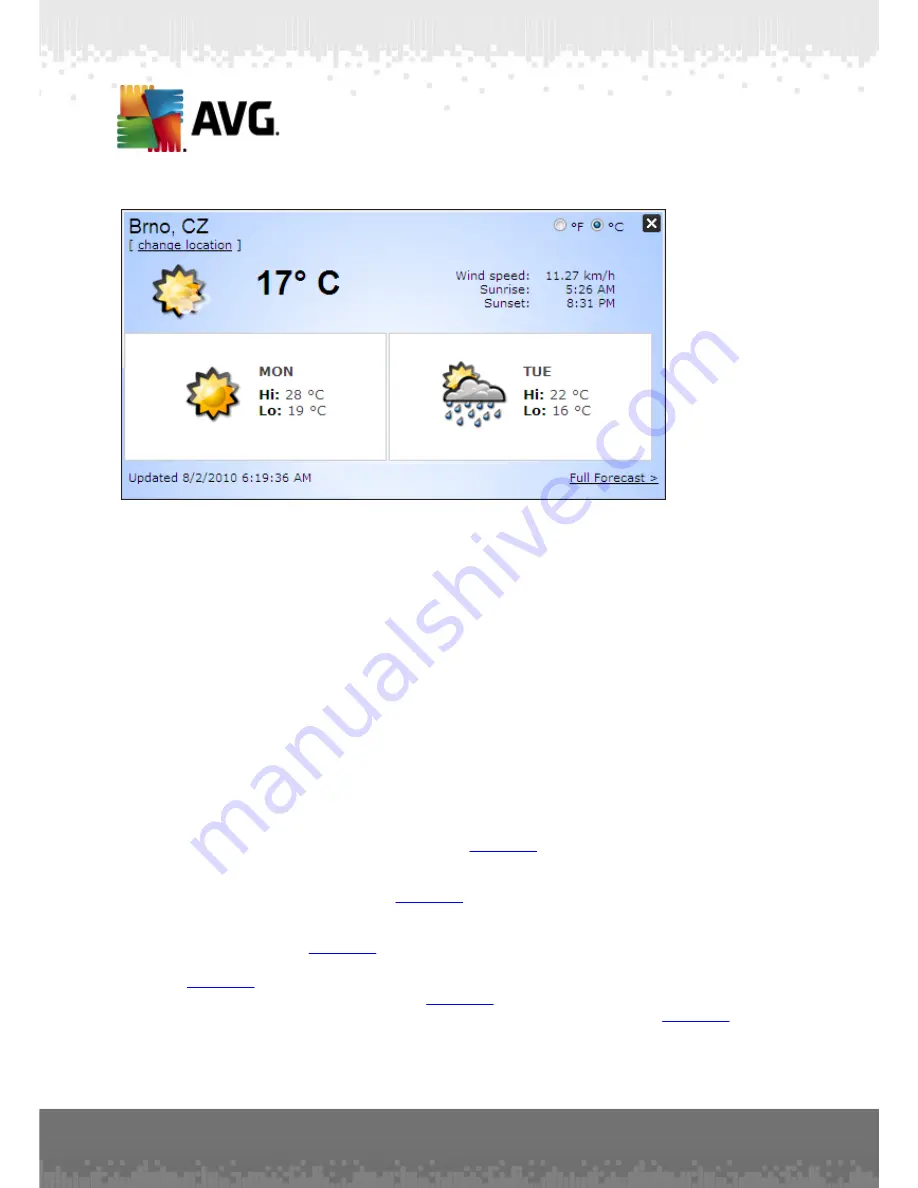
A V G I nternet Sec urity 2 0 1 1 © 2 0 1 0 C opyright A V G T ec hnologies C Z, s .r.o. A ll rights res erved.
7 8
Following find the editing options:
·
Change location
- click the
Change location
text to display a new dialog
called
Search for your location
. Fill in the name of your desired location into
the text field, and confirm by clicking the
Search
button. Next, within the list
of all locations of the same name select the destination you are looking for.
Finally, the info panel will be displayed again providing the weather information
for the selected location.
·
Fahrenheit / Celsius converter
- in the upper right-hand corner of the info
panel you can chose between the Fahrenheit and Celsius scales. Based on
your selection, the temperature information will be further provided in the
selected scale.
·
Full Forecast
- if interested in full and detailed forecast, use the
Full
Forecast
link to get to the specialized weather website.
8.1.9. Facebook
The
button allows you connect to the
social network from the
AVG Security Toolbar
directly. Click the button, and the login invitation appears; click
again to open the
Facebook login
dialog. Provide your access data, and press the
Connect
button. If you do not have a
account yet, you can create one
directly using the
Sign up for Facebook
link.
Once you get through the
registration process, you will be invited to allow
the
AVG Social Extension
application. This application functionality is essential for the
toolbar -
connection, therefore it is recommended to allow its functioning,
therefore make sure you allow it.Then, the
connection will be activated, and
the
button within
AVG Security Toolbar
now offers the standard
menu options.






























