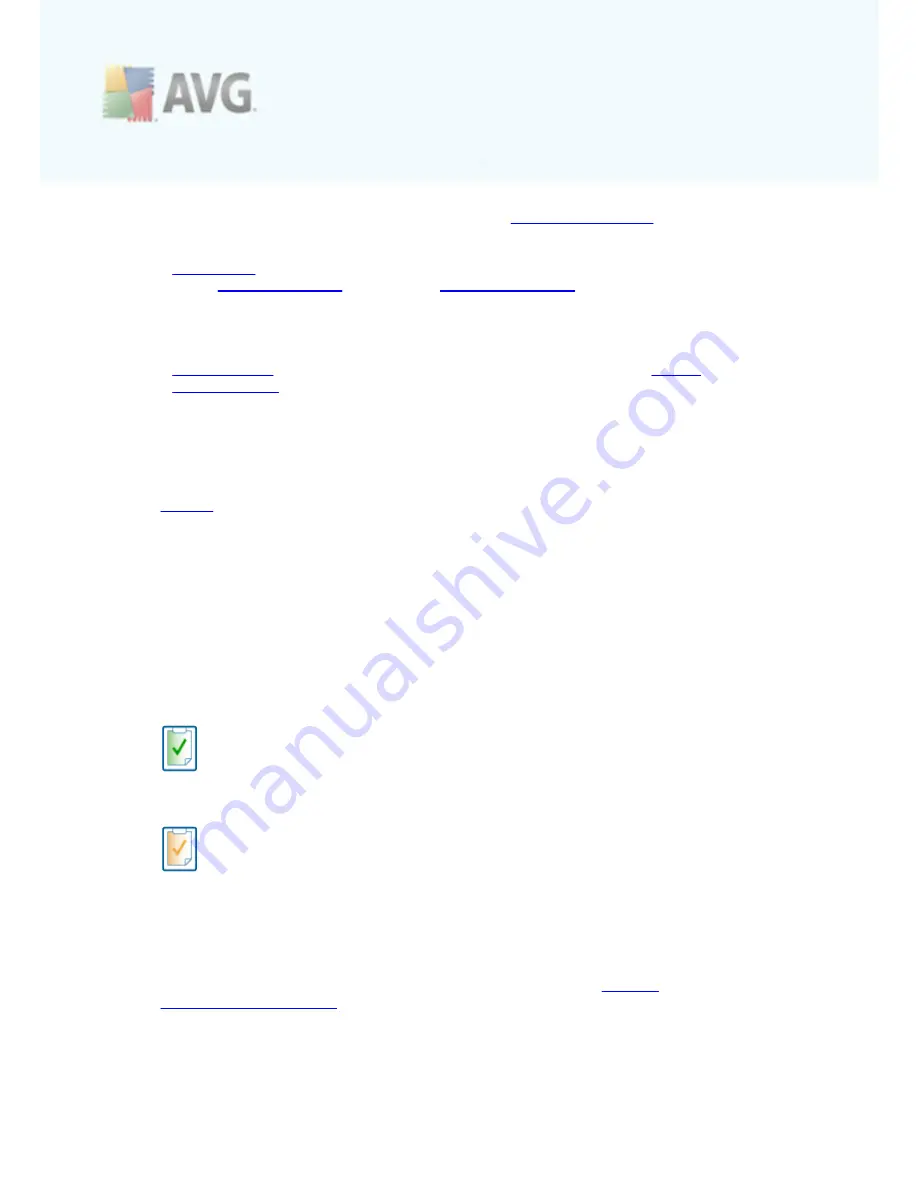
A V G 9 A nti V irus © 2 0 1 0 C opyright A V G T ec hnologies C Z, s .r.o. A ll rights res erved.
3 0
·
About Viruses and Threats
- opens the online
Virus Encyclopedia
where you
can look up detailed information on the identified virus
·
Reactivate
- opens the
Activate AVG
dialog with the data you have entered
in the
Personalize AVG
dialog of the
installation process
. Within this dialog
you can enter your license number to either replace the sales number (
the
number you have installed AVG with
), or to replace the old license number (
e.
g. when upgrading to a new AVG product
).
·
Register now
- connects to the registration page of AVG website (
http://
www.avg.com/
). Please fill in your registration data; only customers who
register their AVG product can receive free technical support.
Note
: If using the trial version of
AVG 9 Anti Virus
, the latter two items appear
as
Buy now
and
Activate
, alowing you to buy the full version of the program
right away. For
AVG 9 Anti Virus
installed with a sales number, the items
display as
Register
and
Activate
. For more information please consult the
License
section of this documentation.
·
About AVG
- opens the
Information
dialog with five tabs providing data on
program name, program and virus database version, system info, license
agreement, and contact information of
AVG Technologies CZ
.
7.2. Security Status Info
The
Security Status Info
section is located in the upper part of the AVG main
window. Within this section you will always find information on the current security
status of your
AVG 9 Anti Virus
. Please see an overview of icons possibly depicted in
this section, and their meaning:
The green icon indicates that your AVG is fully functional. Your computer is
completely protected, up to date and all installed components are working
properly.
The orange icon warns that one or more components are incorrectly
configured and you should pay attention to their properties/settings. There is no
critical problem in AVG and you have probably decided to switch some
component off for some reason. You are still protected by AVG. However, please
pay attention to the problem component's settings! Its name will be provided in
the
Security Status Info
section.
This icon also appears if for some reason you have decided to
ignore a
component's error status
(
the "Ignore component state" option is available from
the context menu opened by a right-click over the respective component's icon
in the component overview of the AVG main window
). You may need to use this
option in a specific situation but it is strictly recommended to switch off the "
Ignore component state
" option as soon as possible.
















































