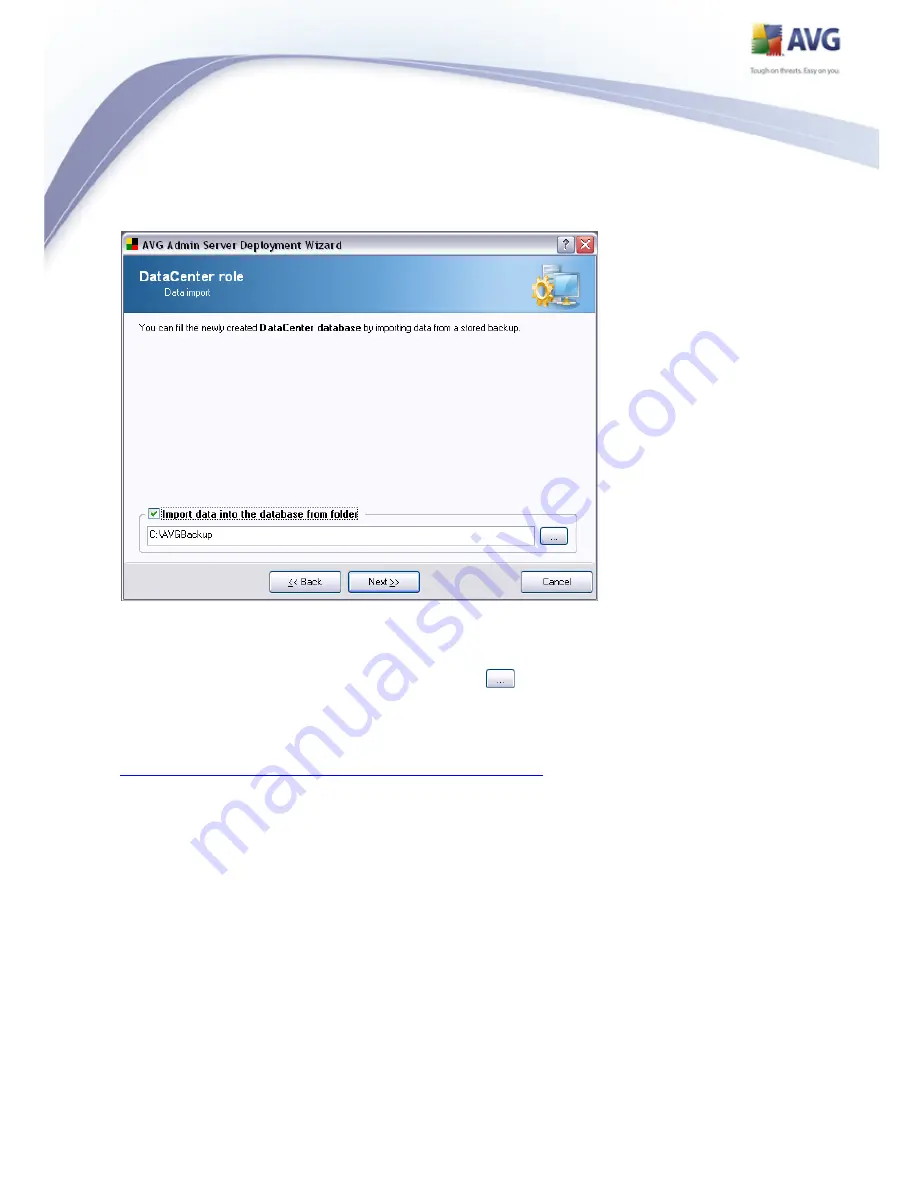
39
AVG 8.5 Internet Security Network Edition © 2009 Copyright AVG Technologies CZ, s.r.o. All rights reserved.
3.4.5. Data Import
Once you confirm your database selection, you can also choose to import some
existing data into the newly created database. To do so, tick the Import data into
the database from folder checkbox. The folder selection field becomes available.
Choose your backup folder by clicking this button
and find the folder, where
the original files for import are stored.
If you are currently upgrading from the former 7.5 version, you can import your
AVG DataCenter 7.5 data in this dialogue. For more information please consult
Importing Stations and Settings from AVG DataCenter 7.5
chapter.
Confirm your choice by clicking the Next button.
Note: AVG Admin Server creates by default automatic database backups to the
following folder:
C:\Documents and settings\All users\Application Data\AVG8\Admin Server
Data\AutoDatabaseBackup
Therefore, if you have previously used AVG Remote Administration and wish to use
former database backup, you can find the backup files there, unless you switched
















































