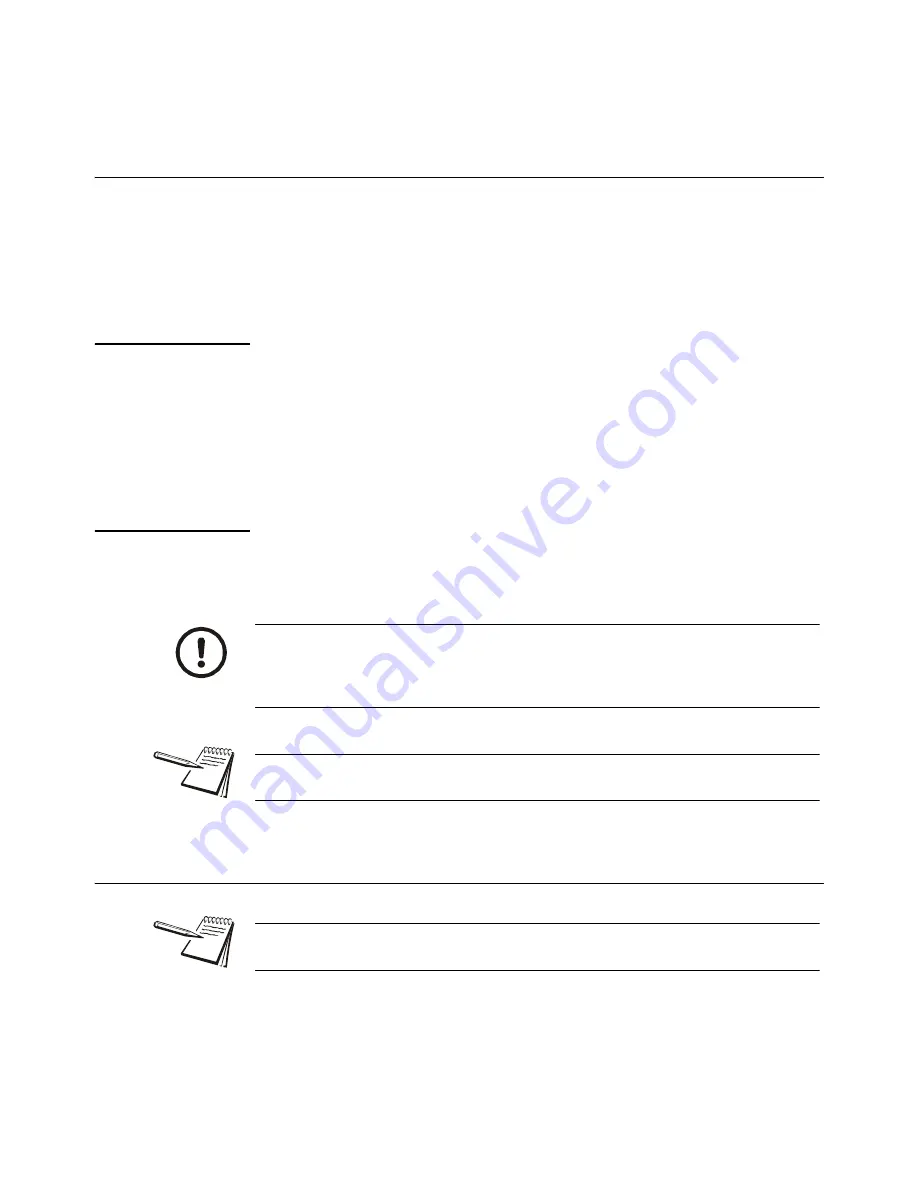
ZM615 Indicator User Instructions
5
1.1 About this manual
1 General information and warnings
1.1 About this manual
This manual is divided into chapters by the chapter number and the large text at the top
of a page. Subsections are labeled as shown by the 1.1 and 1.1.1 headings. The
names of the chapter and the next subsection level appear at the top of alternating
pages of the manual to remind you of where you are in the manual. The manual name
and page numbers appear at the bottom of the pages.
1.1.1 Text conventions
Key names are shown in
bold
and reflect the case of the key being described. If a key
has a dual function it may be referred to by its alternate function.
Displayed messages appear in
bold italic
type and reflect the case of the displayed
message.
Annunciator names appear as
italic
text and reflect the case of the annunciator.
1.1.2 Special messages
Examples of special messages you will see in this manual are defined below. The
signal words have specific meanings to alert you to additional information or the relative
level of hazard.
1.2 Installation
CAUTION!
This is a Caution symbol.
Cautions give information about procedures that, if not observed, could result
in damage to equipment or corruption to and loss of data.
NOTE: This is a Note symbol. Notes give additional and important information, hints
and tips that help you to use your product.
NO USER SERVICEABLE PARTS. REFER TO QUALIFIED SERVICE
PERSONNEL FOR SERVICE.
Содержание ZM615
Страница 1: ...ZM615 Indicator User Instructions AWT35 501694 Issue AC...
Страница 4: ...4 ZM615 Indicator User Instructions...
Страница 31: ......






































