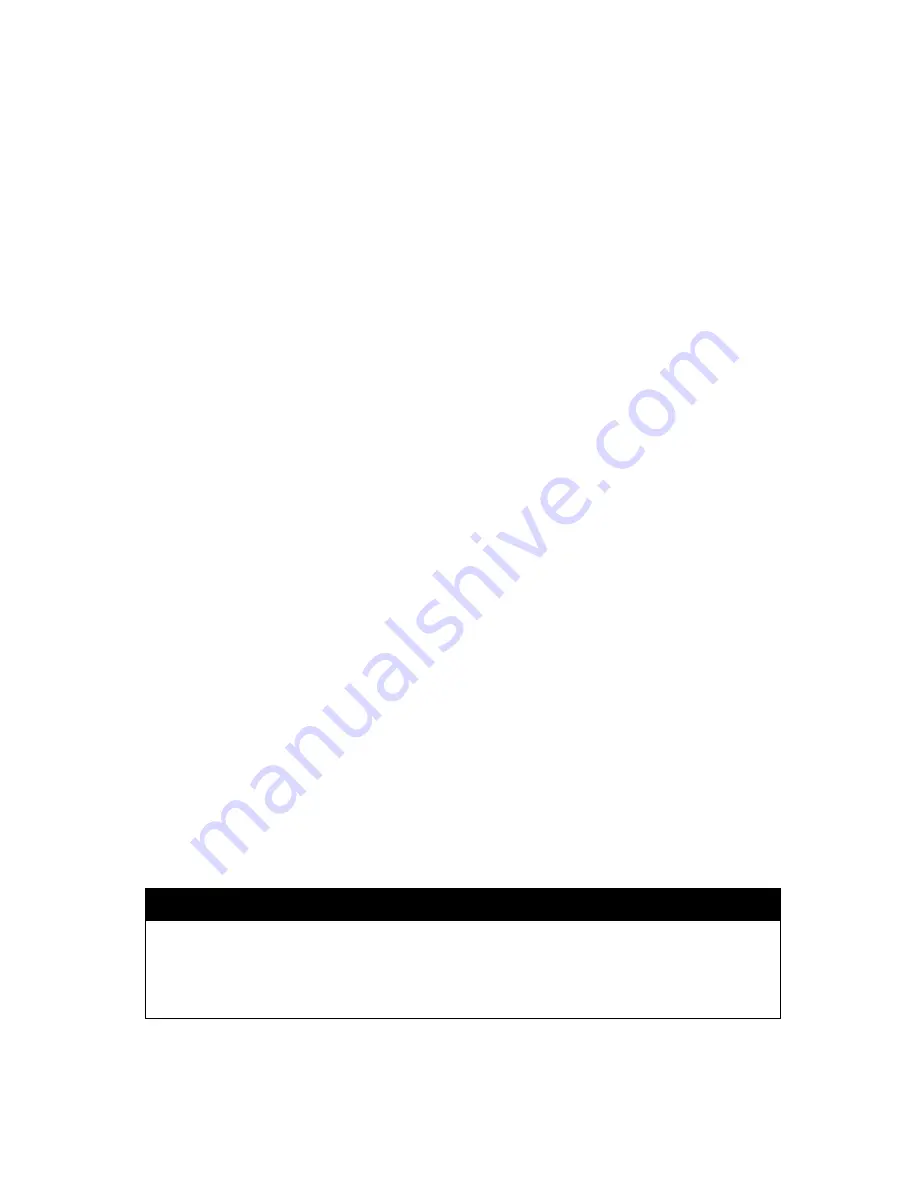
1. Introduction
1.1 Product Introduction
Thank you for purchasing a ZG352 bar code printer. Although the printer has a small footprint,
it delivers reliable, superior performance.
This printer provides direct thermal printing at user selectable speed of: 2.0, 3.0, 4.0 or 5.0
ips. It accepts roll feed, die-cut, and fan-fold media with gap or black mark. All common bar
d
formats are available. Fonts and bar codes can be printed in 4 directions, 8 different
alphanumeric bitmap fonts and built-in scalable font capability. You will enjoy trouble free, high
throughput for printing labels with this printer.
1.2 Compliances
CE Class B:
EN55022: 1998+A1: 2000+A2: 2003
EN55024: 1998+A1: 2001 +A2: 2003 IEC 61 000-4 Series
EN61 000-3-2: 2006 & EN61 000-3-3: 1 995+A1: 2001
FCC Part 15, Class B
UL, CUL: UL60950-1
C-Tick:
CFR 47, Part 15/CISPR 22 3
rd
Edition: 1997, Class B
ANSI C63.4: 2003
Canadian ICES-003
TÜV/Safety: EN60950-1 / IEC 60950-1
Wichtige Sicherheits-Hinweise
1. Bitte lesen Sie diese Hinweis sorgfältig durch.
2. Heben Sie diese Anleitung f
ű
r den späteren Gebrauch auf.
3. Vor jedem Reinigen ist das Gerät vom Stromentz zu trennen. Verwenden Sie keine
Flüssig-oder Aerosolreiniger. Am besten eignet sich ein angefeuchtetes Tuch zur
Reinigung.
4. Die Netzanschluß-Steckdose soll nahe dem Gerät angebracht und leicht zugänglich
sein.
5. Das Gerät ist vor Feuchtigkeit zu sch
ű
tzen.
6. Bei der Aufstellung des Gerätes ist auf sicheren Stand zu achten. Ein Kippen oder
Fallen könnte Beschädigungen hervorrufen.
7. Beachten Sie beim Anschluß ans Stromnetz die Anschlußwerte.
8. Dieses Gerät kann bis zu einer Außentemperatur von maximal 40 betrieben
d
CAUTION
PARTS AWAY.
2. THE MAIN BOARD INCLUDES REAL TIME CLOCK FEATURE HAS LITHIUM BATTERY
CR2032 INSTALLED. RISK OF EXPLOSION IF BATTERY IS REPLACED BY AN
INCORRECT TYPE.
1. HAZARDOUS MOVING PARTS IN CUTTER MODULE. KEEP FINGER AND OTHER BODY
3. DISPOSE OF USED BATTERIES ACCORDING TO THE MANUFACTURER INSTRUCTIONS.
ii
Содержание ZG352
Страница 1: ...ZG352 DIRECT THERMAL BAR CODE PRINTER USER S MANUAL...
Страница 4: ...i...
Страница 9: ...3...
Страница 11: ...5...
Страница 13: ...7...
Страница 17: ...Loading path for roll labels ZG352 model 11...
Страница 19: ...Calibrate 13...
Страница 23: ...Note Please calibrate the gap black mark sensor when changing media 17...
Страница 30: ...Folders files stored in the SD card should be in the 8 3 filename format 24...
Страница 32: ...26...






































