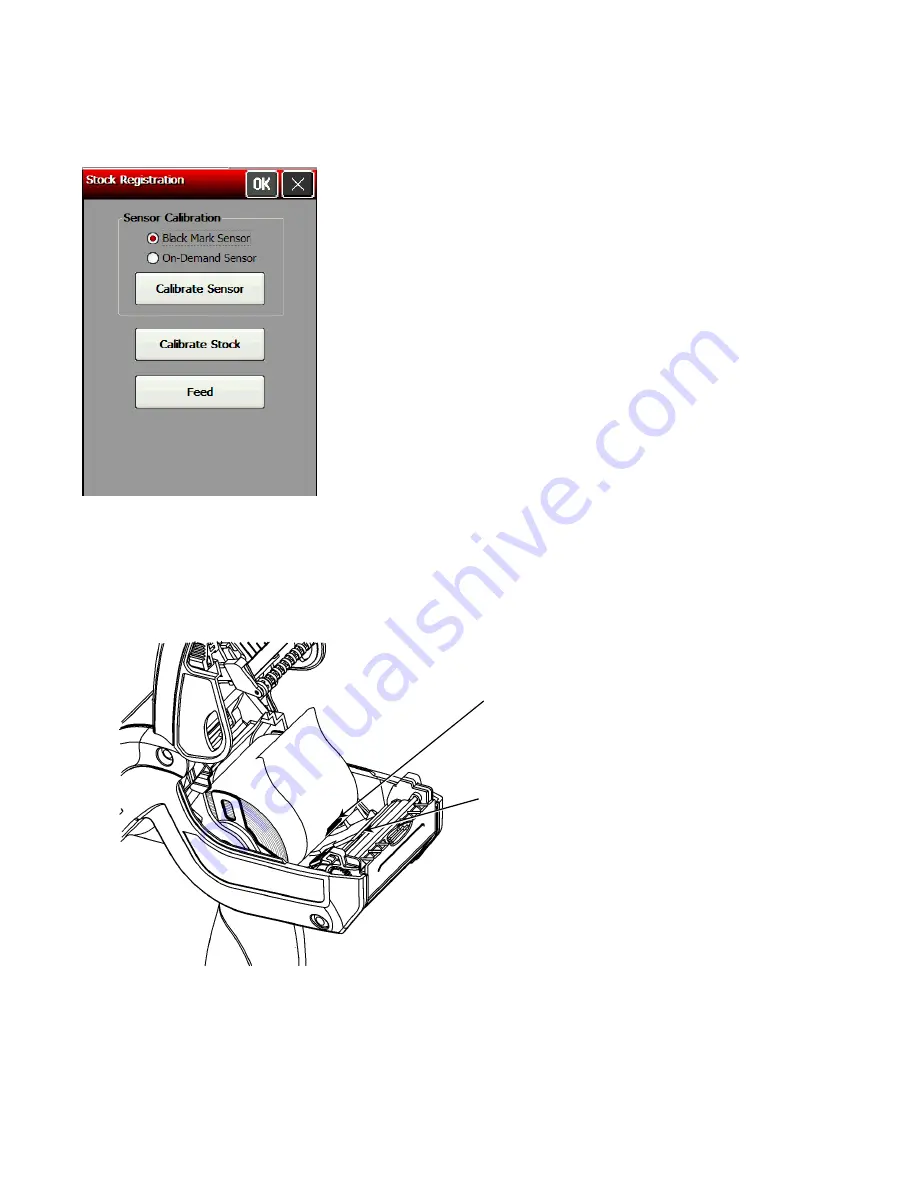
Checking the Stock Registration
If you
Calibrate Stock
, there is no need to calibrate the sensor.
1.
Load the supply for non-peel mode as shown below.
2.
Select
Stock Registration
from the Printer Diagnostics window.
3.
Select the sensor to calibrate (either Black Mark or On-Demand). The black mark sensor is
used with black mark supplies (supplies with rectangular marks on the back side of the liner
or on the supply). The on-demand sensor is for peeled supplies.
4.
For black mark supplies longer than 4.0 inches, make sure supplies are loaded with a black
mark slightly below the sensor as shown below. This feeds the least amount of labels during
the calibration process.
B l a ck m ar k on s u p p l y s l i gh t l y
b e l ow se n s or w it h e n o u g h l a b el
t o f e e d t hr o ug h p r i n t er .
B l a ck M ar k Se n s o r
5.
Close the supply cover, then touch
Calibrate Sensor
to calibrate the black mark sensor.
The printer feeds supply until it detects a black mark to calibrate the sensor. When the
calibration is successful, a message appears: “Black Mark stock sensor calibration
successful.” Touch
OK
.
Using Printer Diagnostics
6-5
Содержание Pathfinder 6057
Страница 8: ...1 4 System Administrator s Guide...
Страница 28: ...3 6 System Administrator s Guide...
Страница 32: ...4 4 System Administrator s Guide...
Страница 34: ...5 2 System Administrator s Guide...
Страница 56: ...7 14 System Administrator s Guide...
Страница 59: ......






























