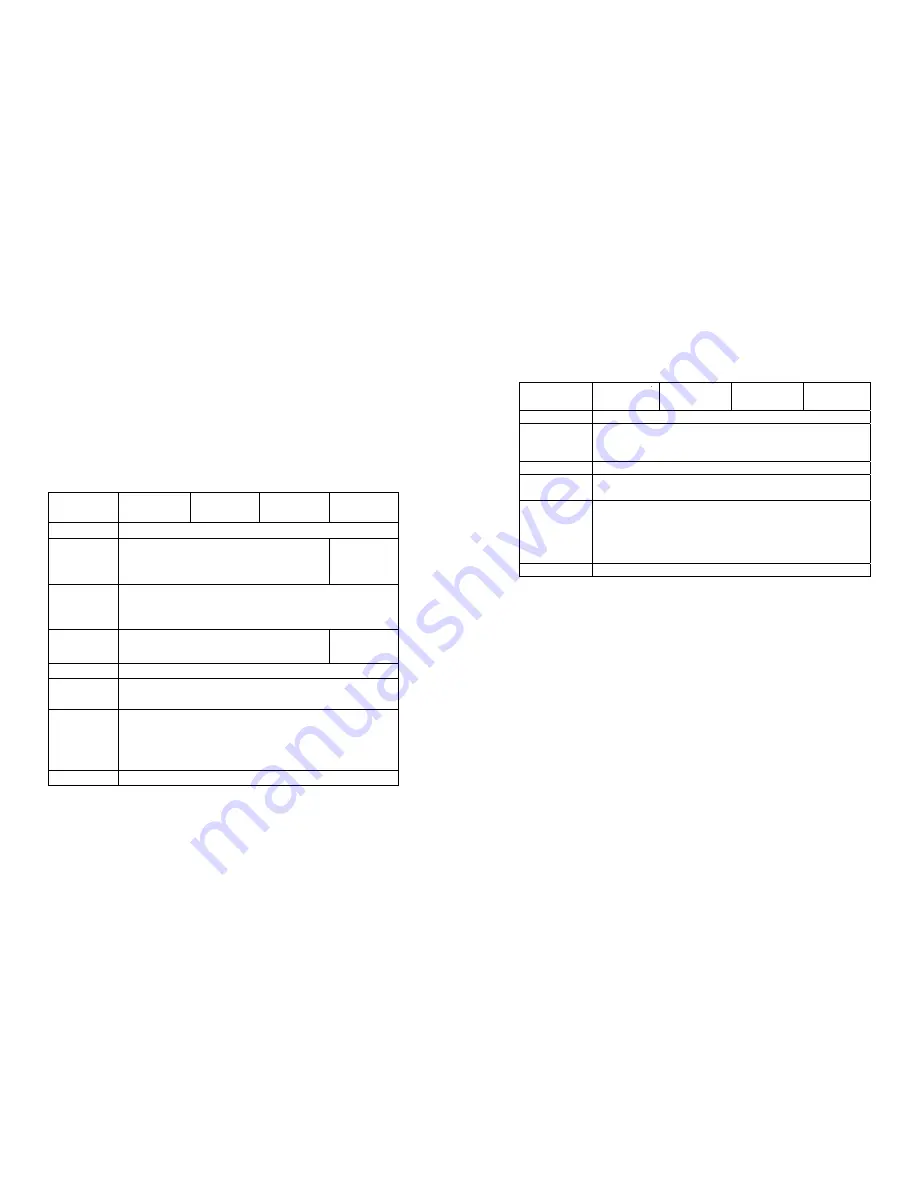
2. Fonts, Bar Codes and Graphics Specification
Printer Programming Language B, PPLB
Specification
Model
OS-202DT
Model
OS-204DT
Model
AP 2.4
Model
OS-314TT
General fonts 5 fonts with different point sizes
Symbol sets
(Code pages)
8 bits: code page 437, 850, 852, 860, 863 and 865. 7
bits: USA, British, German, French, Danish, Italian,
Spanish, Swedish and Swiss.
Soft fonts
Downloadable soft fonts
Font
expandability
1x1 to 24x24
Bar code
types
Code 39(checksum), Code 93, Code 128/ subset A,B,C,
Codabar, Interleave 2 of 5(checksum), Matrix 25, UPC
A/E 2 and 5 add-on, EAN-8/13, Code 128UCC,
UCC/EAN, Postnet, German Postcode. MaxiCode and
PDF417 (2D symbologies)
Graphics
PCX and binary raster
The specifications of fonts, bar codes and graphics depend on the
printer
interpreter
. The emulation is a printer programming
language, through which the host can communicate with your
printer. There are two printer programming languages for models
202/204/214/314, they are PPLAand PPLB.
Printer Programming Language A, PPLA
Specification
Model
OS-202DT
Model
OS-204DT
Model
AP 2.4
Model
OS-314TT
General fonts
7 alpha-numeric fonts, OCR A and OCR B ASD
Smooth fonts
6, 8, 10, 12, 14 and18 points
4, 6, 8, 10,
12, 14 and 18
points
Symbol sets
for fonts
smooth
USASCII, UK, German, French, Italian, Spanish,
Swedish, and Danish/Norwegian
Courier fonts
8 symbol set (PC, PC-A,PC-B EAMA-94,
Roman8, Legal,
Greek and Russian)
X
Soft fonts
Downloadable PCL fonts
Font
expandability
1x1 to 24x24
Bar code
types
Code 39, Code 93, Code 128/subset A,B,C, Codabar,
Interleave 2 of 5, UPC A/E/2 and 5 add-on, EAN-8/13,
UCC/EAN-128, Postnet, Plessey, HBIC, Telepen and
FIM. MaxiCode and PDF417 (2D symbologies).
Graphics
PCX, BMP, IMG and HEX formats
Notes :
1. The bare core for ribbon must be 11 cm in length. It should
have two opposite slits at two ends. If the ribbon itself is
less than 11 cm, it has to be aligned with the bare core at
left end when you install it.
2. Since this printer uses band buffer technology, if you just
print texts or barcodes the maximum length can be more
than 30 inches, whereas if you print many graphics the
maximum length can only be few inches under standard
onboard RAM.(The extension RAM, font board and flash
modules use the same connector, they cannot function at
the same time.)
53
54






















