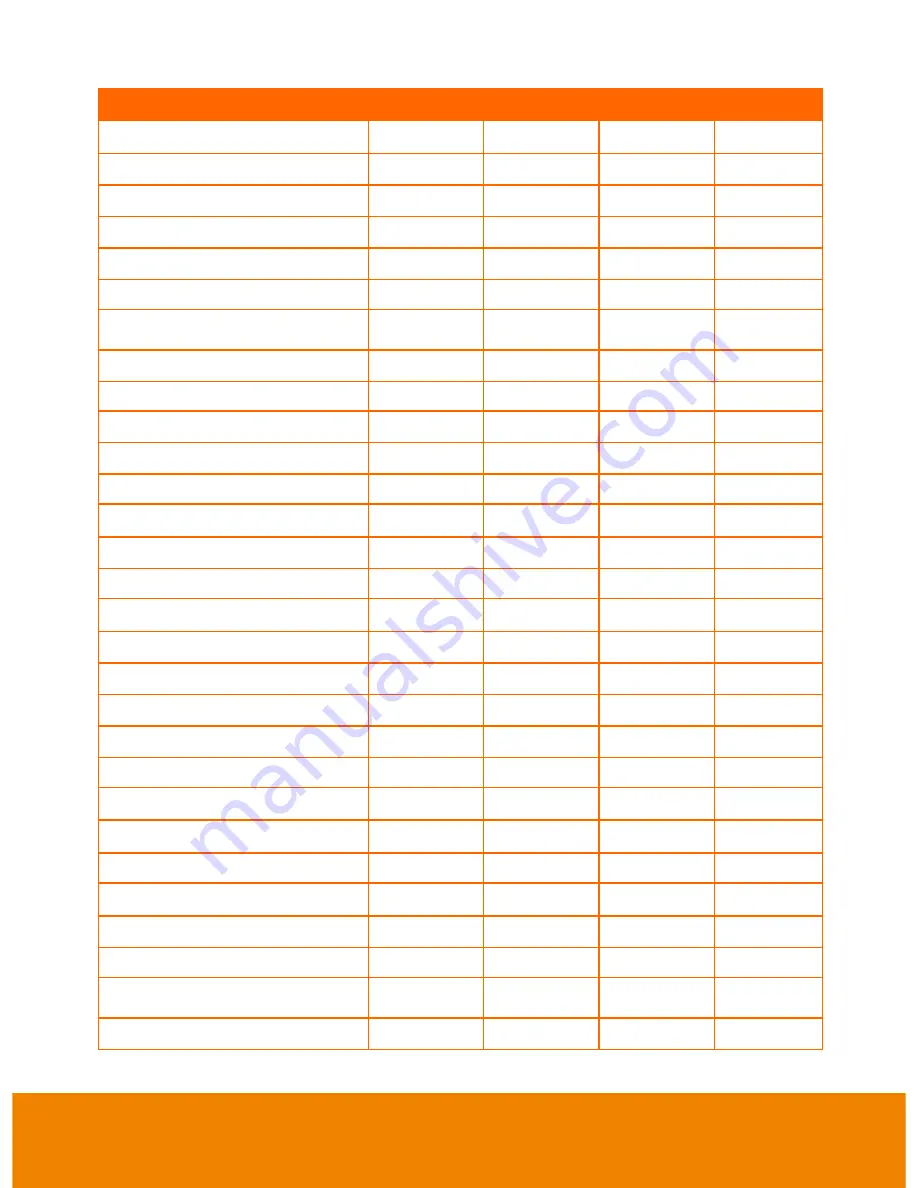
35
Function
Data[0]
Data[1]
Data[2]
CheckSum
CONT. CAPTURE INTERVAL -
0x06
0x01
0x00
0x5C
NORMAL IMAGE CAPTURE
0x07
0x00
0x00
0x5C
3M/5M IMAGE CAPTURE
0x07
0x01
0x00
0x5D
TIMER START
0x08
0x00
0x00
0x53
TIMER PAUSE
0x08
0x01
0x00
0x52
TIMER STOP
0x08
0x02
0x00
0x51
TIMER SET TIME
0x08
0x03
VALUE[ 1 ~
120 ]
*1
PREVIEW MODE: SHARP
0x0A
0x00
0x00
0x51
PREVIEW MODE: GRAPHIC
0x0A
0x01
0x00
0x50
PREVIEW MODE: MOTION
0x0A
0x02
0x00
0x53
PREVIEW MODE: MICROSCOPE
0x0A
0x03
0x00
0x52
PREVIEW MODE: MACRO
0x0A
0x04
0x00
0x55
PREVIEW MODE: INFINITE
0x0A
0x05
0x00
0x54
PREVIEW MODE CAPTURE
0x0B
0x00
0x00
0x50
PLAYBACK DELETE
0x0C
0x00
0x00
0x57
PLAYBACK FULL SCREEN
0x0D
0x00
0x00
0x56
MIRROR OFF
0x0E
0x00
0x00
0x55
MIRROR ON
0x0E
0x01
0x00
0x54
ROTATE 0
0x0F
0x00
0x00
0x54
ROTATE 90
0x0F
0x01
0x00
0x55
ROTATE 180
0x0F
0x02
0x00
0x56
ROTATE 270
0x0F
0x03
0x00
0x57
EFFECT: COLOR
0x10
0x00
0x00
0x4B
EFFECT: B/W
0x10
0x01
0x00
0x4A
EFFECT: NEGATIVE
0x10
0x02
0x00
0x49
CONTRAST INCREASE
0x11
0x00
0x00
0x4A
CONTRAST DECREASE
0x11
0x01
0x00
0x4B
CONTRAST VALUE
0x11
0x02
VALUE[ 0 ~
255 ]
*1
BRIGHTNESS INCREASE
0x12
0x00
0x00
0x49
Содержание M70HD
Страница 1: ...AVerVision M70HD User Manual ...























