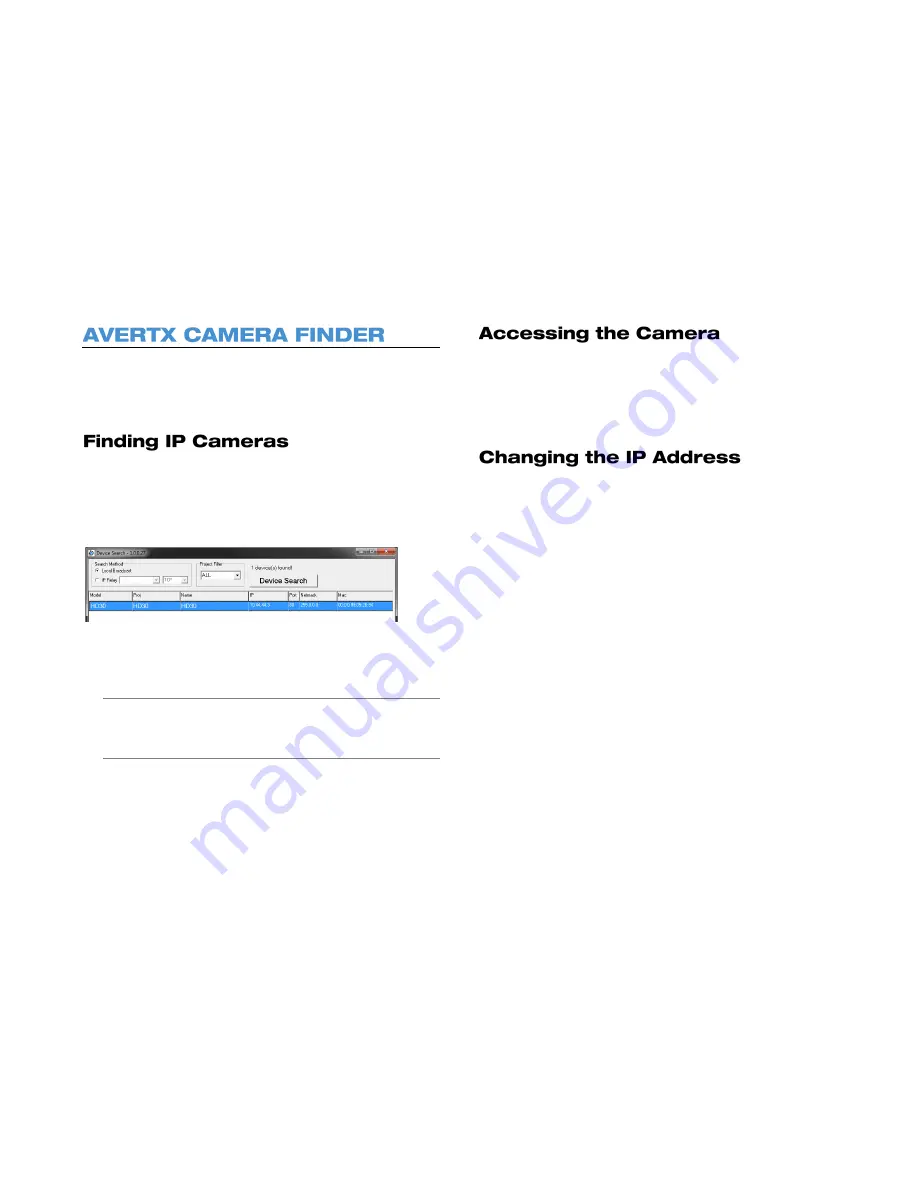
12
Use the included Camera Finder software to easily find your network
cameras for initial setup. The AvertX Camera Finder software is
included on the software CD with all AvertX IP devices. The Camera
Finder application is also available to download at avertx.com.
1. Open the Software CD on the recorder.
2. Click
Software o
n the software disc menu.
3. Click
Camera Finder
.
4. Click
Device Search
on the
Device Search
window.
5. If a
Windows Security Alert
window opens, click
Unblock
to allow
the IP utility to access your network.
6. Click
Device Search
again to find all connected IP devices.
Tip
The default IP address of your IP camera is 192.168.0.250
Note
If you cannot connect to the camera you may need to change
the camera’s IP address to match your network settings.
You can view live video and access the camera configuration by
accessing the camera in an internet browser.
1. Right-click the desired network device and select
Browse
.
2. Type the default username and password in the login window to
access the video server using your internet browser.
If you are not directly connecting to an AvertX HDIP recorder, you must
manually change the IP address. Change the IP address to a number in
the same subnet as your existing network or to the recommended
network settings for your network.
1. Right-click the desired network device and then click Network
Setup.
2. Select the
Static IP
option.
3. Enter the new IP Address, Gateway, Netmask, and DNS for
camera.
The Might y Squirrel Contr oller
Содержание HD40IR
Страница 1: ...Night Vision HD Indoor Outdoor IP Dome Camera HD40IR User Manual ...
Страница 8: ...8 Box Contents Camera Overview ...
Страница 11: ...32332AB 11 AvertX IP Finder ...
Страница 13: ...32332AB 13 Installing the Camera Connecting to the Camera Viewer Software ...
Страница 24: ...24 ...


























