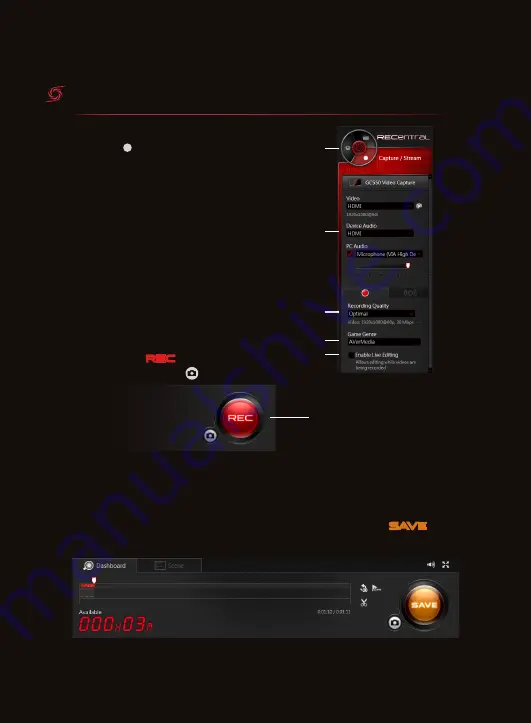
06
RECORD
RECORD
Click
1.
on the Mode Dial to switch
to Capture / Stream mode.
Select your input source and video/
2.
audio options.
Select a Recording Quality.
3.
Type in a Game Genre. Your
4.
recordings will be organized by their
Game Genres.
Tick this checkbox if you want to
5.
enable Live Editing. See the next
section for more details.
Click the
6.
REC
button to start
recording. Click to capture
images.
1
2
3
4
5
6
Live Editing
Once enabled, video feed will be cached to your hard disk. When
your hard disk is full, the oldest cached footage will be overwritten.
You can trim and merge the cached footage. Click the
SAVE
button to export your video.
Содержание RECENTRAL 2
Страница 1: ...RECentral 2 USER MANUAL English ...
Страница 11: ......











