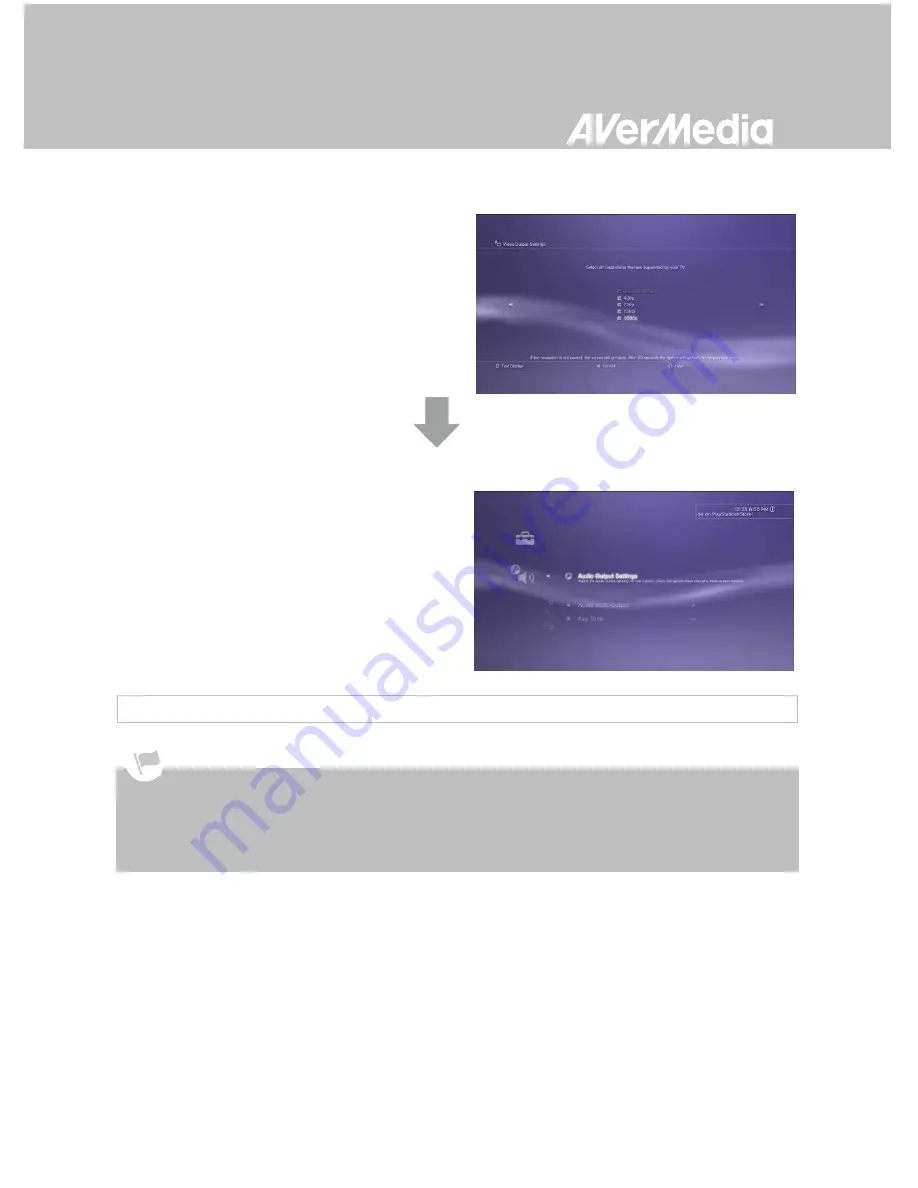
English-29
Step 3
Check ALL the resolutions.
Confirm the setting.
Step 4
Select
Set Audio Output Settings
.
Select
Audio Input Connector/SCART/
AV MULTI
as audio output.
Confirm the setting.
4.5.2 Video Output Settings for Xbox 360
Before resetting video output for XBox 360, make sure to properly connect the
Capture
Box
with your Xbox 360.
Make sure to power off both the
Capture Box
and your Xbox beforehand.
Supported resolutions vary depending on the TV in use. For details, please refer to the documentation that
comes with your TV.
Содержание C285
Страница 1: ...Italiano English Fran ais Deutsch Italiano Espa ol Portugu s User Manual Game Capture HD II C285...
Страница 2: ......
Страница 75: ......
Страница 76: ...English 70 Appendix C Measuring Your HDD Height Before Installation...
Страница 93: ......
Страница 94: ...M o d e l N o C 2 8 5 P N 300AC285 D25 M a d e i n T a i w a n...
Страница 95: ......
Страница 96: ......






























