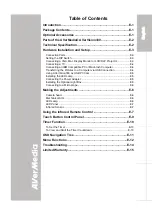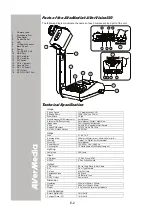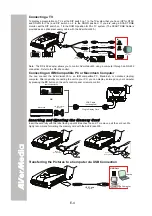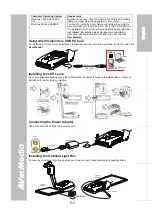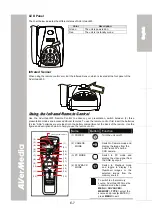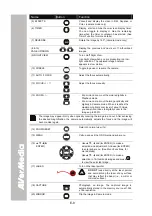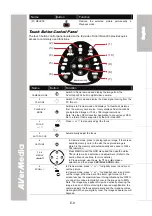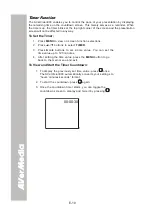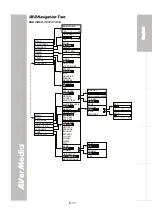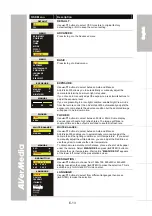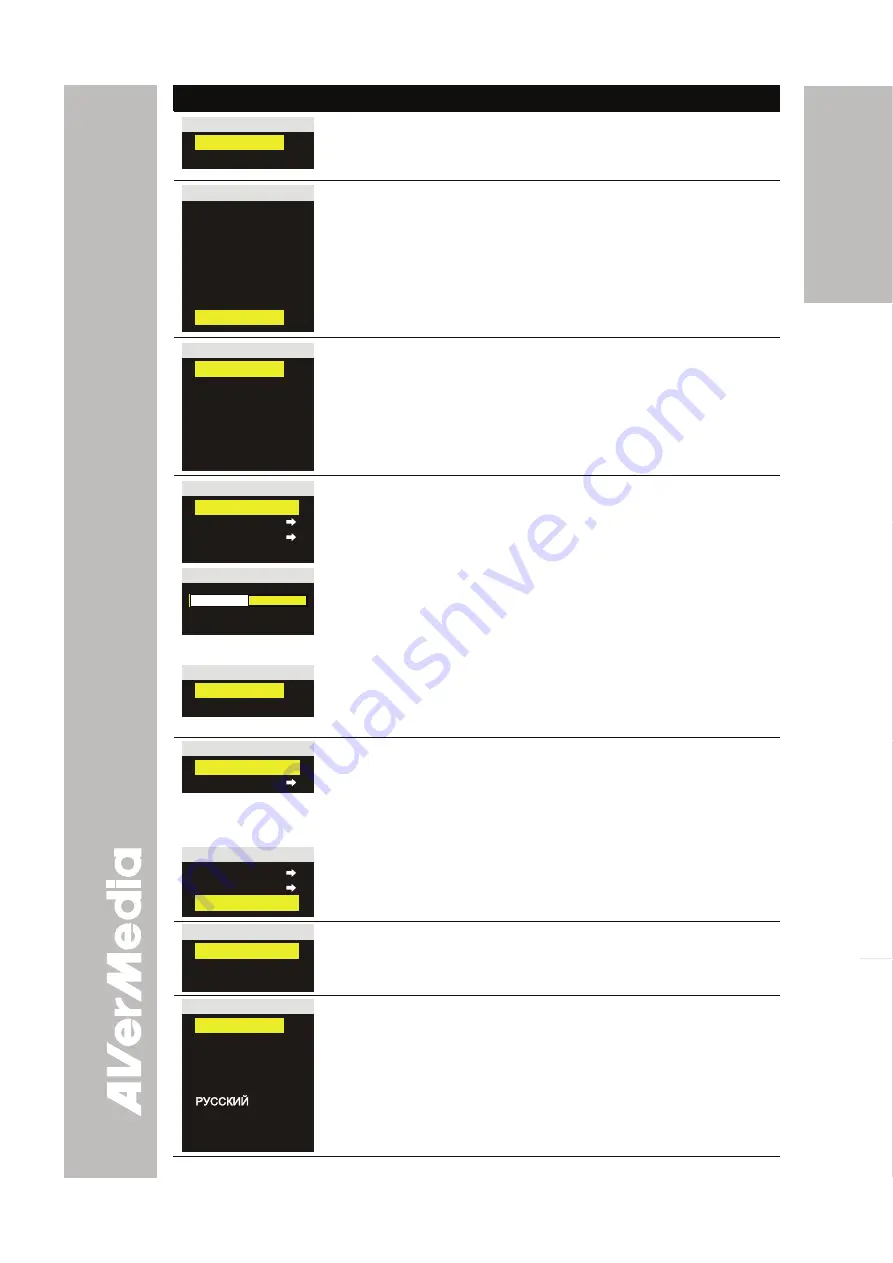
E-13
Eng
lish
Deutsch
Français
Italiano
Español
OSD Menu
Description
DEFAULT
NO
YES
DEFAULT
:
Use
▲
or
▼
buttons to select YES to restore to original factory
default setting or NO to keep the current setting.
MENU
BRIGHTNESS
CONTRAST
ZOOM
TIMER
MODE
EFFECT
DEFAULT
ADVANCED
ADVANCED :
Press
►
to go to the Advanced menu.
MENU
BASIC
EXPOSURE
WHITE BALANCE
RESOLUTION
LANGUAGE
CARD
USB SELECT
BASIC
:
Press
►
to go to Basic menu.
EXPOSURE
AUTO
MANUAL
FLICKER
NIGHT VIEW
MANUAL
0
50
100
EXPOSURE :
Use
▲
or
▼
buttons to select between Auto and Manual.
AVerVision330 allows you to automatically or manually adjust the
camera to determine how much light is required.
If you choose to manually adjust the exposure, press
►
or
◄
buttons to
adjust the exposure level.
If you are presenting in a low-light condition, enable Night View mode
from the remote control, then AVerVision330 automatically adjusts the
exposure to compensate the adverse condition but the captured image
will appear to be in slow motion.
FLICKER
50 Hz
60 Hz
FLICKER :
Use
▲
or
▼
buttons to select between 50Hz or 60Hz. Some display
devices cannot handle high refresh rates. The image will flicker a
couple of times as the output is switched to another refresh rate.
WHITE BALANCE
AUTO
MANUAL
WHITE BALANCE :
Use
▲
or
▼
buttons to select between Auto and Manual.
AVerVision330 enables you to automatically or manually adjust the
camera to suit the lighting condition or color temperature. If you select
to manually adjust the white balance, you can adjust the Red, Blue or
use the system to measure the color temperature.
MANUAL
RED
BLUE
MEASURE
To obtain a more accurate color balance, place a sheet of white paper
under the camera. Select
MEASURE
then press (
►
ENTER) button to
calibrate the color temperature. Wait until a "
MEASURE OK
" appears
at the lower left corner of the presentation screen.
RESOLUTION
1024 X 768
800 X 600
640 X 480
RESOLUTION :
Use
▲
or
▼
buttons to choose from 1024x768, 800x600 or 640x480
display resolution then press (
►
ENTER) to make the selection. This is
available only for RGI and DVI-I video output.
LANGUAGE
ENGLISH
DEUTSCH
FRANCAIS
ITALIANO
ESPAÑOL
POLSKI
日本語
中文
LANGUAGE :
Use
▲
or
▼
buttons to select from different languages then press
(
►
ENTER) to make the selection.
Содержание AVerVision330
Страница 2: ...P N 3 0 0 A A C D A Made in Taiwan...
Страница 6: ......