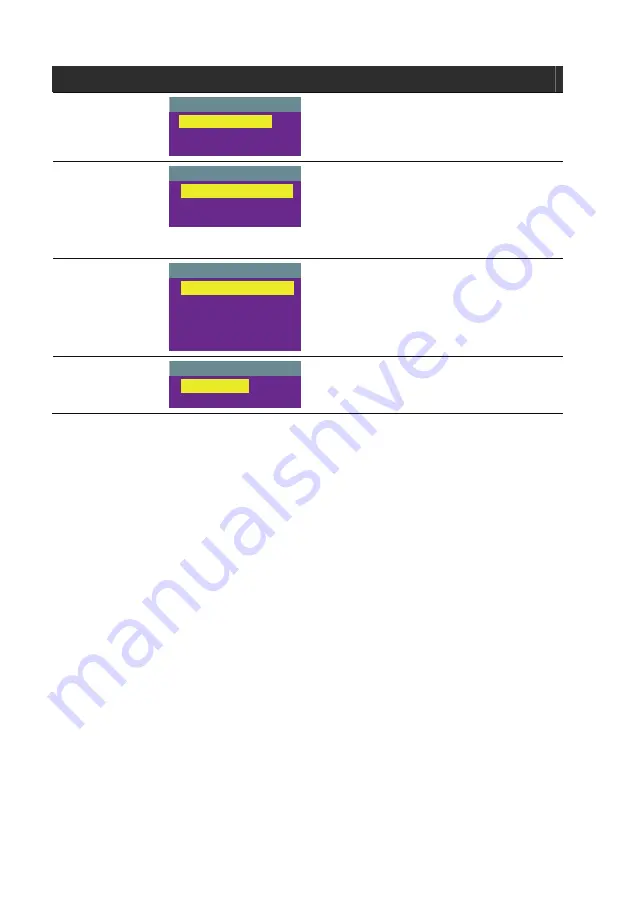
E-18
Main Menu Sub-Menu OSD
Description
EFFECT
EFFECT
B/W
NEGATIVE
COLOR
Use
▲
or
▼
buttons to display the image
captured by the camera into negative,
positive (true color), or monochrome (black
and white) the image.
RESOLUTION
RESOLUTION
1024
x
768
800
x
600
640
x
480
Use
▲
or
▼
buttons to choose from
1024x768, 800x600 or 640x480 display
resolution then press
►
to make the
selection.
This selection will not be found in TV output
(Composite/S-Video)
LANGUAGE
LANGUAGE
ENGLISH
ESPAÑOL
PORTUGUÊS
日本語
繁體中文
Use
▲
or
▼
buttons to select from nine
different languages then press
►
to make
the selection.
DEFAULT
DEFAULT
NO
YES
Use
▲
or
▼
buttons to select YES to restore
to original factory default setting or NO to
exit then press
►
to make the selection.
T
T
r
r
o
o
u
u
b
b
l
l
e
e
s
s
h
h
o
o
o
o
t
t
i
i
n
n
g
g
This section provides many useful tips on how to solve common problems
while using the AVerVision130.
There is no picture on the presentation screen.
1. Check all the connectors again as shown in this manual.
2. Check the on/off switch of the display output device.
3. Verify the setting of the display output device.
4. If you are presenting from a notebook or computer through the display
output device, please check and switch the document camera source to
PC Mode.
I have set up the AVerVision130 and checked all the connections as
specified in the manual, but I cannot get a picture on the preferred
presentation screen.
1. Once the power cords are connected, the LED light turns RED as
standby mode. Simply switch the AVerVision130 “ON" by pressing the
on/off switch until the LED light is blanking and turns GREEN.
2. The default camera display resolution setting is on 1024x768. If your
output device does not support this resolution; no image can be
projected. Simply press the MENU and RIGHT or LEFT button to the
increase or decrease the resolution setting.
Содержание AVerVision130
Страница 4: ......



































