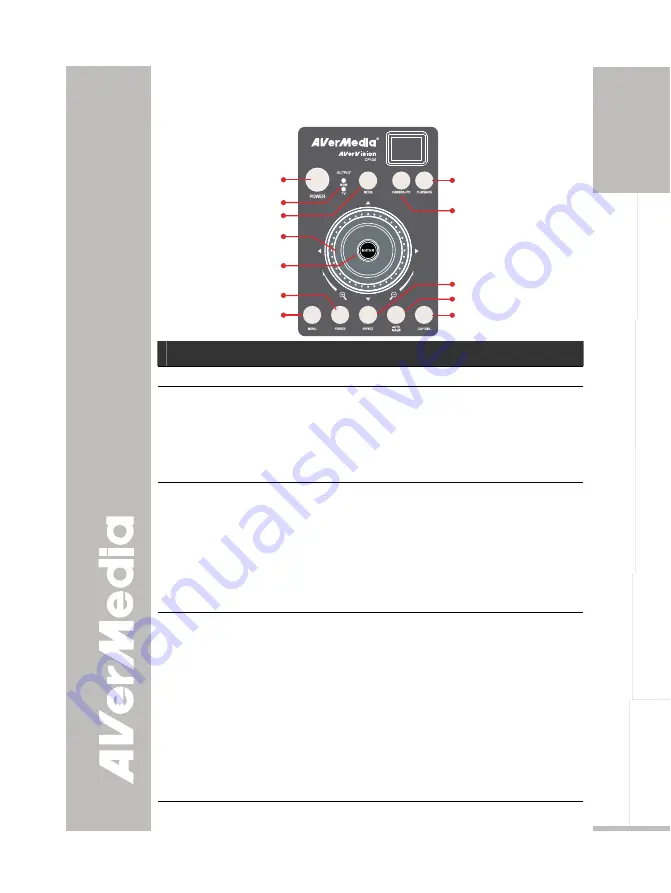
English
繁體中文
简体中文
日本語
ภาษ
าไทย
T
T
o
o
u
u
c
c
h
h
B
B
u
u
t
t
t
t
o
o
n
n
C
C
o
o
n
n
t
t
r
r
o
o
l
l
P
P
a
a
n
n
e
e
l
l
The touch button control panel located on the top side of the CP135
provides quick access to commonly used functions.
(9)
(11)
(1)
(3)
(4)
(5)
(6)
(2)
(8)
(7)
(12)
(10)
Function
Description
(1) POWER
Turn the unit on/off.
(2) Output LED
Indicator
Indicate the setting of the TV to RGB switch to which port
the video signal is being sent out.
- RGB indicates that the video signal is sent out thru RGB
OUTPUT port of CP135.
- TV indicates that the video signal is sent out thru VIDEO
and S-VIDEO OUTPUT port of CP135.
(3) MODE
Toggles between Text, Graphics, and High Frame.
- Text - corrects the intensity of the adjacent pixel making
it more uniform producing sharper and clearer images.
- Graphics - adjusts the gradient of the adjacent pixel
making it appears to have a smooth image.
- High Frame - increases the frame rate capture and can
visually tracks the motion and react quickly. Sufficient
lighting is required when using this mode.
(4) Shuttle
Wheel
- Turn the shuttle wheel clockwise to zoom in and
counter-clockwise to zoom out the image in Camera
and Playback mode only.
When it reaches the maximum AVERZOOM level of
about 200%, you can still continue to digitally zoom in
the image up to 1600%. Press
ENTER
to return to
normal view (100%).
- Press the shuttle wheel
▲
,
▼
,
◄
, &
►
to pan the image
while in zoom in mode, to make a selection on
16-thumbnail images or move to the next or previous
single full screen preview in Playback mode, or to make
a selection and adjustment on the OSD main-menu and
sub-menu (See Menu Functions for more details).
15










































