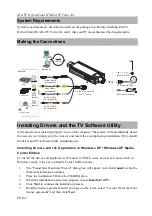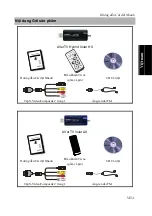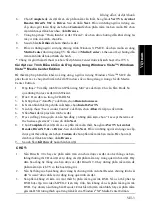AVerTV Hybrid Volar HX/AVerTV Volar AX
ENG-2
System Requirements
System requirements are described in detail on the package box. Before installing AVerTV
Hybrid Volar HX/AVerTV Volar AX, verify that your PC meets the described requirements.
Making the Connections
AUDIO(L)
AUDIO(R)
S-Video/ Composite
2-in-1 Cable
OU
T
PC
USB Port
Mini Antenna
TV Antenna(75 )
Ω
FM Radio Antenna
S-Video Cable
(not supplied)
Video Cable
(not supplied)
VCR
Camcorder
Example:
Video Game
Audio Cable
(not supplied)
Audio Cable
(not supplied)
Notebook
OR
Installing Drivers and the TV Software Utility
After the device is installed properly, turn on the computer. The system will automatically detect
the new device. Simply skip the wizard, and insert the accompanying installation CD to install
the driver and TV software utility simultaneously.
Installing Drivers and the Application in Windows XP / Windows XP Media
Center Edition
To install the driver and application, Windows XP MCE users need to exit and switch to
Windows mode if they are in Media Center Edition mode.
1.
The “Found New Hardware Wizard” dialog box will appear. Just click
Cancel
to skip the
Wizard installation procedures.
2.
Place the installation CD into the CD-ROM drive.
3.
When the installation main screen appears, choose
Install AVerTV.
4.
Click
Next
to continue the installation process.
5.
Read the license agreement and if you agree to the terms, select “I accept the terms of the
license agreement” and then click
Next
.
Содержание AVerTV Hybrid Volar HX
Страница 39: ......
Страница 40: ...P N 300AALL CMF Made in Taiwan...