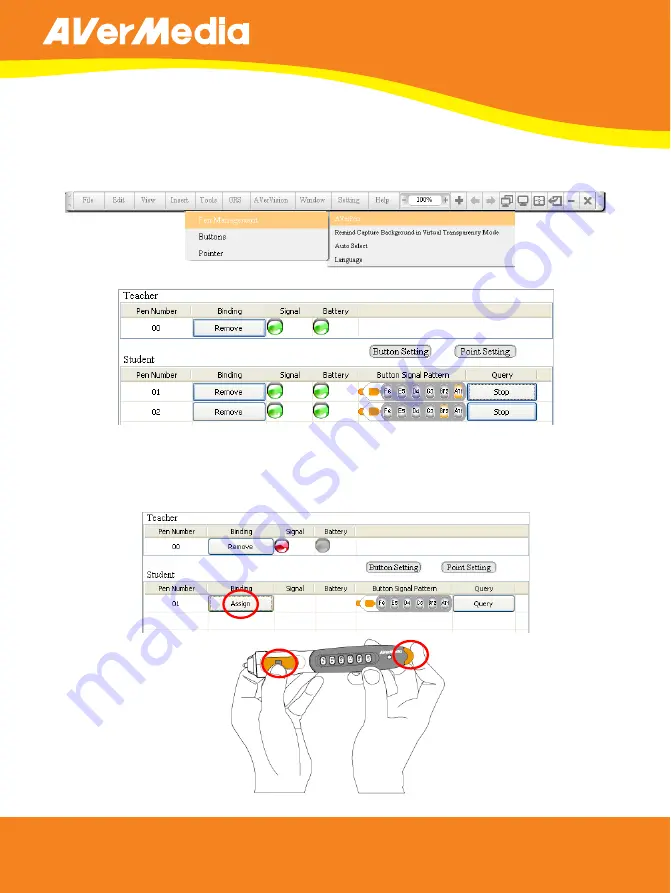
ENGLISH
8
U
U
s
s
i
i
n
n
g
g
t
t
h
h
e
e
A
A
V
V
e
e
r
r
P
P
e
e
n
n
U
U
To ensure that the teacher pen and the student pens are bound correctly, open
the AVer+ software first. Go to “Setting” menu, click AVerPen, then click Pen
Management. If the pen is bound successfully, a green color indicator will appear
in the Signal column. Red indicates undetected.
To ensure that the teacher pen and the student pens are bound correctly, open
the AVer+ software first. Go to “Setting” menu, click AVerPen, then click Pen
Management. If the pen is bound successfully, a green color indicator will appear
in the Signal column. Red indicates undetected.
s
s
i
i
n
n
g
g
t
t
h
h
e
e
A
A
V
V
e
e
r
r
P
P
e
e
n
n
If the signal is empty, it means the pen is not registered and the binding failed. To
bind the pen, click the
Assign
button, then press and hold both the tail and index
buttons until the signal indicator appears.





















