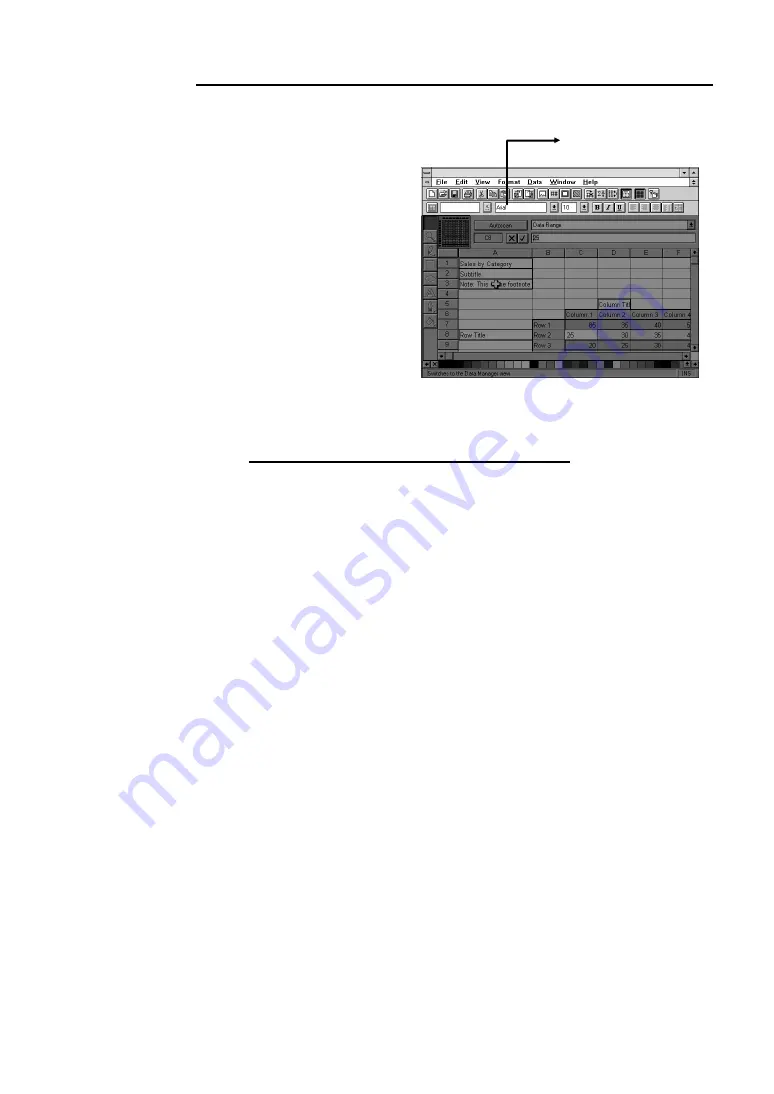
Chapter 3 Using the AVerKey550
23
AVerMedia Spylight
The
AVerMedia Spylight
function works somewhat
the same as your regular
overhead projector. With
this function, you can
highlight a part of your
presentation and then
"cover" the rest by
darkening areas which you
do not want to show to your
audience.
When you press the
SPYLIGHT
button for the first time, the upper part of your presentation
screen will be highlighted. (See the sample screen above.)
Highlighting Areas Horizontally and Vertically
Use the
MOUSE CURSOR Button
to show or darken more parts
of your presentation screen.
Different Types of Zoom
The
AVerKey
550
provides 4 types of zoom :
Normal Zoom, AVerMedia
Area Zoom, AVerMedia Spot-Zoom
, and
AVerMedia Pointer-Zoom
.
Normal Zoom
Normal Zoom
allows you to zoom in and out of the computer image on TV.
When you press the
ZOOM
button for the first time, the upper left side of
your computer image will be enlarged and displayed on TV.
Once you have used other AVerMedia zoom functions (e.g. AVerMedia
Area Zoom, Pointer-Zoom, etc.), you can press the
ZOOM
button to re-
display the last zoomed image.
Highlighted Area
Содержание AVerKey550
Страница 16: ...Chapter 2 Hardware Installation and Setup 13 ...



























