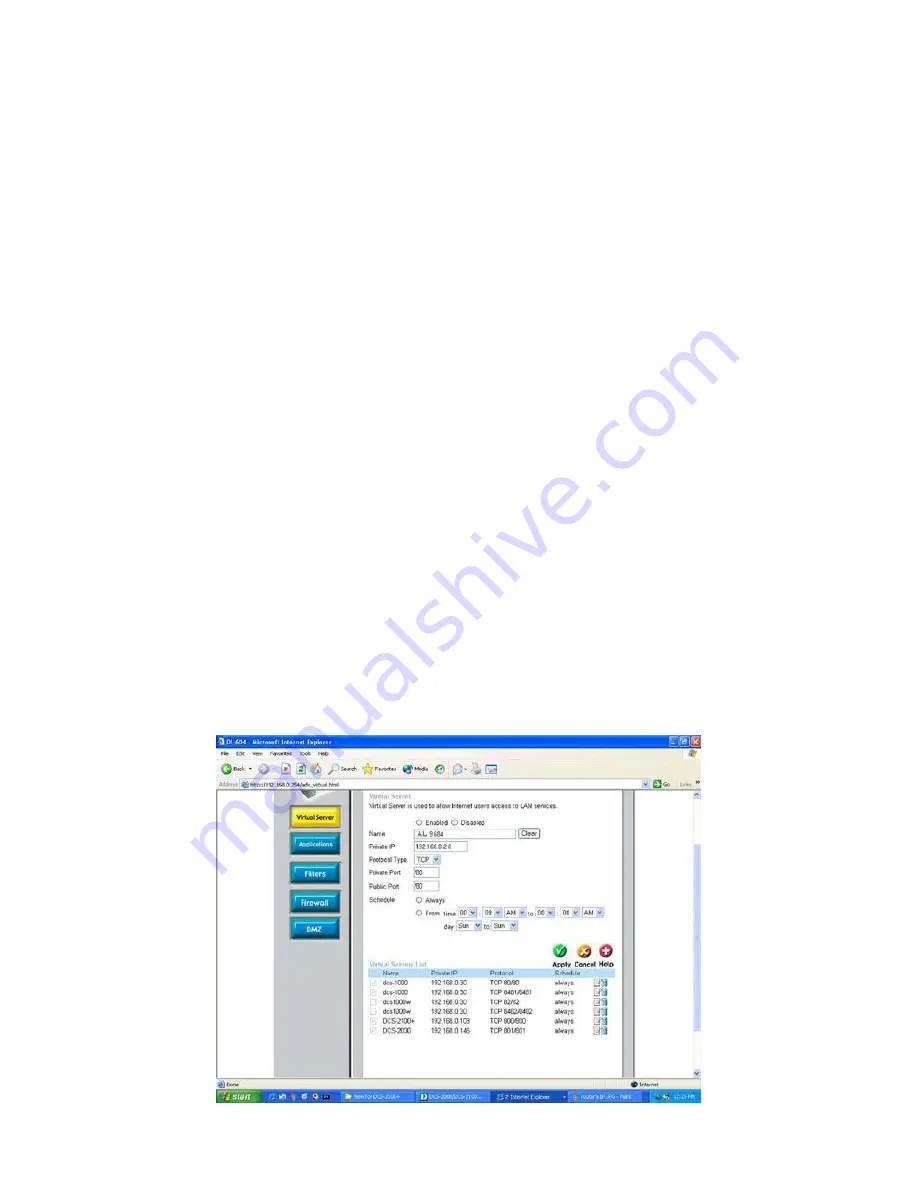
59
[Note]
Because a dynamic WAN IP can change from time to time depending on your ISP, you may
want to obtain a Static IP address from your ISP. A Static IP address is a fixed IP address that will
not change over time and will be more convenient for you to use to access your camera from a
remote location. If you could not get a Static IP address from your ISP, DDNS is a solution
alternatively. Please refer to Appendix G for more information.
(3) Open/set Virtual Server Ports to enable remote image viewing
The firewall security features built into the router and most routers prevent users from accessing
the video from the device over the Internet. The router connects to the Internet over a series of
numbered ports. The ports normally used by the device are blocked from access over the Internet.
Therefore, these ports need to be made accessible over the Internet. This is accomplished using
the
Virtual Server
function on the router. The Virtual Server ports used by the camera must be
opened through the router for remote access to your camera. Virtual Server is accessed by clicking
on the
Advanced
tab of the router screen.
Follow these steps to configure your router‟s Virtual Server settings
Click
Enabled
.
Enter a unique name for each entry.
Select
Both
under
Protocol Type
(
TCP
and
UDP
)
Enter your camera‟s local IP Address (e.g.,
192.168.10.30
, for example) in the
Private IP
field.
If you are using the default camera port settings, enter
80
into the
Public
and
Private
Port
section, click
Apply.
Scheduling
should be set to
Always
so that the camera images can be accessed at any time.
A check mark appearing before the entry name will indicate that the ports are enabled.
[IMPORTANT]
Some ISPs block access to port 80. Be sure to check with your ISP so that you can
open the appropriate ports accordingly. If your ISP does not pass traffic on port 80, you will need to
change the port the camera uses from 80 to something else, such as 8080. Not all routers are the
same, so refer to your user manual for specific instructions on how to open ports.
Содержание AVerDiGi SF1311H-DV
Страница 1: ...AVerMedia AVerDiGi SF1311H DV IP Camera User s Manual June 2010...
Страница 23: ...19 About Click About to show ActiveX information...
Страница 69: ...65 9 Click the Dynamic DNS 10 Click the Get Started...
Страница 75: ...71 6 Select Universal Plug and Play and click OK 7 Click Next...
Страница 76: ...72 8 Please wait while Setup configures the components 9 Click Finish...




























