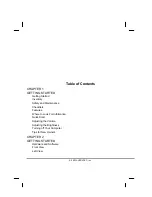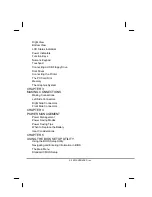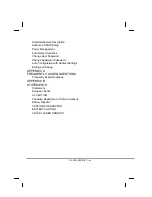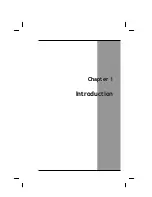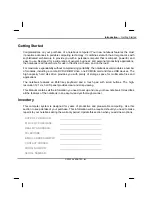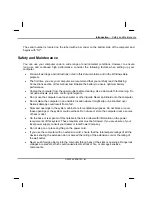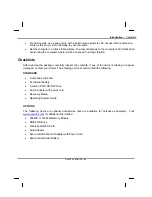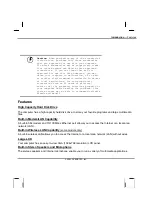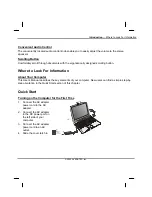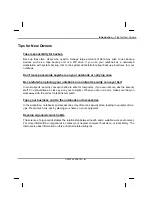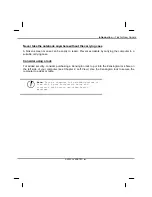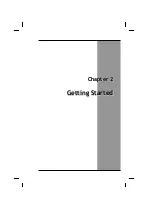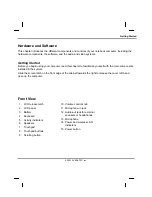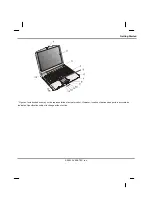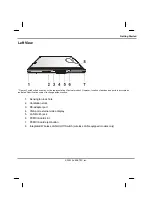Right View
Bottom View
LCD Status Indicators
Power Indicators
Function Keys
Numeric Keypad
Touchpad
Connecting a USB Floppy Drive
Disk Drives
Connecting the Printer
The PC Card Slot
Memory
The Graphics System
CHAPTER 3
MAKING CONNECTIONS
Making Connections
Left Side Connectors
Right Side Connectors
Front Side Connectors
CHAPTER 4
POWER MANAGEMENT
Power Management
Power Saving Modes
Power Saving Tips
When to Replace the Battery
Heat Considerations
CHAPTER 5
USING THE BIOS SETUP UTILITY
Using the BIOS Setup Utility
Navigating and Entering Information in BIOS
The Main Menu
Standard CMOS Setup
© 2003 AVERATEC, Inc.
Содержание R15GN
Страница 1: ...A AV VE ER RA AT TE EC C N No ot te eb bo oo ok k U Us se er r s s M Ma an nu ua al l ...
Страница 5: ...C Ch ha ap pt te er r 1 1 I In nt tr ro od du uc ct ti io on n ...
Страница 15: ...C Ch ha ap pt te er r 2 2 G Ge et tt ti in ng g S St ta ar rt te ed d ...
Страница 33: ...C Ch ha ap pt te er r 3 3 M Ma ak ki in ng g C Co on nn ne ec ct ti io on ns s ...
Страница 37: ...C Ch ha ap pt te er r 4 4 P Po ow we er r M Ma an na ag ge em me en nt t ...
Страница 44: ...C Ch ha ap pt te er r 5 5 U Us si in ng g t th he e B BI IO OS S S Se et tu up p U Ut ti il li it ty y ...
Страница 56: ...A Ap pp pe en nd di ix x A A F Fr re eq qu ue en nt tl ly y A As sk ke ed d Q Qu ue es st ti io on ns s ...
Страница 59: ...A Ap pp pe en nd di ix x B B S St ta at te em me en nt ts s ...