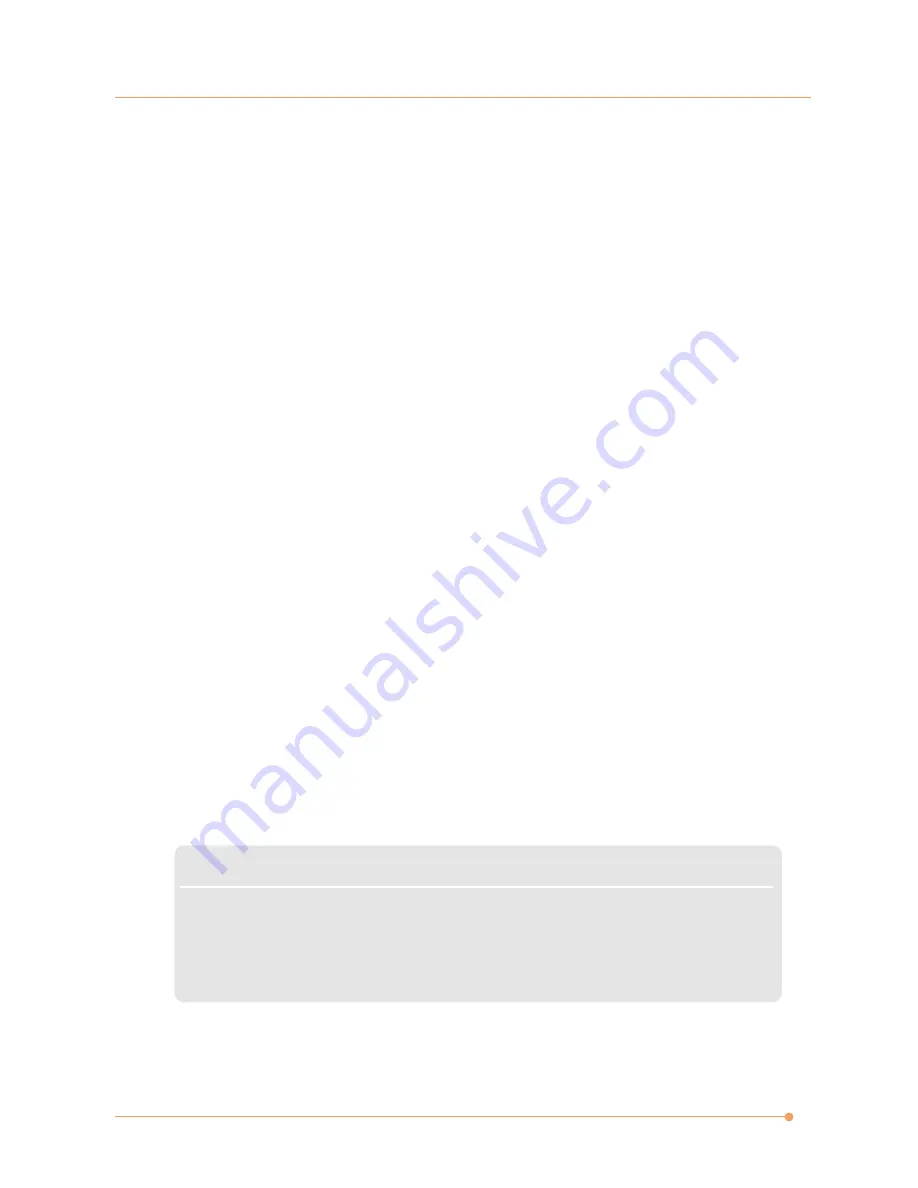
i
Preface
Preface
Regulations Information
FCC-B Radio Frequency Interference
Statement
This equipment has been tested and found to comply with the limits for a
Class B digital device, pursuant to part 15 of the FCC rules. These limits are
designed to provide reasonable protection against harmful interference in
a residential installation. This equipment generates, uses and can radiate
radio frequency energy and, if not installed and used in accordance with
the instructions, may cause harmful interference to radio communications.
However, there is no guarantee that interference will not occur in a
particular installation. If this equipment does cause harmful interference
to radio or television reception, which can be determined by turning the
equipment off and on, the user is encouraged to try to correct the
interference by one or more of the following measures :
✓
Reorient or relocate the receiving antenna.
✓
Increase the separation between the equipment and receiver.
✓
Connect the equipment into an outlet on a circuit different from that to
which the receiver is connected.
✓
Consult the dealer or an experienced radio TV technician for help.
NOTE
✓
The changes or modifications not expressly approved by the party responsible
for compliance could void the user’s authority to operate the equipment.
✓
Shield interface cables and AC power cord, if any must be used in order to
comply with the emission limits.
Содержание N1000 Series
Страница 1: ...TM N1000 Series User s Guide ...
Страница 8: ...vii Preface Preface WEEE Statement ...
Страница 9: ...viii Preface ...
Страница 10: ...ix Introductions ...
Страница 11: ...x Preface ...



































