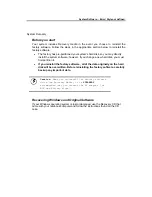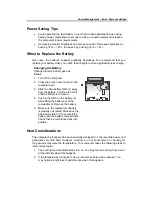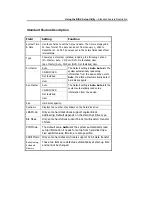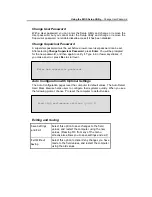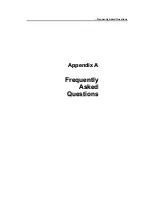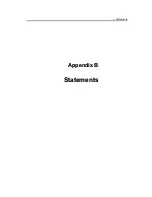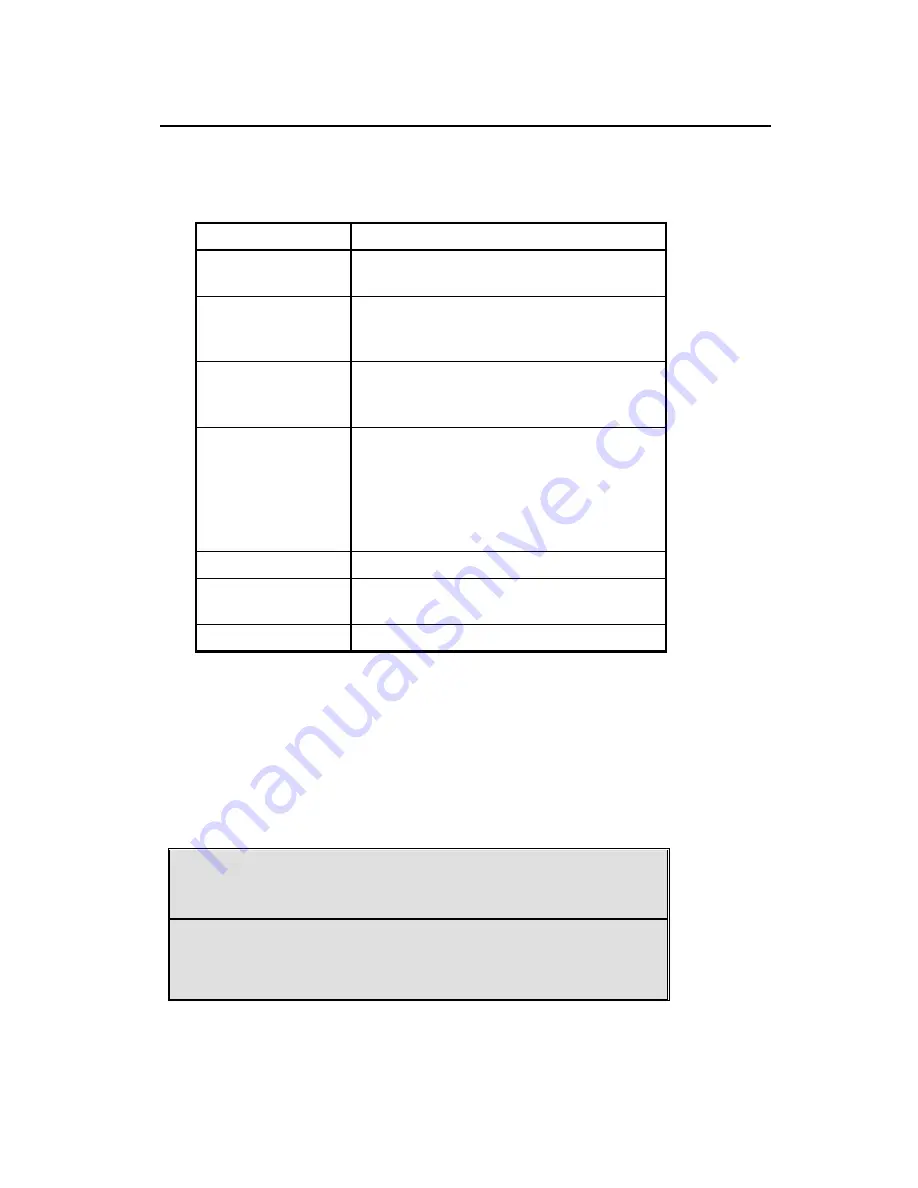
Using the BIOS Setup Utility
—Navigating and Entering Information in BIOS
Navigating and Entering Information in BIOS
Use the following keys to move between fields and to enter information:
Key Function
Del
Press
Del
to start the BIOS utility after
turning on the computer.
ESC
Press
Esc
to exit any section. If you wish to
exit the BIOS utility
without saving changes,
go to the main menu, then press
Esc.
Up, down keys (
ÇÈ
)
Push the up and down arrow keys to move
among selections, then press
Enter
to make
a selection.
PgUp or PgDn
Use the
PgUp
,
PgDn
keys to modify a field.
Use
PgUp
to increase a value, such as a date
or number, and
PgDn to
decrease it. For
other types of choices, such as “enabled,” or
“disabled,” use either key to move between
choices.
Enter
Press enter to make a selection
F2 or F3
Pressing either key changes the color of the
graphic display.
F10 Press
F10
to save changes, then exit.
The Main Menu
The Setup Utility menu bar has nine main screens:
Standard CMOS Setup
,
Advanced CMOS Setup
,
Power Management
Setup
,
Auto-Detect Hard
Disks, Change User Password, Change Supervisor Password, Auto
Configuration with Optimal Settings
.
Save Settings and Exit,
and
Exit
Without Saving
are used to exit the Setup Utility.
AMIBIOS HIFLEX SETUP UTILITY – VERSION 1.38
(C)2001 American Megatrends, Inc. All Rights Reserved
Standard CMOS Setup
Advanced CMOS Setup
Содержание 3200 Series
Страница 1: ...3200 Series User s Manual 2004 AVERATEC Inc ...
Страница 2: ...Introduction Getting Started C Ch ha ap pt te er r 1 1 I In nt tr ro od du uc ct ti io on n ...
Страница 11: ...Getting Started Hardware and Software C Ch ha ap pt te er r 2 2 G Ge et tt ti in ng g S St ta ar rt te ed d ...
Страница 32: ...System Software Error Style not defined C Ch ha ap pt te er r 4 4 S Sy ys st te em m S So of ft tw wa ar re e ...
Страница 54: ... Statements A Ap pp pe en nd di ix x B B S St ta at te em me en nt ts s ...