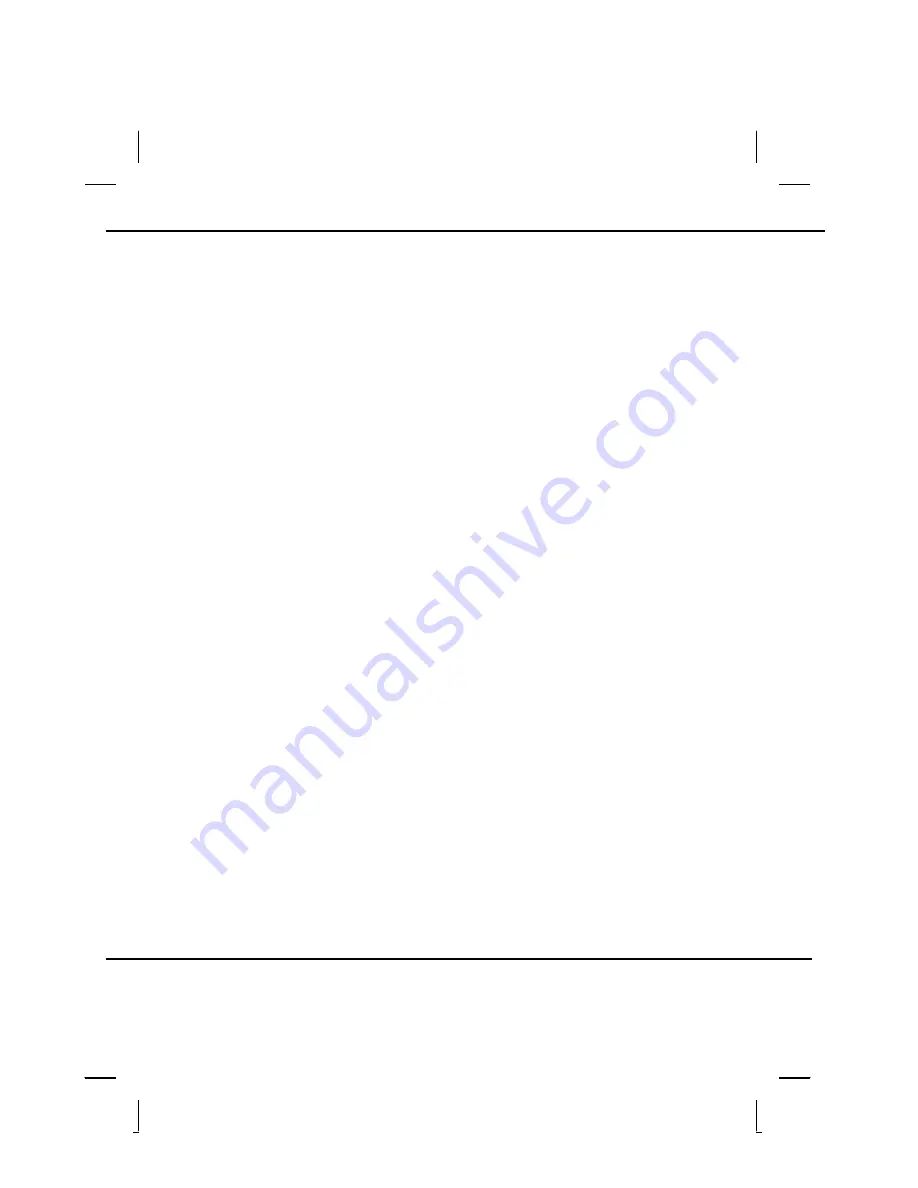
Appendix A
—
Frequently Asked Questions
Frequently Asked Questions
Q: My screen seems to time out too quickly. I have to constantly hit a key or move the mouse
in order to bring it back. How can I adjust the screen time-out?
A: This is part of Windows Power Management. Access Power Management by clicking on
Start/Settings/Control Panel/Power Management. Adjust the display time-out by selecting a time
next to the Turn off monitor option. You may also select different time-out values for adapter and
battery power states.
Q: What kind of external microphone can I use with my notebook computer?
A: You will need to use a self-amplifying microphone.
Q: There is feedback noise coming from my speakers. What can I do?
A: Double click on the Speaker icon on the task bar. Then, under Microphone Balance, check the
Mute box.
Q: Because of a software problem, I was unable to shut down power normally. I pressed the
power button to force a power off, but it didn't work. How can I force a power off?
A: Make sure you press the power button for at least 5 seconds. Normally, this will force a power off.
If this does not work, you can shut down the computer by inserting a needle into the reset button
pinhole. (The reset button is located on the computer bottom side.)
Q: Why can’t I charge the battery of my portable computer after it was out of use for some
time?
A: After portable computers have not been used for a long time (more than one month), the batteries
will go into the low voltage protection mode due to data back-ups and natural electrical discharge.
At that point, restoring normal voltage will require slow charging over a period of several hours.
Calibration can be performed after the battery has returned to a normal condition.
Q: My computer alerts “CMOS Battery Low”, what can I do?
A: If you keep your computer in no power situation (unplug the computer from the power outlet and
remove battery at the same) over 45 days, your data in CMOS will be lost.
© 2003 AVERATEC, Inc.
Содержание 31 Series
Страница 1: ...A AV VE ER RA AT TE EC C N No ot te eb bo oo ok k U Us se er r s s M Ma an nu ua al l ...
Страница 5: ...C Ch ha ap pt te er r 1 1 I In nt tr ro od du uc ct ti io on n ...
Страница 15: ...C Ch ha ap pt te er r 2 2 G Ge et tt ti in ng g S St ta ar rt te ed d ...
Страница 33: ...C Ch ha ap pt te er r 3 3 M Ma ak ki in ng g C Co on nn ne ec ct ti io on ns s ...
Страница 37: ...C Ch ha ap pt te er r 4 4 P Po ow we er r M Ma an na ag ge em me en nt t ...
Страница 44: ...C Ch ha ap pt te er r 5 5 U Us si in ng g t th he e B BI IO OS S S Se et tu up p U Ut ti il li it ty y ...
Страница 56: ...A Ap pp pe en nd di ix x A A F Fr re eq qu ue en nt tl ly y A As sk ke ed d Q Qu ue es st ti io on ns s ...
Страница 59: ...A Ap pp pe en nd di ix x B B S St ta at te em me en nt ts s ...








































