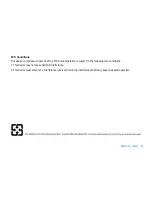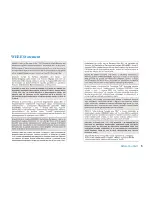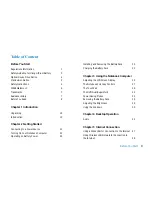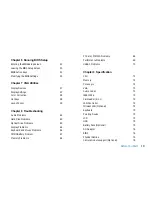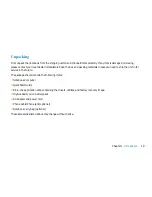3
Before You Start
Safety Guideline for Using Lithium Battery
(Danish) ADVARSEL! Lithiumbatteri --- Eksplosionsfare ved fejlagtig håndtering.
Udskiftning må kun ske med batteri af same fabrikat og type. Levé det brugte batteri tilbage til leverandøren.
(Deutsch) VORSICHT: Explosionsgefahr bei unsachgemäßem Austausch der Batterie. Ersatz nur durch denselben
oder einen vom Hersteller empfohlenen gleich-wertigen Typ. Entsorgung gebrauchter Batterien nach Angaben
des Herstellers.
(English) CAUTION: Danger of explosion if battery is incorrectly replaced.
Replace only with the same or equivalent type recommended by the equipment manufacturer. Discard used
batteries according to manufacturers instructions.
(Finnish) VAROITUS: Paristo voi räjähtää, jos se on virheellisesti asennettu.
Vaihda paristo ainoastaan valmistajan suosittelemaan tyyppiin. Hävitä käytetty paristo valmistajan ohjeiden
mukaisesti.
(French) ATTENTION: II y a danger dex;losion sil y a remplacement incorrect de la batterie. Remplacer uniquement
avec une batterie du meme type ou dun type équivalent recommandé par le constructeur. Mettre au rebut les
batteries usages conformément aux instructions du fabricant.
(Norwegian) ADVARSEL: Eksplosjonsfare ved feilaktig skifte av batteri. Benytt same batteritype eller en tilsvarende
type anbefalt av apparatfabrikanten.
Brukte batterier kasseres I henhold til fabrikantens instruksjoner.
(Swedish) VARNING: Explosionsfara vid felaktigt batteribyte. Använd samma batterityp eller en ekvivalent typ som
rekommenderas av apparattillverkaren. Kassera använt batteri enligt fabrikantens instruction.
Содержание 2700 Series
Страница 1: ......
Страница 7: ...6 Before You Start WEEE Statement ...
Страница 12: ...11 Chapter 1 Introduction Introduction Chapter 1 ...
Страница 21: ...20 Chapter 2 Getting Started Getting Started Chapter 2 ...
Страница 25: ...24 Chapter 3 Using the Notebook Computer Using the Notebook Computer Chapter 3 ...
Страница 44: ...43 Chapter 4 Desktop Operation Desktop Operation Chapter 4 ...
Страница 47: ...46 Chapter 5 Internet Connection Internet Connection Chapter 5 ...
Страница 49: ...48 Chapter 5 Internet Connection Using Wireless LAN Network for Connection to the Internet ...
Страница 50: ...49 Chapter 6 Running BIOS Setup Running BIOS Setup Chapter 6 ...
Страница 54: ...53 Chapter 6 Running BIOS Setup Security Setup Power Setup Boot Setup Exit Setup ...
Страница 55: ...54 Chapter 7 VGA Utilities VGA Utilities Chapter 7 ...
Страница 61: ...60 Chapter 8 Troubleshooting Troubleshooting Chapter 8 ...
Страница 72: ...71 Chapter 9 Specification Specification Chapter 9 ...
Страница 78: ......